How to check iPhone's charge count
Have you ever wondered how many times your iPhone has been charged? How to know the exact number of charging times? TipsMake.com will guide you to check your iPhone's charge count in the following extremely simple way.
How is the number of iPhone charges calculated?

First of all, we need to understand how to calculate the number of iPhone charges, it will be calculated by the number of times the iPhone completes a charging cycle.
The iPhone's charging cycle is equivalent to the draining process that then fills the battery to 100%.
Simply put, an iPhone's charging cycle will count from the time you fully charge the device and then use it until it reaches 0% and turns off the power. However, we usually plug in the charger when the phone hits the 15-25% battery mark. If so, how does the iPhone calculate the charging cycle?
In fact, the iPhone will only count 1 successful charging cycle when you have used it 100%. Therefore, when you use up 75% of the battery and plug it in to charge, it will only count as having completed a charging cycle when you then use up another 25% of the battery.
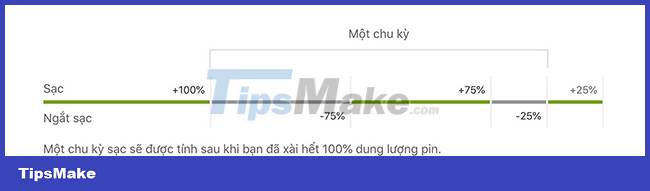
After how many charging cycles does the iPhone's battery begin to drain?
If you understand how the iPhone calculates the number of charging cycles, you should also understand how many charging cycles the iPhone's battery capacity will decrease. According to Apple's official page, the lifespan of Li-Ion batteries for Apple product lines is as follows:
- iPhone – 500 charges
- Apple Watch – 1000 charges
- iPad – 1,000 charges
- iPod – 400 charges
- MacBook – about 300 – 1000 charges
On average, it will take about 2 years to achieve the above charging times for Apple products, or it can take longer if you know how to maintain battery capacity in the best condition.
In case your iPhone reaches the above milestone, the battery capacity will decrease to only 80%, meaning the battery is 20% depleted.
Once this number drops to 80%, your iPhone may experience lag, lag, and slower performance than usual. This is a signal that you need to replace the battery.
How to check iPhone 15 battery charge times
The iPhone 15 provides the feature to check the iPhone's battery charge count without the user having to perform many operations like with previous iPhone models. We just need to access the battery cycle management section to check the device's battery charge count and that's it. From there you can evaluate which part of the device as well as the iPhone battery is still usable or not.
Step 1:
First, access Settings on your phone then click on General. Moving to the next interface, the user will click on About.

Step 2:
At this interface you will see a section to check the battery charging cycle on the iPhone, click Cycle Count to check. Users will see how many times the battery is charged on the iPhone.
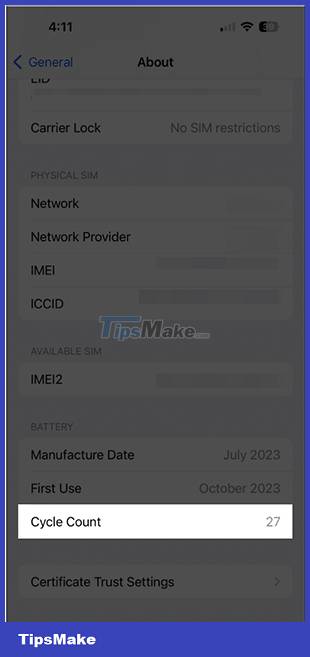
How to check the number of charging cycles of iPhone
So how do you know how many charging cycles your iPhone has had? Try this simple method, which does not require third-party applications.
Step 1
Go to Settings, select Privacy
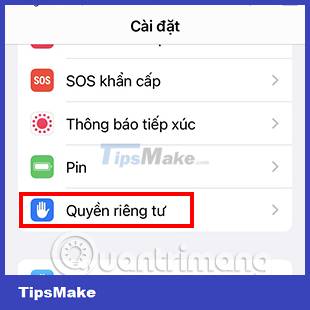
Step 2
Scroll down and select Analyze & Improve
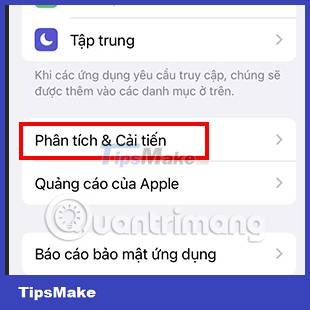
Step 3
Click on Analyze Data
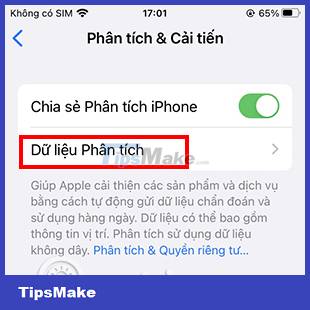
Step 4
You will see a list of files arranged in alphabetical order. Scroll down to find the file name with log-aggregated at the beginning. Note that you need to choose the file with the most recent date.
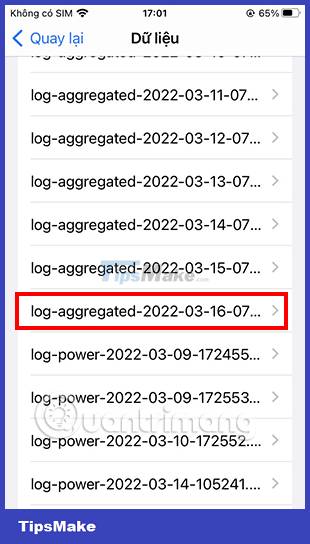
In addition, if you do not see the log-aggregated file, you need to turn on the iPhone's data analysis feature. To turn this feature on, go to Settings, select Privacy, Analytics & Improvements, here turn on Share iPhone analytics.
Step 5
After opening the latest log-aggregated file, select all the text in the file, then Copy it.
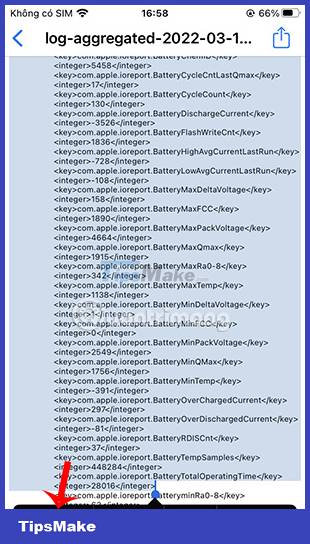
Step 6
Exit Settings, go to the Notes app, open a new note. Then press and hold on the screen and Paste the copied content. Click on the three dots icon in the top right corner of the screen.
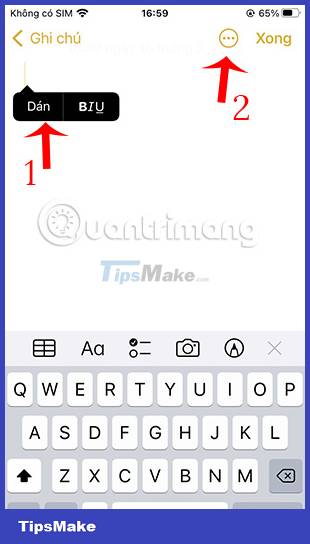
Step 7
In the new section that appears, select Find in Notes.
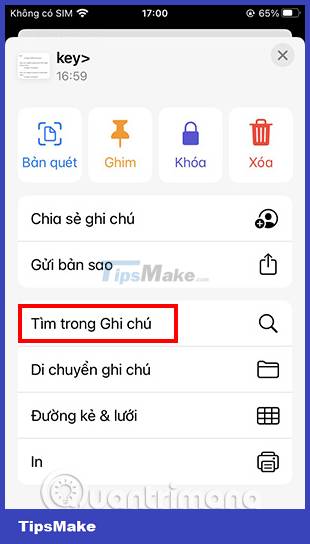
Step 8
In the search box enter batterycyclecount
The device will immediately navigate to the content you are looking for. Right below the BatteryCycleCount line is the number of charging cycles your iPhone has charged.
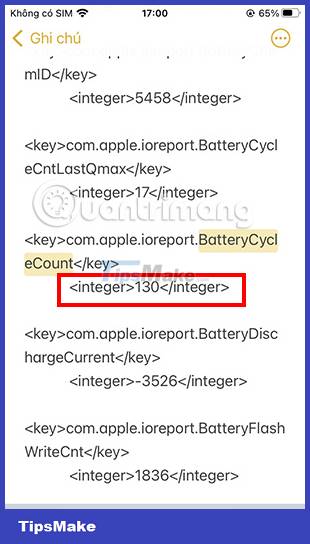
As you can see in the illustration, this iPhone has been charged 130 times, corresponding to 130 charging cycles. This means that this iPhone battery is still good, this device has not lost performance.
How to check charge count using Mac
In case you have a Mac, there is another easier way for you to check the number of charge times for your iPhone.
You just need to download the coconutBattery software to your Mac. This is a completely free application that allows you to check the charge count of your iPhone and iPad.
Download the Coconutbattery app
After downloading and installing coconutBattery, you just need to connect your iPhone to your Mac and open the software. Next, switch to the iOS Device tab and you can grasp all information about the iPhone's battery.
The Cycle Count line represents the number of charging times of the iPhone.
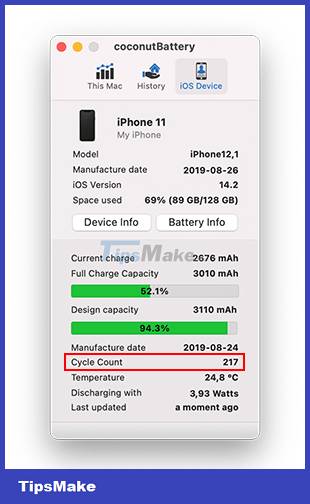
In the illustration above you can see that this iPhone 11 has been charged 217 times, still in relatively good condition.
After checking the number of battery charges through the above two methods, how many times has your device been charged? Let TipsMake.com know.
 How to quickly delete iPhone photos after sending
How to quickly delete iPhone photos after sending 11 best features on iOS that Android still doesn't have
11 best features on iOS that Android still doesn't have How to remove someone from a shared photo library on iPhone
How to remove someone from a shared photo library on iPhone How to turn on iPhone protection when stolen
How to turn on iPhone protection when stolen Samsung Galaxy Tab S9+ review: Great mid-range tablet
Samsung Galaxy Tab S9+ review: Great mid-range tablet New features on iOS 17.3 beta make iPhone thieves 'cry'
New features on iOS 17.3 beta make iPhone thieves 'cry'