Instructions for installing and using Avast Free Antivirus to effectively remove viruses on your computer
Avast! Free Antivirus is a famous anti-virus software that provides many features to protect users' computers in the most optimal way. However, most users do not know how to install this software correctly. The following article will guide you how to install Avast! Free Antivirus at its best. This installation mode will help you avoid existing errors such as sudden stops while using the software. In addition, this installation mode also helps your software be fully compatible with your computer.
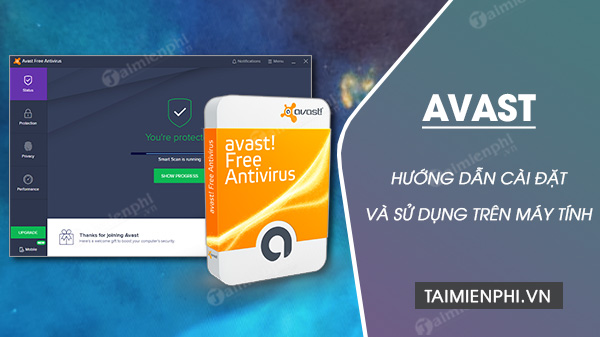
Install and use Avast Free Antivirus to effectively remove viruses on your computer
Avast! Free Antivirus can work with most versions of Windows operating systems. In addition, the device also works well on computers with low configuration.
- Download Avast! Free Antivirus here: Download Avast Free Antivirus
1. Instructions for installing Avast Free Antivirus on your computer (New version)
Step 1: To install Avast antivirus software ! Free to your computer, you must first start the installation file downloaded from the Internet. Right-click on the Avast! Free, and select Open .

Step 2: In the notification window that appears, click the Run button .

Step 3: Avast installation window! Free Antivirus will appear, click Install to install it. In addition, you can make some other customizations such as:
- Customize: Settings options for Avast software! Free Antivirus.
- Yes, install Avast Secure Browser: Install Avast Secure Browser web browser.
- Make Avast Secure Browser my default browser : Install Avast Secure Browser as the device's default browser.
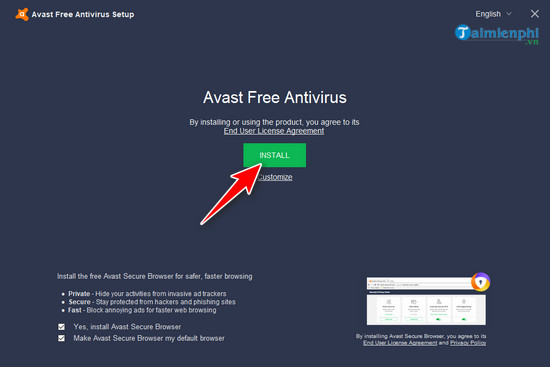
The system will begin the installation process of Avast! Free Antivirus on the device, waiting time will depend on the device's processing speed.
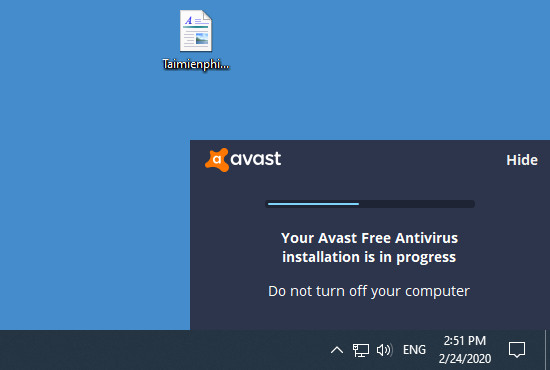
Step 4: After completing the installation, open the Avast software! Free Antivirus on device. The first introduction screen will appear. Please press the Continue button to continue.
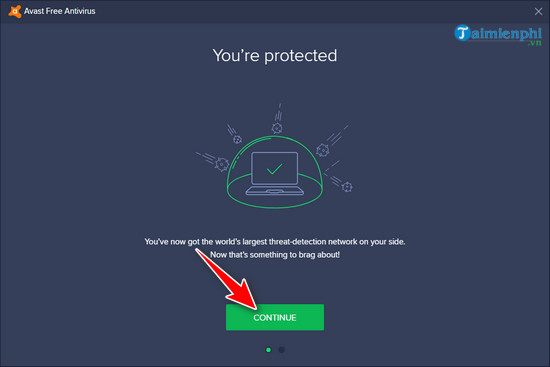
Step 5: Click Run First Scan to let the system start performing the first check of the computer.
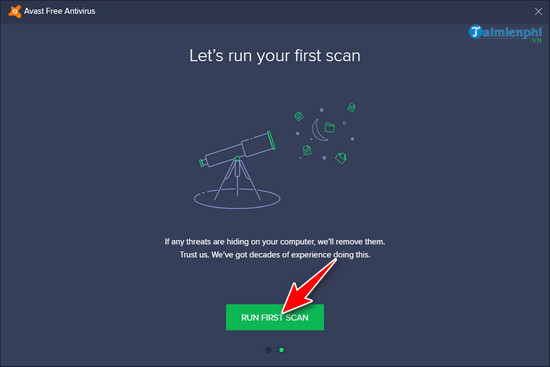
After completing the first virus scan, you will be taken to the main Avast work screen! Free Antivirus looks like the illustration below.
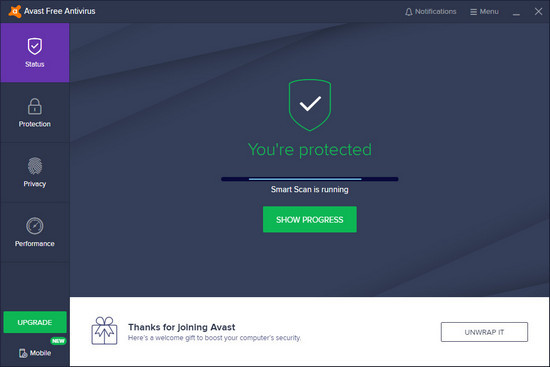
2. Instructions for using Avast Free Antivirus to scan and remove viruses (New version)
Step 1 : On the main working interface of Avast! Free Antivirus has 4 main function groups, located along the left side of the screen, including :
- Status: System security status, Avast's working activities! Free Antivirus.
- Protection : System protection functions such as virus scanning, Firewall, virus database,.
- Privacy : Security functions such as password management, anonymous web browsing, permanent document destruction, .
- Performance : Optimization tool, speed up the system. To scan and remove viruses, select the Protection
function group , then click Virus Scan .
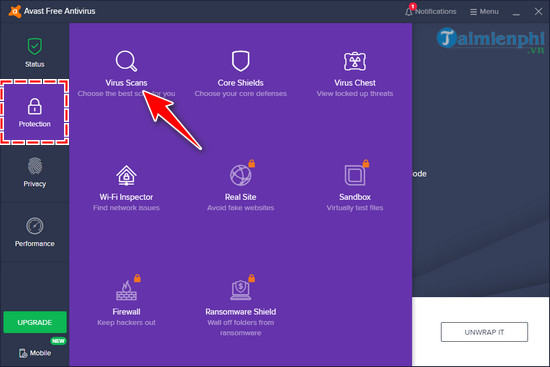
Step 2 : Choose scanning method.
- Run Smart Scan: Scan areas susceptible to malware on your computer
- Full Virus scan: Scan deeply into the system (thorough but slow)
- Targeted folder to scan: Scan a specific folder specific drive
- Boot-time scan: The scan will run automatically the next time the system boots.
- Custom scans : Scan according to the customizations you set.
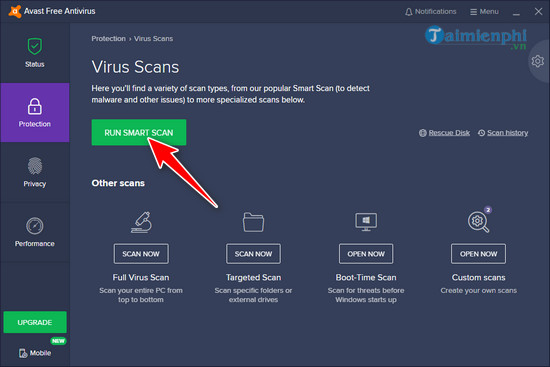
Step 3 : After selecting the scanning mode, Avast Free Antivirus will begin the scanning process, detecting and removing Viruses from your computer.
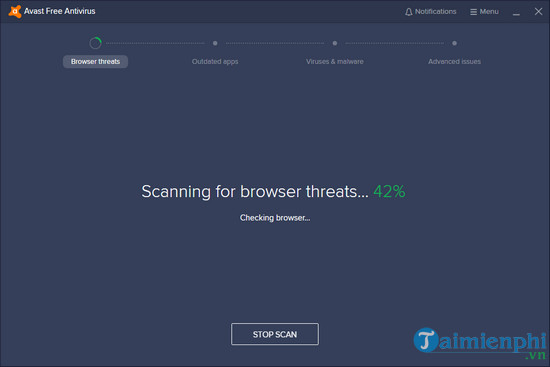
Avast Free Antivirus is considered one of the anti-virus software with the best protection today. Install Avast Free Antivirus to better protect your computer. Now it's simple to install Avast Free Antivirus on your computer with just the detailed steps above.
Instructions for installing Avast Free Antivirus on your computer (Old version)
Step 1: To install Avast antivirus software! Free to your computer, you must first start the installation file downloaded from the Internet.
Then the Avast installation window! Free Antivirus will appear. This window will provide users with two installation modes: Express Install and Custom Install .
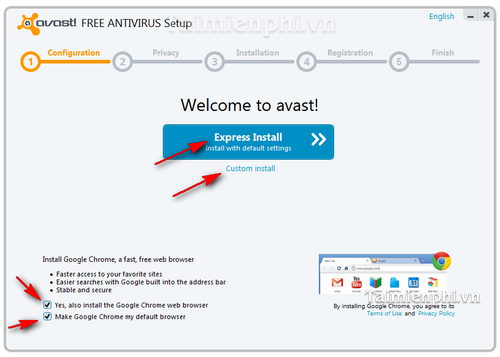
- Express Install is the default installation mode. This mode will automatically install files and fully install the software on the computer without the user having to specify where to store the installation file.
- Custom Install is the exact opposite. In this mode, users will have options such as: Customize capacity, storage location, . If you want to set up the storage mode yourself, you can select Custom Install.
Clicking Custom Install will display a table to customize the software installation directory. If you want to change the storage directory, click " Browse. "
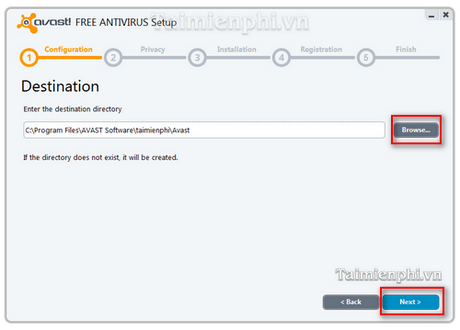
After selecting the save folder, click Next , a new window will appear asking the user to select the features that will be integrated into the computer installation.
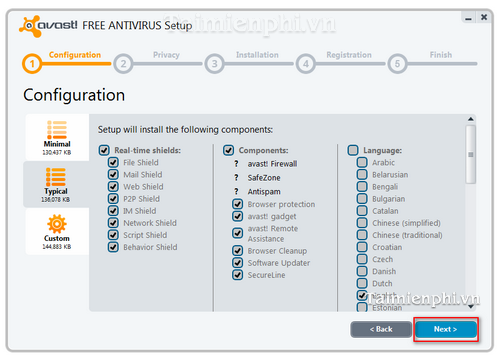
After customizing, click Next . The system will switch to a window. Provide some users with information about the features that will be installed on the device. If there is nothing, click Next
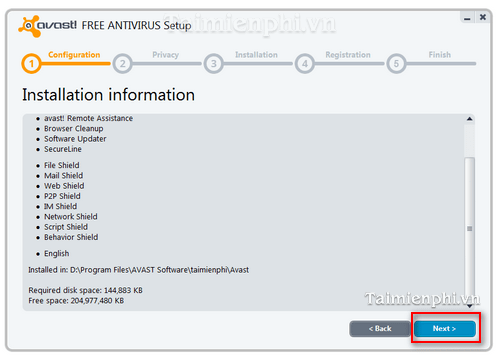
Step 2: Whether you choose Express Install or Custom Install , the system will eventually take you to the window of step 2 . This window confirms the installation process. Click Next so the system can install the software on your computer.
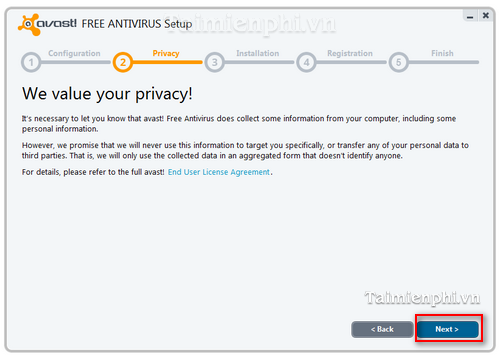
Step 3: After registering the copyright and selecting the version, the system will switch to computer installation mode on your computer.
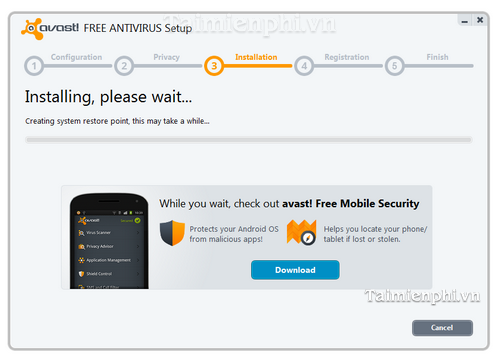
Step 4: After the installation is completed, the system will automatically switch to a new window notifying the user that the installation has been completed. So, Avast Free Antivirus has been successfully installed on your computer.
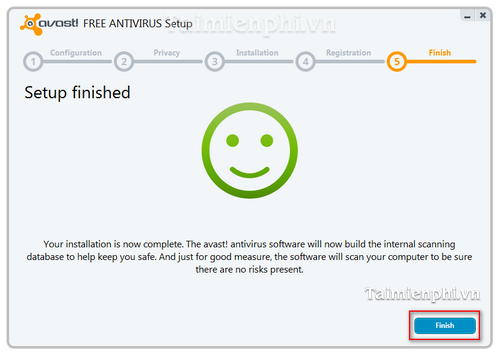
Instructions for using Avast Free Antivirus to scan and remove viruses
Step 1 : On the program interface. Select the Scan tab .
Step 2 : Choose scanning method.
- Quick scan: Conduct a scan of areas susceptible to malware on the computer.
- Full system scan: Deep scan into the system (thorough but slow).
- Removable media scan: Scans all removable storage devices attached to the computer.
- Select folder to scan: Perform a full scan of the selected folder.
- Boot-time scan: Scan mode will run automatically the next time the system boots.
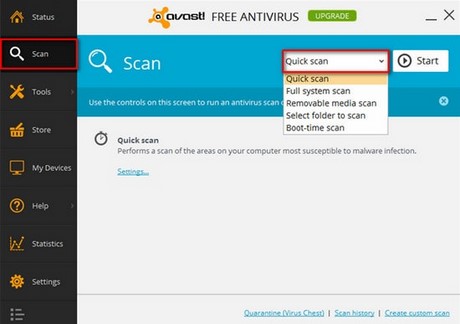
Step 3 : After selecting the scanning mode, select Start for the scanning process to take place. Avast Free Antivirus will detect and remove Viruses from your computer.
In case you bought an Avast license, but you want to transfer it to another computer and don't know how to transfer the Avast version, refer to how to transfer Avast license from one computer to another here.
You should read it
- How to remove Avast SafeZone browser?
- How to remove Avast Free Antivirus software from the computer
- How to remove Avast Free Antivirus on the computer
- Top 5 free Antivirus software of 2011
- How to remove Avast Free Antivirus completely from the computer
- How to turn on / off Self-Defense in Avast Antivirus
 How to install Avira, anti-virus software for computers and laptops
How to install Avira, anti-virus software for computers and laptops How to set a Windows 10 password, set a password for Windows 10 computer
How to set a Windows 10 password, set a password for Windows 10 computer How to install Deep Freeze, software to freeze computer hard drives
How to install Deep Freeze, software to freeze computer hard drives How to set up Windows Defender to increase defense capabilities
How to set up Windows Defender to increase defense capabilities Instructions for creating GPG keys to encrypt and secure personal data
Instructions for creating GPG keys to encrypt and secure personal data How to fix Behavior:Win32/Hive.ZY Windows Defender error quickly and most effectively
How to fix Behavior:Win32/Hive.ZY Windows Defender error quickly and most effectively