Instructions to display application names on Windows 11 Taskbar
Windows 11 has changed the way applications appear on the Taskbar with Microsoft removing the display of application names next to the application icons. In the recent update, Windows 11 system allows users to control whether the application name appears on the taskbar or not, depending on the user's needs. Below is a guide to display application names on the Windows 11 Taskbar.
How to display application name on Windows 11 Taskbar
Step 1:
Press Windows + I to open Settings on your computer. Then click Personalization on the left side of the interface.

Looking at the side interface, the user clicks on the Taskbar item to access the taskbar options.

Step 2:
In this new interface, users click on Taskbar behaviors to expand additional settings for the taskbar on the computer.

Step 3:
Go to the Combine taskbar buttons and hide labels setting and you will see customizations for displaying names for applications on the Taskbar including:
- Always: Group windows of the same application into a single icon and hide the name.
- When taskbar is full: Show names until the taskbar is full, then combine icons.
- Never: Show each window as a separate icon with a label, similar to the Windows 10 default.
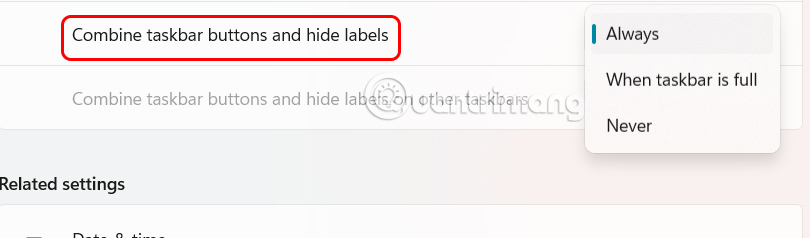
We choose Never to show individual taskbar buttons for each open window, each with a name. This setting is especially useful when working with multiple instances of the same application, such as multiple Word documents or Excel spreadsheets, as it allows you to quickly identify and switch between them.
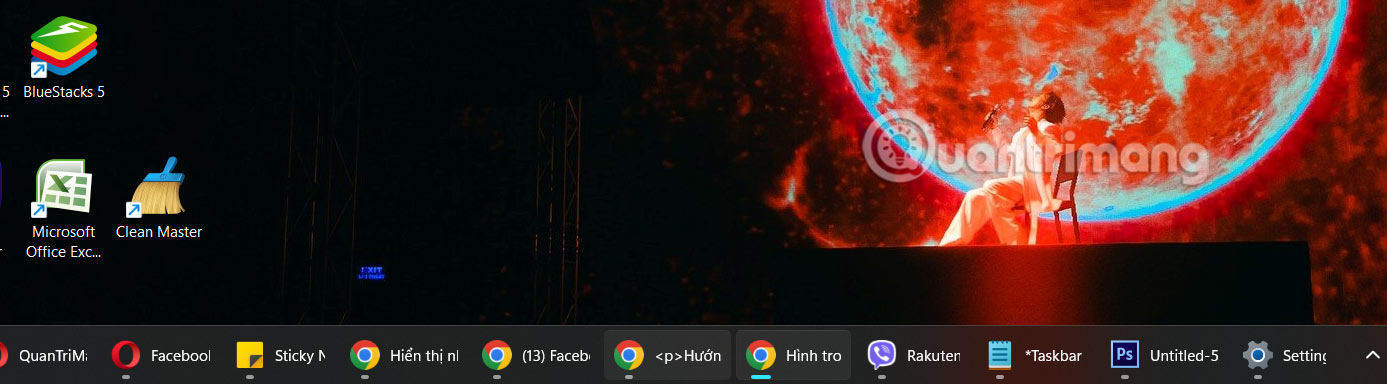
After selecting the Taskbar will be adjusted immediately.
You should read it
- 5 extremely effective ways to fix the frozen Taskbar error on Windows 10
- This application can bring drag and drop back to the Windows 11 taskbar
- How to add wallpaper to taskbar on Windows 10
- Instructions to hide Taskbar in 2 steps
- How to enable / disable the Show badges on taskbar buttons option in Windows 10
- Trick to rearrange stacking windows on Windows Taskbar
 Arcturus - The Brightest Star in the Northern Sky
Arcturus - The Brightest Star in the Northern Sky 5 Reasons to Enable Enhanced Protection in Chrome
5 Reasons to Enable Enhanced Protection in Chrome How to cancel sent messages on Google Messages
How to cancel sent messages on Google Messages Your washing machine could be a breeding ground for antibiotic-resistant bacteria without you even knowing it.
Your washing machine could be a breeding ground for antibiotic-resistant bacteria without you even knowing it. Download Garena Free City PC
Download Garena Free City PC How to View Blocked Numbers on Android
How to View Blocked Numbers on Android