Instructions for creating videos from text on Canva using Magic Media
With Magic Media, users just need to enter a description for the video they want to create and then you immediately get the video you want. Below are instructions for creating videos from text on Canva.
How to create videos from text on Canva via Magic Media
Step 1:
At the Canva application interface, click on the Application item on the left edge of the interface.

Display the application interface on Canva, enter the keyword magic and click on the Magic Content application below to use.
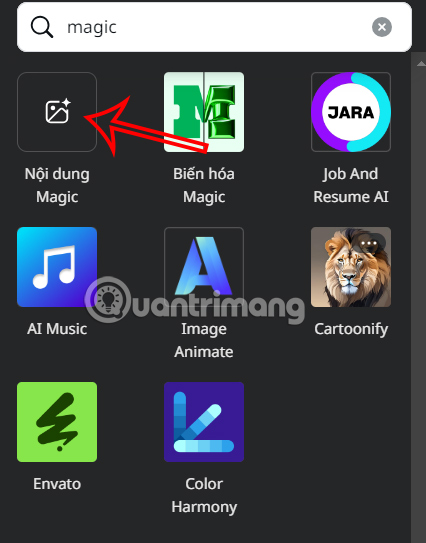
Step 2:
Switch to the interface to create media files from text, click on Video then enter the description of the video you want to create from text. After entering the content, click Create video below.

Step 3:
You wait about 2 minutes for Canva to create a video from text using the Magic Media application. As a result, you will see the video created as shown below. Double click to insert the video into the design page on Canva.
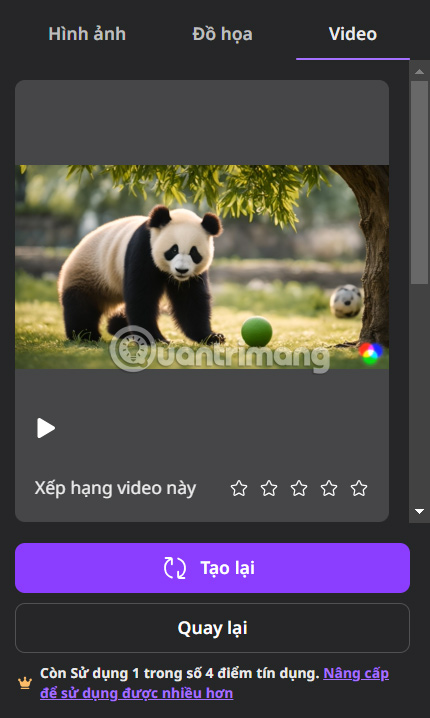
Step 4:
After inserting the video into the Canva design page, click to customize it to your liking.
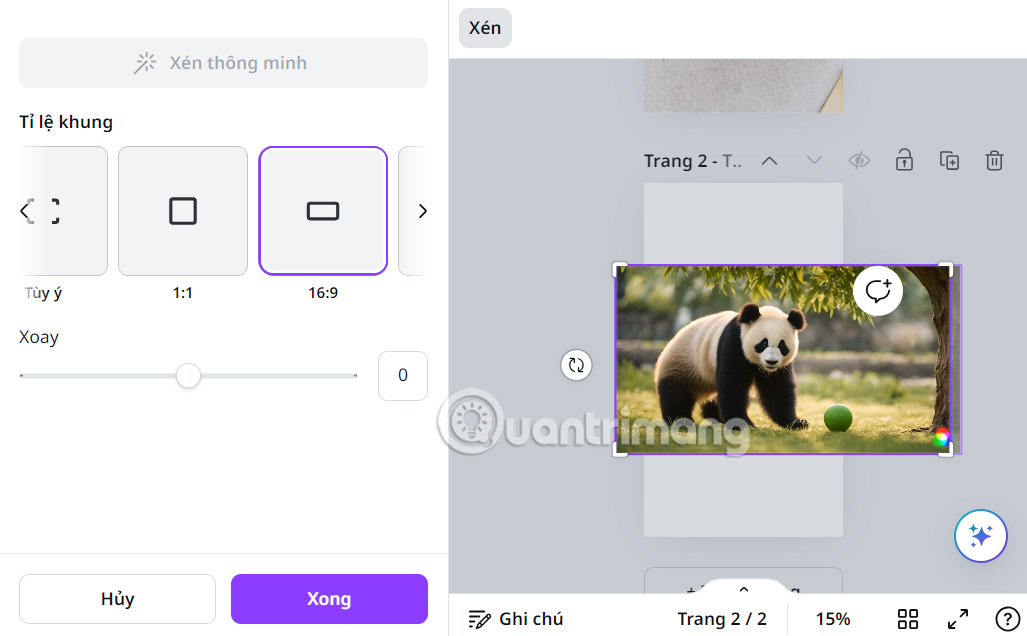
Step 5:
You can also create images or graphics from text in the Magic Media interface . You enter a description for the image to create.
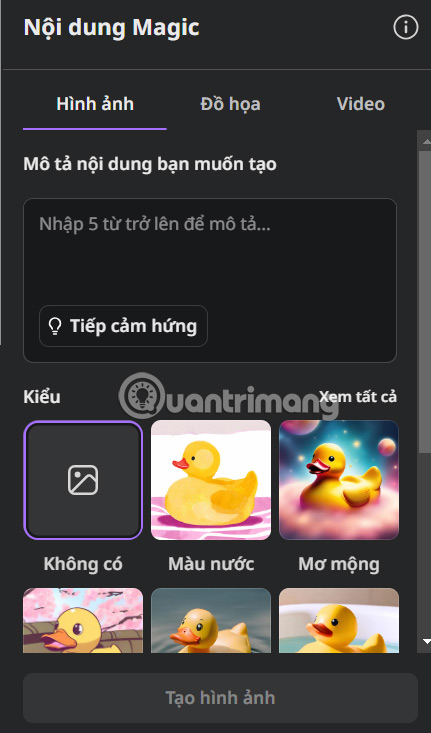
Next, select the photo style and frame of the photo below , then click Create image to create.

As a result, we also get an image created from the description on Canva with the style you choose as shown below. Click on the image to insert it into the current design page.
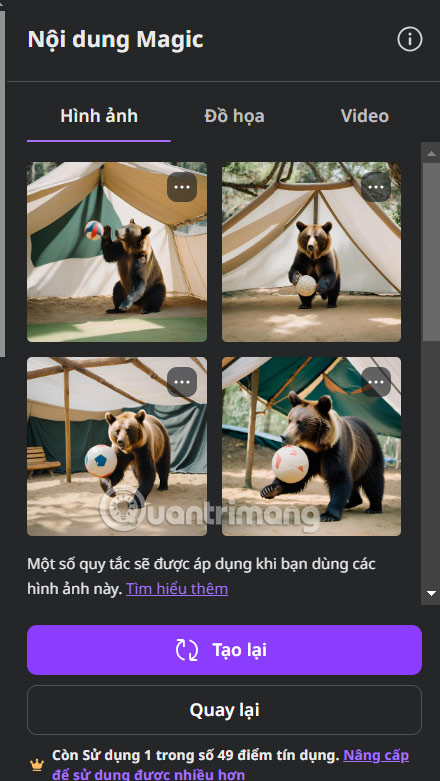
 LG EXAONE launched: Korea's first open source AI model
LG EXAONE launched: Korea's first open source AI model How to get Instagram-style filters on your smartphone
How to get Instagram-style filters on your smartphone Devices announced by Google at the Made by Google 2024 event
Devices announced by Google at the Made by Google 2024 event How to bulk download all Shutterfly photos
How to bulk download all Shutterfly photos 3 features users want Spotify to add to Podcasts
3 features users want Spotify to add to Podcasts