Increase fps lol - How to increase the legendary League of FPS game to play smoothly on low-profile machines
If you are a gamer, it is certainly not strange with the game League of Legends or also abbreviated with the English name LOL (League of Legends), this can be considered the most successful online game today. when the number of players is enormous. Thanks to LOL, it doesn't require you to own a computer with high configuration, you can play it even on medium-sized laptops that are still smooth. However, if your computer is only low configuration, it will also have difficulty playing smoothly this game. So in the following article TipsMake.com will guide you to customize some settings in the game to be able to increase FPS and play LOL more smoothly on low-profile devices. Please refer.

1. Customize the League of Legends Client
For those of you who don't know what the Client is, the picture below is the client for LOL:

The client is where you view account information, profile, collection, store, etc. is where you choose the game mode and the champion before the game.
As you know when we enter the game, the client is still running and will take up part of your computer's resources. This may be the reason why our loading time is longer and sometimes makes the game lag.
To automatically turn off the Client when entering a match, we do the following:
You click on the gear settings icon in the upper right corner of the Client to install. In the settings window in the Overview section, tick the 2 lines that are on Low configuration mode and Disable the client during the battle. Next you should choose the lowest window size that is 1024x576, finally you click Done to save.

2. Custom in the match
After installing in the client, we will continue to install the graphics in the match. You should go to the gym to install to avoid affecting the match.
You open the settings in the match and select Photos.
- The first is the resolution, you should choose the lowest resolution possible, but also should not be too low to affect visibility.
- The mode item you choose Borders
- Check the item Hide face (the redundant details will be turned off)
- The graphics you dragged down to Very low.
- Section Shadows you select Off (this is important), weak machines should turn off this shading function will help reduce lag.
Finally, click Okay to save.

3. Custom graphics in the LOL file system
You open the folder containing game LOL and then navigate to the Config folder as shown below (maybe each device will be stored in a different folder, the game lol folder will be named 32787).
After finding the Config folder, right-click on the game.cfg file and select Open with

Next select Notepad and click OK

After the game.cfg file is opened, go to the performance section , you change all the values of the items to 0, except for two items, ShadowsEnabled and FrameCapType , you keep the value. For the EnableParticleOptimizations section, you change the value to 1.

Next, you drag down the bottom press Enter down the line and add the following command line to reduce lag:
[UnitRenderStyle] Inking = 0 AdvancedReflection = 0 EnableGrassSwaying = 0 PerPixelPointLighting = 0

Finally, press Ctrl + S to save and turn off this window.
In the next step, right-click on the game.cfg file and select Properties (the last line), then a new window will appear, select the Read-only option and click OK
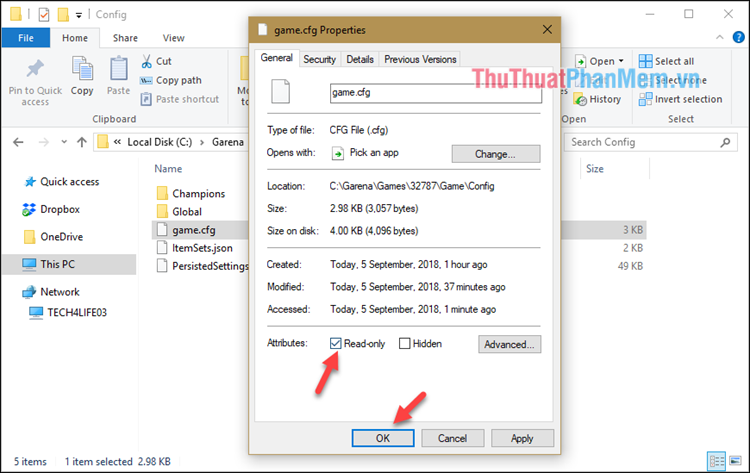
Now you can go into the game and feel if the game has less lag lag yet.
Also to play the game as smoothly as possible, you should turn off other programs during the game, especially the browser you should not go to Facebook while playing games because facebook will consume a lot of RAM of the computer.
You should read it
- Top 5 software to increase game FPS for Windows 10, 11
- Instructions on how to download and install the legendary league from A to Z
- Smooth play configuration LOL, configure League of Legends play on the computer
- League of Legends: Top 4 useful but neglected equipment in the game
- How to install the legendary Alliance on Linux
- Things to know about Luck Egg increase XP in Pokemon GO
 How to buy games on Steam with a Visa card
How to buy games on Steam with a Visa card Instructions on how to play Mobile Union on computer
Instructions on how to play Mobile Union on computer Top 5 best survival games on PC
Top 5 best survival games on PC Top 10 best racing games ever
Top 10 best racing games ever Instructions on how to play PUBG Mobile on PC with Bluestack extremely smooth
Instructions on how to play PUBG Mobile on PC with Bluestack extremely smooth Grand Theft Auto Vice City (Grand Theft Auto Vice City)
Grand Theft Auto Vice City (Grand Theft Auto Vice City)