Instructions on how to play PUBG Mobile on PC with Bluestack extremely smooth
As you know, the hottest mobile game in the gaming community today is PUBG Mobile. With charismatic gameplay, eye-catching sound visuals and being able to play with friends, PUBG Mobile has captured the love of so many young people who are interested in playing games on their phones. However, because the game is quite heavy and has high graphics, PUBG Mobile requires a phone with an above-average configuration to be able to play smoothly. To overcome the situation of weakly configured phones that cannot play PUBG Mobile, many of you have resorted to using the Android emulator on your computer to play PUBG Mobile. In the following article, TipsMake.com will guide you step by step to play PUBG Mobile on your computer using the Android Bluestack 4 emulator, please refer.
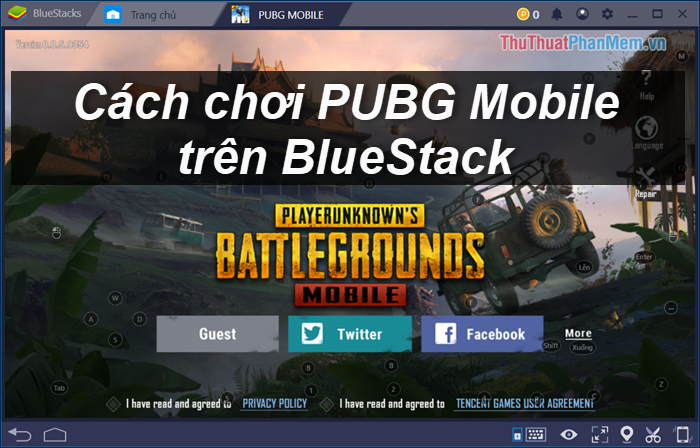
Step 1: Please visit the link below to download Bluestack 4
https://www.bluestacks.com/en/bluestacks-4.html
After downloading, double-click the file to install Bluestack, the installation window will appear, click Install Now and the software will automatically install you do not need to do anything.
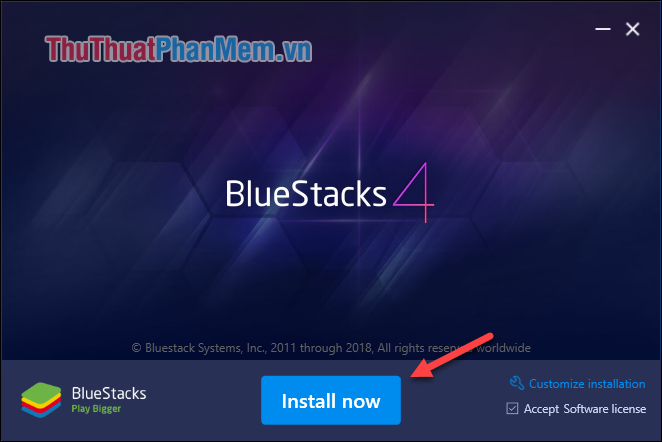
Step 2 : After the installation process is complete, open the application, and on the first screen you select the Vietnamese language and press Let's start .
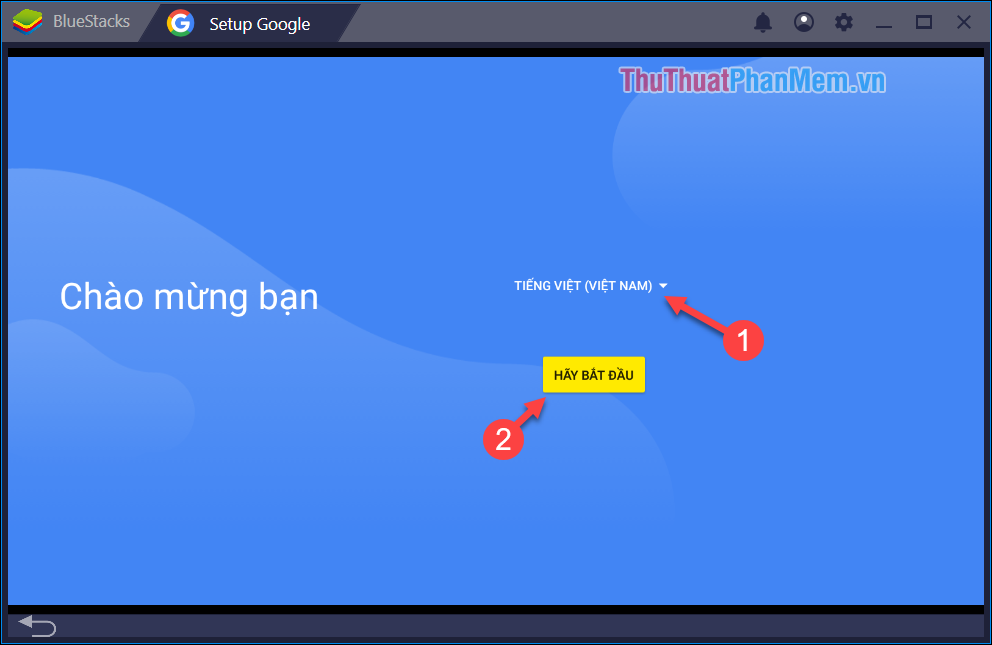
Step 3 : Next, proceed to login your Google account to Bluestack.
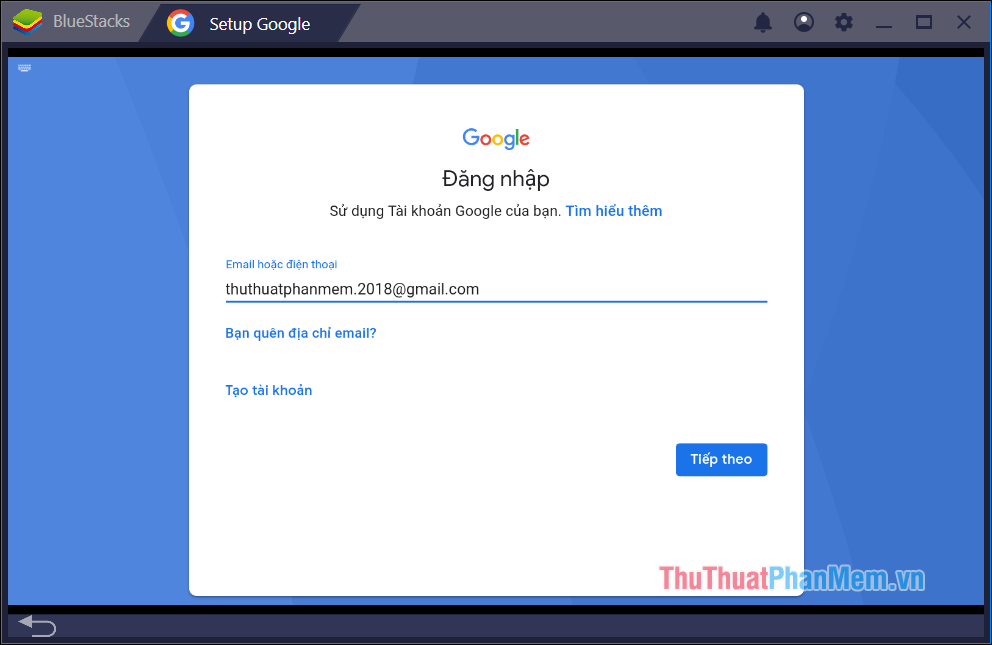
Step 4 : After logging in, we will be taken to the main interface of Bluestack
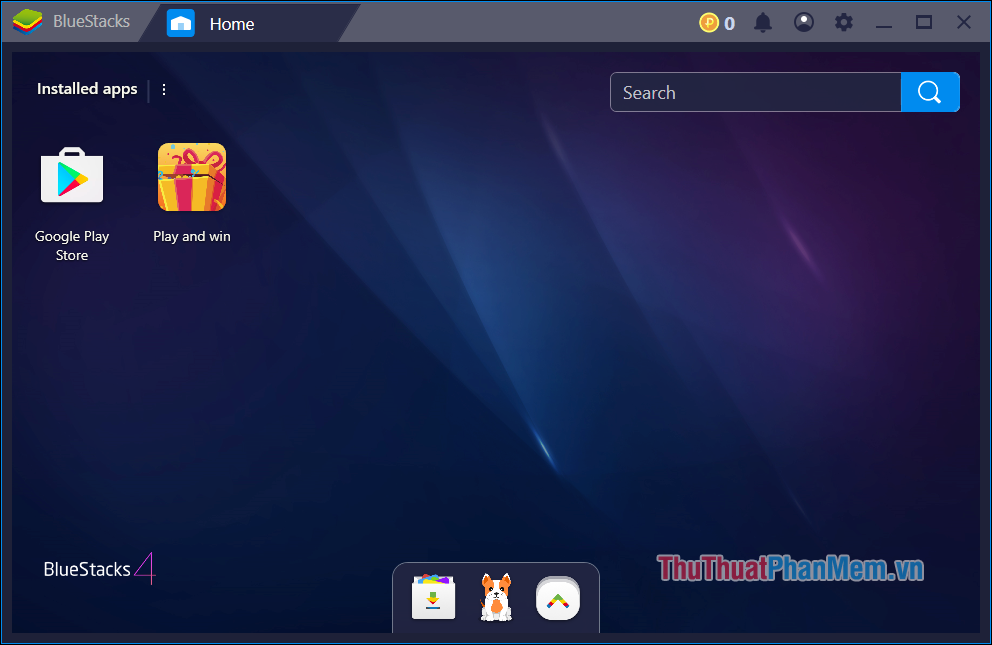
Step 5: So that we have completed the installation of the Bluestack emulator, now we will proceed to download PUBG MOBILE. You can go to the Google Play Store to download games like on your phone.
In case you can't find it in the app store, you can download the APK file to install it at the following homepage link:
https://www.pubgmobile.com/en-US/
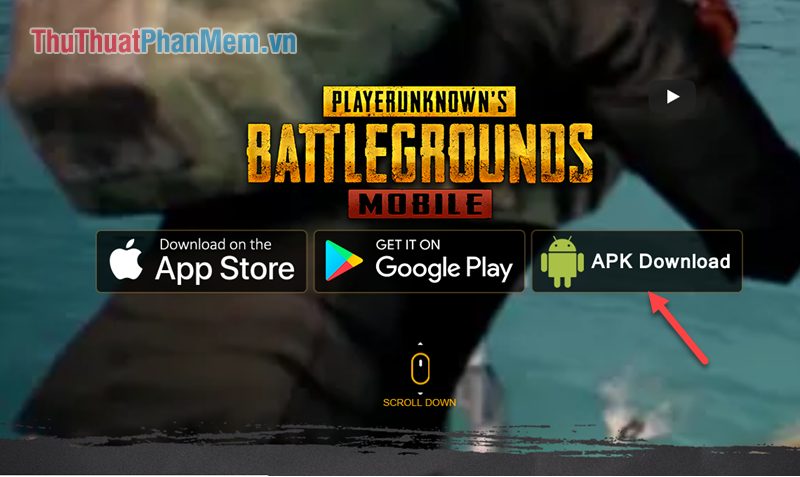
After downloading the APK, click directly on the file and the game will automatically install into Bluestack
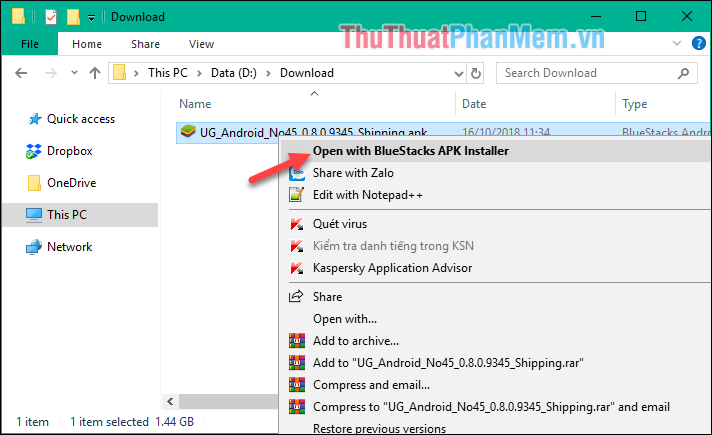
Step 6: When the game is successfully installed, you will see the game's icon right on the main Bluestack screen. Now we turn on the game and enjoy it, when you open the game you will see an introduction to the function buttons in the game, just turn it off.
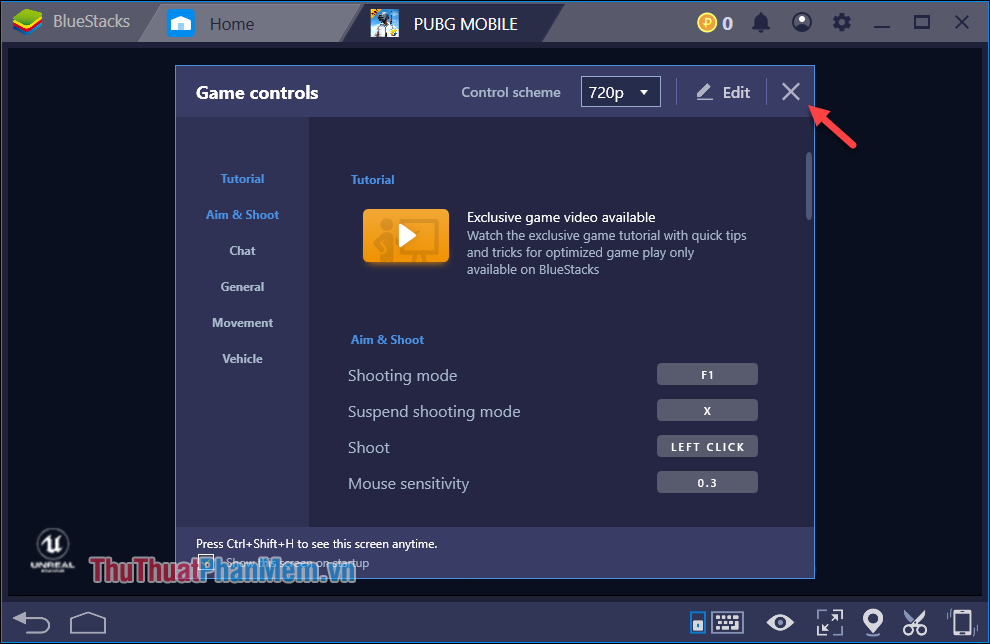
And now that we have access to the game's login screen, you can see Bluestack automatically recognizes and sets all the function keys in the game and appears right on the screen.
You can adjust the transparency of the keys on the screen by clicking the eye icon below the toolbar.
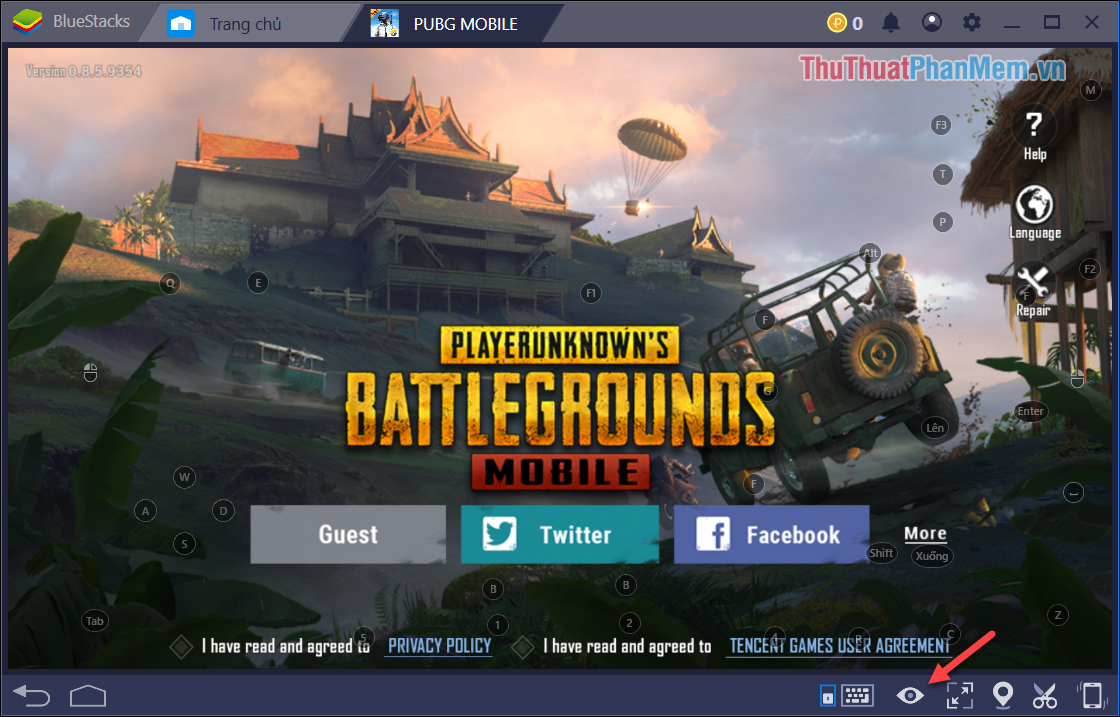
Note : To play the game smoothly and take advantage of the configuration of your computer, click on the gear icon and select Settings.
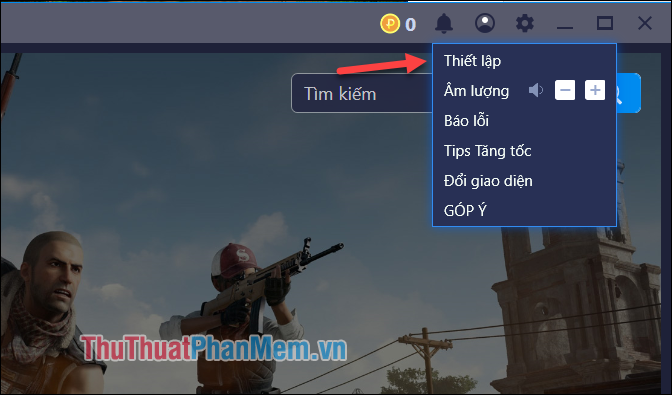
Then in the section Display you can adjust the screen resolution
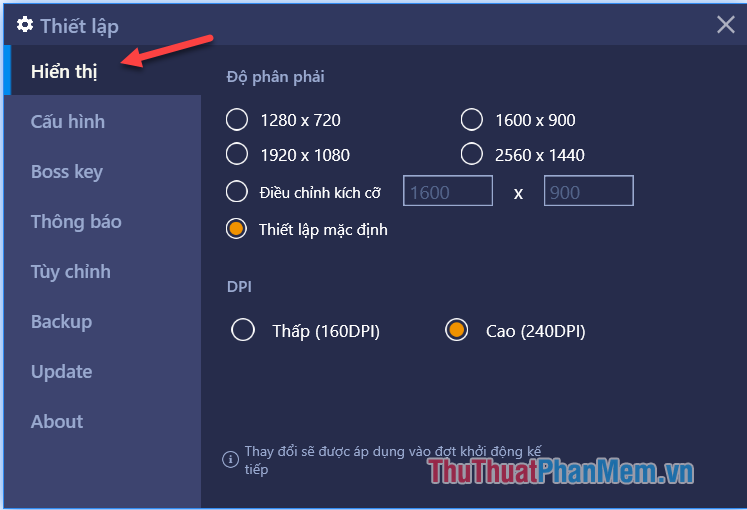
Switch to the Configuration section, you can adjust the number of CPU and RAM to play games without lag:
For the CPU core you adjust exactly equal to the multiplier of the computer, and the RAM you can choose the size of half or 2/3 of the computer RAM.
After installation, please click Restart Now .
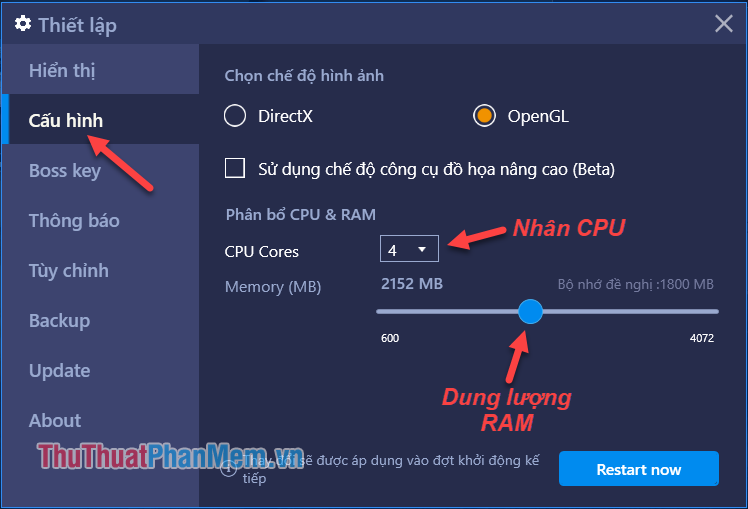
And now our job is to enjoy the fruits.

Above is a tutorial on how to play PUBG MOBILE on PC with BlueStack very smoothly, wish you have hours of fun gaming.
You should read it
- Tips for quick rankings in PUBG Mobile
- PUBG Mobile: The best way to arrange backpacks to win TOP 1
- PUBG Mobile: Attack tips without fear of being detected
- Comparison between PUBG Mobile VNG and PUBG Mobile International
- PUBG Mobile: Weapons that are easy to win the TOP 1 of the game
- PUBG Mobile Zombie: Combine all types of zombies and how to deal with them
 Grand Theft Auto Vice City (Grand Theft Auto Vice City)
Grand Theft Auto Vice City (Grand Theft Auto Vice City) How to install the latest Script Hook V GTA V
How to install the latest Script Hook V GTA V How to fix Discord error does not open
How to fix Discord error does not open COD Modern Warfare 2 Campaign Remastered - A worthwhile upgrade
COD Modern Warfare 2 Campaign Remastered - A worthwhile upgrade Review Express Perfect World VNG - The pinnacle of the hottest 3D first half game 2020
Review Express Perfect World VNG - The pinnacle of the hottest 3D first half game 2020 Review Iratus: Lord of the Dead - When evil and villains always win
Review Iratus: Lord of the Dead - When evil and villains always win