How to view command history from previous PowerShell sessions in Windows 10
Is there a way to see the command line history on all PowerShell sessions? Windows PowerShell allows you to see every command you have executed in the current session by using the Get-History command . But sometimes that is not enough. In this tutorial, TipsMake will show you how to view the entire command history from all previous sessions in Windows 10.
How to view command history from previous PowerShell sessions in Windows 10
1. To use the PowerShell command history view function, you first need to install the PSReadLine module with the command below.
Install-Module PSReadLine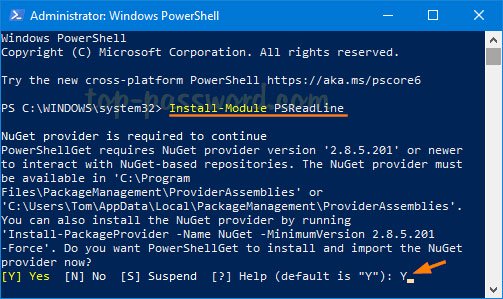 To use the PowerShell command history view function, you first need to install the PSReadLine module
To use the PowerShell command history view function, you first need to install the PSReadLine module If you are prompted to install the NuGet Provider , enter Yand press Enter.
2. Next, enter the following command to display the path to the file in which the PowerShell command history is saved.
(Get-PSReadlineOption).HistorySavePath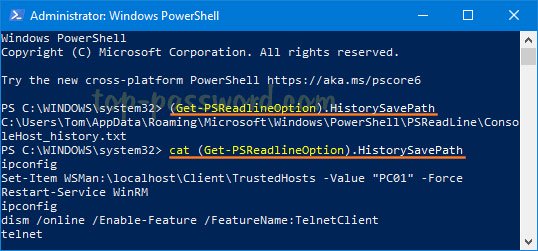 Shows the path to the file in which the PowerShell command history is stored
Shows the path to the file in which the PowerShell command history is stored 3. To view the detailed command history on the PowerShell console, run this command:
cat (Get-PSReadlineOption).HistorySavePath4. To delete all the history of PowerShell commands that you have entered, type the following command:
Remove-Item (Get-PSReadlineOption).HistorySavePath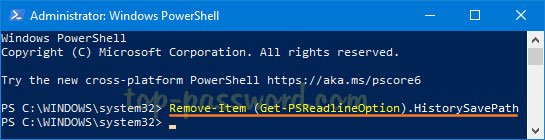 The command clears all the history of PowerShell commands that you have entered
The command clears all the history of PowerShell commands that you have entered 5. If you need to prevent PowerShell from saving command history, execute this command:
Set-PSReadlineOption -HistorySaveStyle SaveNothing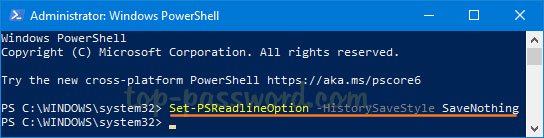 The command prevents PowerShell from saving command history
The command prevents PowerShell from saving command history 6. Whenever you want to configure PowerShell to keep track of all the commands you have executed, run the following command:
Set-PSReadlineOption -HistorySaveStyle SaveIncrementallyAbove are the commands you can use to control the history of the commands used in Powershell.
Hope you are succesful.
You should read it
- How to install PowerShell 7.0 in Windows 10/8/7
- Use PowerShell to download any file on Windows 10
- How are Command Prompt (cmd) and PowerShell different?
- Instructions on how to use PowerShell in Windows Server 2012
- How to use PowerShell's default parameter to change the command behavior
- 10 PowerShell commands help you manage the remote computer most effectively
 Fix the Yes button error in UAC disappearing or graying out in Windows 10
Fix the Yes button error in UAC disappearing or graying out in Windows 10 How to access and use the Voice Recorder application in Windows 10
How to access and use the Voice Recorder application in Windows 10 How to display the File Pane Preview Pane on Windows 10
How to display the File Pane Preview Pane on Windows 10 How to change the lock screen background in Windows 10
How to change the lock screen background in Windows 10 How to turn on / off Windows Sandbox on Windows 10
How to turn on / off Windows Sandbox on Windows 10 How to install Slack on Windows 10
How to install Slack on Windows 10