How to use the Galaxy Watch's temperature sensor
And you can use it to check if the skin's surface is too hot or cool? Let's find out details through the following article!
Which Galaxy Watch models have a temperature sensor?

Before learning how to use the temperature sensor, you should first check if your Galaxy Watch has one. Below is the list of compatible models as of February 2024:
- Galaxy Watch 5
- Galaxy Watch 5 Classic
- Galaxy Watch 5 Pro
- Galaxy Watch 6
- Galaxy Watch 6 Classic
If you're not sure which Samsung Galaxy Watch you're using, follow these steps:
- Swipe up on the Galaxy Watch home screen to open the apps menu.
- Tap the Settings icon, then swipe down and tap About watch.

You'll see your Galaxy Watch model name at the top, above the model number. Of course, you must set up your Galaxy Watch before checking the temperature with the watch.
How to monitor skin temperature on Galaxy Watch
In addition to the Galaxy Watch, you also need the Samsung Health app on your phone to monitor skin temperature. This feature comes pre-installed on Samsung Galaxy phones but you need to download it from the Google Play Store if you pair your smartwatch with a non-Samsung Android phone.
- Open the Samsung Health app and tap Sleep.
- In the upper right corner, tap the three dots and select Advanced measurement.
- Turn on Skin temperature during sleep.
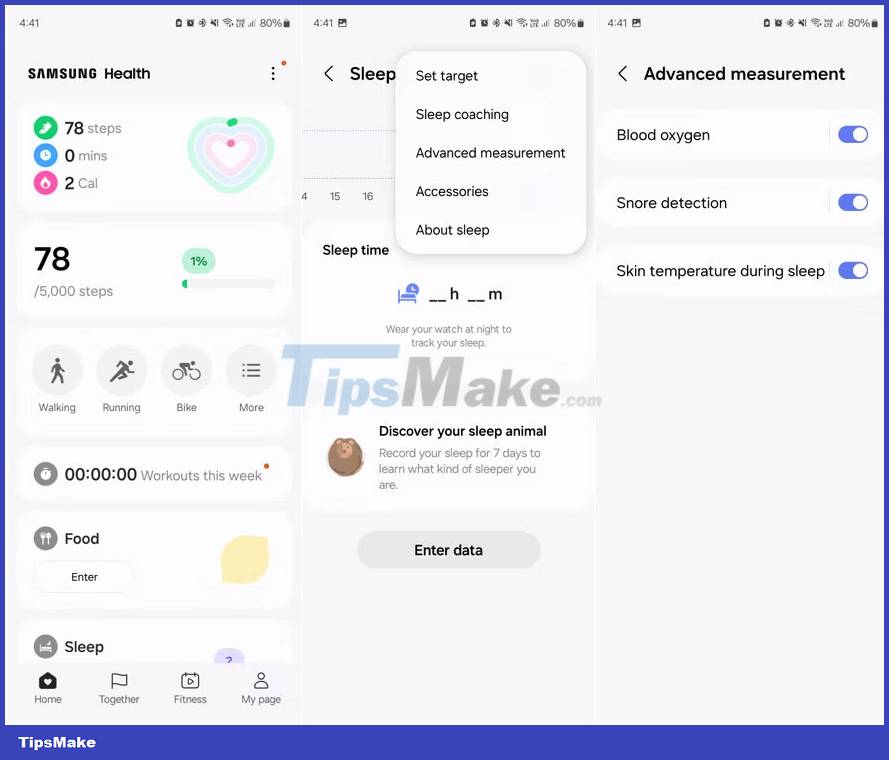
Note: This is only skin temperature, not your internal body temperature. If you need to check if you have a fever, please use a thermometer or consult your doctor.
Once turned on, you can monitor your skin's temperature while you sleep.
How to measure skin surface temperature on Galaxy Watch

If you want to actively use the watch's built-in temperature sensor and see the current temperature of your skin's surface, you need to install a third-party app on your Galaxy Watch like Thermo Check 365D. Once installed, launch the app to start measuring skin surface temperature.
Measure your water and skin temperature
Thermo Check 365D offers two modes for measuring different surfaces. First, let's see how you can use it to measure skin temperature or water temperature.
1. When you open the app on your Galaxy Watch, select Water. You must enable always-on display and disable power saving mode and sleep mode to use Water mode in Thermo Check 365D.
2. You will see some instructions prompting you to wear the watch and immerse it in water (to measure the water temperature). If you just want to measure skin temperature, you don't need to dip your hand in water. Just press Check.
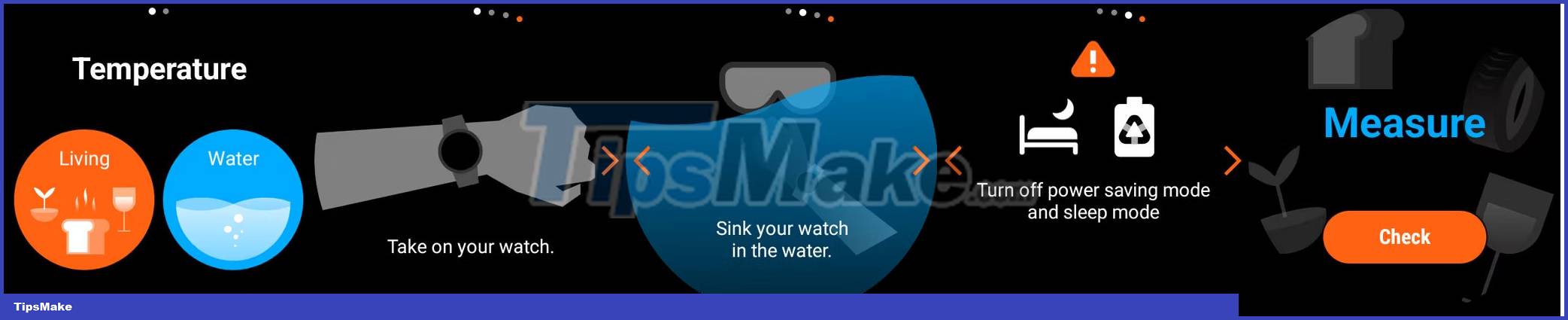
3. You will now go to the Measure screen. Click Check again to start measuring.
4. Once the measurement starts, you will see the current temperature detected by the meter on the screen.

5. The watch will turn on touch protection after starting to record temperature, so you need to press the physical Back button on the smart watch to stop measuring.
Now, you will see your water temperature or skin temperature on the watch. Although the temperature readings are not intended for medical purposes and are not considered accurate for diagnosis, the skin temperature readings it provides are still accurate compared to what the experimental thermal camera provided .

Also, make sure the water isn't too hot before you dip your wrist in it. Otherwise, you may get burned when using the app to measure.
Measure the surface temperature of other objects
You can also use Thermo Check 365D on a compatible Galaxy Watch to check the surface temperature of various objects. Here's how:
- Open Thermo Check 365D on your wearable and select Living.
- Select One Time to take a one-time temperature reading or Multiple Times to see how an object's surface temperature changes over time.
- Now, select the type of surface you are measuring from the available options
- The application will display instructions to help you measure the temperature. Click Check when you look through them.
- On the Measure screen, click Check again.
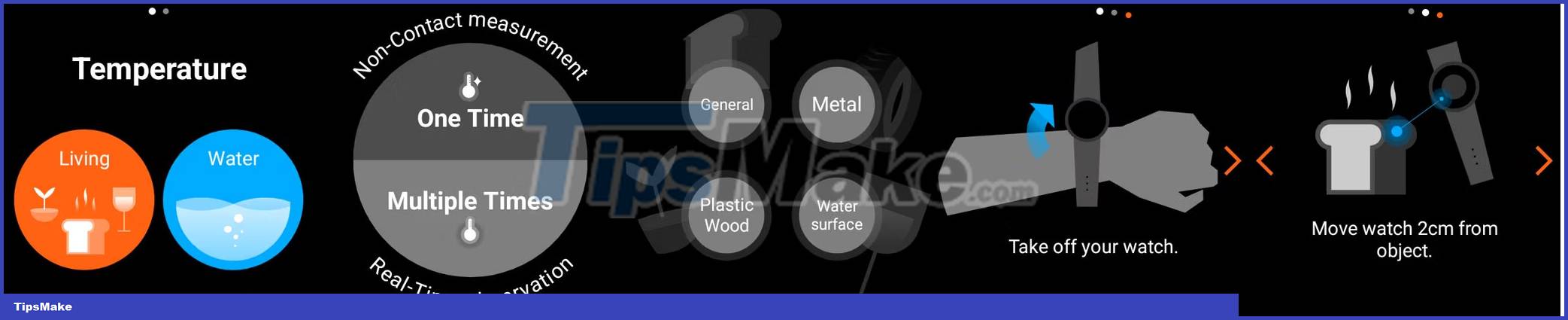
The app will now count down from 5 and start measuring. Remember to place the surface you want to measure directly under the blue dot on the screen, as this is where the temperature sensor is located on supported Galaxy Watch models.

The results were still accurate because the temperature received from the thermal camera was within 0.7 degrees of the meter reading.
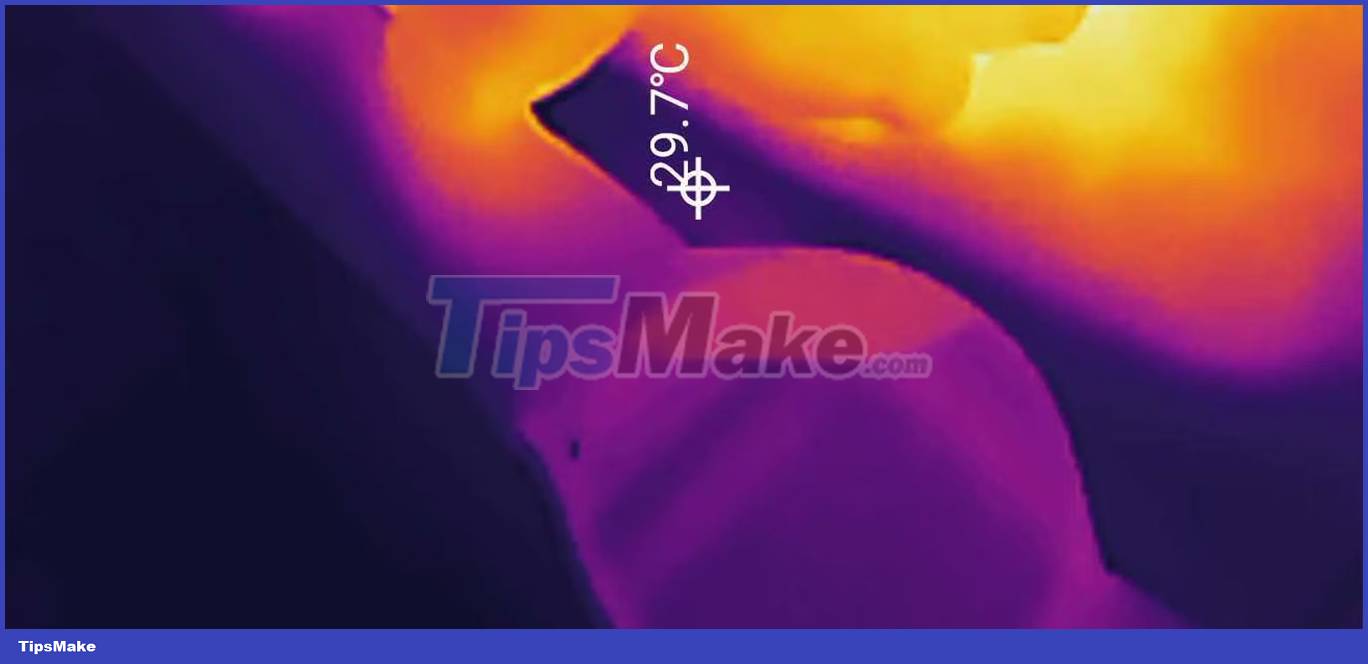
As always, use caution when using your Galaxy Watch to read the temperature of any object. Since you are only 2cm away from the object you are measuring, you could get burned if the temperature gets too hot.
Besides measuring temperature, you can do many things with Samsung Galaxy Watch, like track sleep, check heart rate, etc. Although most people consider measuring surface temperature on Galaxy Watch is a novelty but it's useful to know how hot a surface is without touching it. It's not as accurate as an industrial thermometer, but you'll be more than satisfied with the results.
 What's special about Apple's Vision Pro glasses costing $3,500 and how does it work?
What's special about Apple's Vision Pro glasses costing $3,500 and how does it work? Photo sync error on Apple Watch, causes and solutions
Photo sync error on Apple Watch, causes and solutions How to show Apple Watch battery percentage on iPhone screen
How to show Apple Watch battery percentage on iPhone screen Is Samsung Galaxy Watch waterproof?
Is Samsung Galaxy Watch waterproof? How to check battery status and usage on Apple Watch
How to check battery status and usage on Apple Watch Everything can be done with the Apple Watch Compass app
Everything can be done with the Apple Watch Compass app