How to use MyFitnessPal on Apple Watch
To make tracking easier (and possibly more accurate), you can track MyFitnessPal metrics on your Apple Watch. Installing MyFitnessPal on your Apple Watch helps you see your daily activity and nutrition goals at a glance. You can also replenish your water and calorie intake with just a few taps. Let's learn how to install, sync and use MyFitnessPal on your Apple Watch through the following article!
How to add MyFitnessPal to Apple Watch from iPhone
If you've turned on Automatic App Install for Apple Watch, MyFitnessPal will automatically be added to Apple Watch - as long as you installed the MyFitnessPal app on your iPhone first.
To check if you have Automatic App Install turned on, open the Apple Watch app on your iPhone. Click General then turn on Automatic App Install to activate this function.
You can also scroll to see Installed on Apple Watch and Available Apps on the My Watch tab. Tap Install next to MyFitnessPal to add it to your Apple Watch.
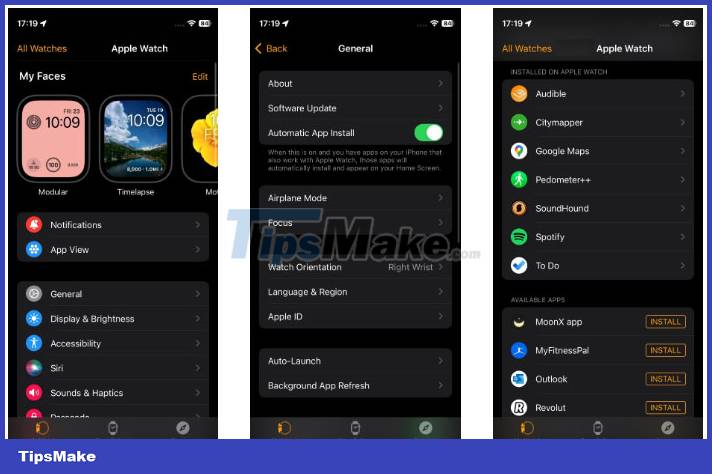
To view MyFitnessPal on your Apple Watch after installation, press the Digital Crown to open all apps. MyFitnessPal will be listed here.
How to install MyFitnessPal on Apple Watch without iPhone
To manually install MyFitnessPal on Apple Watch, follow these steps on your wearable device:
- Press the Digital Crown and tap the App Store icon.
- Tap the magnifying glass icon at the top left of the watch screen.
- Type "MyFitnessPal" using the virtual keyboard and press Search.
- Click Get or the Cloud icon to download MyFitnessPal to Apple Watch.
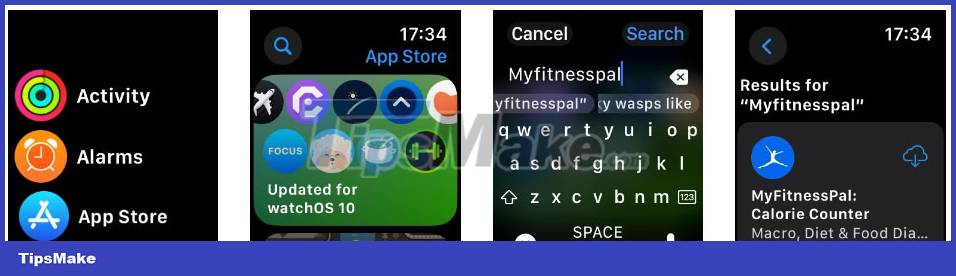
After downloading MyFitnessPal to your Apple Watch, you can launch it from the apps menu by pressing the Digital Crown.
How to track MyFitnessPal on Apple Watch
You have now installed MyFitnessPal on your Apple Watch. You can start tracking. Open the app on your Apple Watch to find the following tracking features:
- Nutrients (summary). See a summary of the calories and macronutrients (Carbs, Fat and Protein) you consume during the day.
- Add Water. Monitor your water intake by turning the Digital Crown to increase or decrease your water intake. Alternatively, tap one of the preset water amounts and tap Add Water.
- Quick Add. Quickly add calorie value to any of your meals. Use Digital Crown to increase or decrease calorie intake. Click on the Meal box to choose a meal that needs to quickly add calories.
- Nutrients (remaining). See a detailed breakdown of your remaining nutrients for the day, including micronutrients.
- Steps. See how many steps you've taken toward your step goal for the day.

For your step data to be added to MyFitnessPal from your Apple Watch, you need to sync MyFitnessPal with Apple Health on your iPhone.
How to sync MyFitnessPal with Apple Health
To get full functionality of MyFitnessPal on Apple Watch, you need to sync it with Apple Health. Follow these steps to link the two:
- Open Apple Health on iPhone.
- Tap the Profile icon (top right of the screen).
- Under Privacy, click Apps and Services.
- Click MyFitnessPal.
- Tap Turn On All to give MyFitnessPal access to all of your Apple Health data. (Alternatively, only enable fields you want to share with the app).

One thing to keep in mind when syncing third-party apps with Apple Health is to see if the health app is selling your private data. Linking non-native apps to Apple Health may violate the privacy-first nature of iOS devices. Take the time to read MyFitnessPal's App Store privacy policy before syncing it with Apple Health. You should also review and change the apps that share data with Apple Health to protect your privacy.
You should read it
- How to start and reset Apple Watch
- Charging Apple Watch and How to check battery life on Apple Watch
- How to back up data on Apple Watch
- What health conditions can the Apple Watch recognize?
- How to compete your Apple Watch's fitness goals
- How much 'successful' will your Apple Watch be if not connected to an iPhone?
- 6 ways to fix the slow Apple Watch problem
- How to change Apple Watch name
May be interested
- 6 Interesting Metrics You Didn't Know Your Apple Watch Was Tracking
 the apple watch tracking your steps and movements throughout the day is useful, but there are still many other metrics to know.
the apple watch tracking your steps and movements throughout the day is useful, but there are still many other metrics to know. - 6 ways to fix the slow Apple Watch problem
 while the apple watch is a great tool and accompanies you every day, it may not always run the fastest, especially when you've 'stuck' with your apple watch in one. long time.
while the apple watch is a great tool and accompanies you every day, it may not always run the fastest, especially when you've 'stuck' with your apple watch in one. long time. - How to change Apple Watch name
 one nice benefit of owning multiple apple devices is that you can give each device its own name. the feature is also available for the apple watch, making it easy to locate it among your other devices.
one nice benefit of owning multiple apple devices is that you can give each device its own name. the feature is also available for the apple watch, making it easy to locate it among your other devices. - Apple may fix the problem, but the biggest problem of Apple Watch cannot be fixed
 the new apple watch appears on many headlines but the content is not good. the latest version, apple watch series 3 lte detects many glitches.
the new apple watch appears on many headlines but the content is not good. the latest version, apple watch series 3 lte detects many glitches. - 6 best Apple Watch watch face customization apps
 one of the biggest advantages of smart watches in general and apple watch in particular compared to traditional watches is the ability to customize and make unlimited changes to the watch face. this helps users never feel bored with their watch even in daily use.
one of the biggest advantages of smart watches in general and apple watch in particular compared to traditional watches is the ability to customize and make unlimited changes to the watch face. this helps users never feel bored with their watch even in daily use. - Apple Watch can change color to match the clothes you wear in the future
 apple watch now comes with customizable features like colorful watch bands and changeable watch faces. but the apple watch of the future could one day give personalization a real twist.
apple watch now comes with customizable features like colorful watch bands and changeable watch faces. but the apple watch of the future could one day give personalization a real twist. - How to rearrange the order of the watch faces on Apple Watch
 the watch face system on the apple watch is quite intuitive, rich, and exceptionally easy to manage. from adding new watch faces to switching between different watch faces, it can all be done with simple touch and swipe gestures.
the watch face system on the apple watch is quite intuitive, rich, and exceptionally easy to manage. from adding new watch faces to switching between different watch faces, it can all be done with simple touch and swipe gestures. - 5 best Apple Watch protective covers
 there are many other reasons to use a case for apple watch. they are an inexpensive way to add a bit of color, and give you peace of mind that your apple watch will be protected from bumps, especially when paired with a screen protector.
there are many other reasons to use a case for apple watch. they are an inexpensive way to add a bit of color, and give you peace of mind that your apple watch will be protected from bumps, especially when paired with a screen protector. - 10 best complications for Apple Watch
 complication for apple watch is a great way to get information from your favorite iphone apps on apple watch at a glance.
complication for apple watch is a great way to get information from your favorite iphone apps on apple watch at a glance. - Watch Fit 3: Huawei's upcoming watch is suspected of imitating the Apple Watch
 a series of leaked photos of watch fit 3 posted by roland quant account on x shows a design similar to apple's watch, including the digital crown rotating button.
a series of leaked photos of watch fit 3 posted by roland quant account on x shows a design similar to apple's watch, including the digital crown rotating button.










 Will Apple launch a smart ring product? Why is it better than a smartwatch?
Will Apple launch a smart ring product? Why is it better than a smartwatch? Faulty Digital Crown button and easy solutions
Faulty Digital Crown button and easy solutions The FDA opposes the use of smart watches to monitor blood sugar levels
The FDA opposes the use of smart watches to monitor blood sugar levels How to use the Galaxy Watch's temperature sensor
How to use the Galaxy Watch's temperature sensor What's special about Apple's Vision Pro glasses costing $3,500 and how does it work?
What's special about Apple's Vision Pro glasses costing $3,500 and how does it work? Photo sync error on Apple Watch, causes and solutions
Photo sync error on Apple Watch, causes and solutions