How to Use Grindr
Create Account
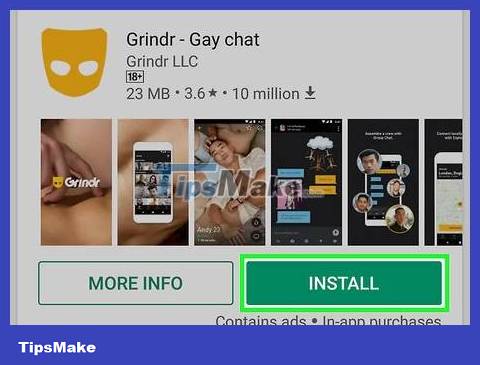
Install Grindr on your phone or tablet. You can download the app for free from the App Store (iOS) or Play Store (Android).

Open Grindr. The application with this orange mask icon is usually located on the home screen or app drawer (if you use an Android device).

Click Sign Up in the upper right corner.

Fill out the form. You need to enter your email address, create a password, and confirm your date of birth.

Choose registration method. If you want to create an account using an email address, fill out the form and click Finish . If you want to connect your account to Google or Facebook, tap one of the options below, then follow the onscreen instructions to sign in.
You may be prompted to complete a simple verification to prove you are not a robot.

Review the terms and click Proceed . A confirmation message will appear.
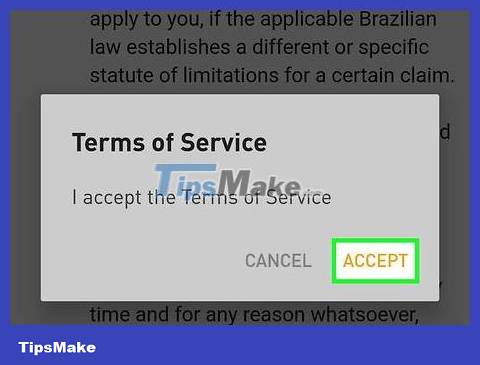
Click Accept . This will confirm that you agree to Grindr's terms and privacy policy. You will then be logged into Grindr and can start creating a profile.
Create a profile
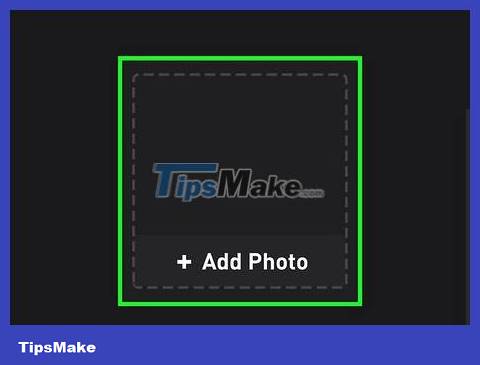
Click Add Photo to add a representative photo. This will be the first image of you that Grindr users see. Follow the on-screen instructions to take a new photo or select from your phone/tablet.
Smile naturally and brightly and take a selfie. If you want the best results, you can apply these tips on how to be photogenic.
Grindr does not allow nude/pornographic photos, explicit genitalia, or underwear as profile photos.
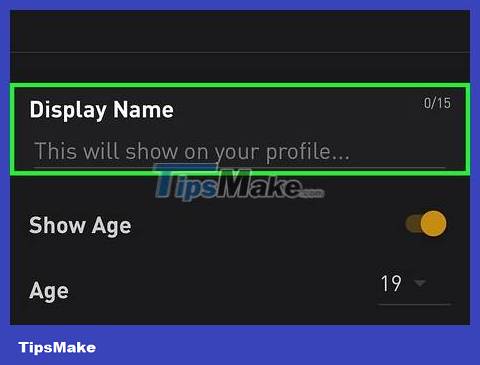
Tap Display Name to enter a name. This can be your name or a short sentence (phrase) intended to attract attention.
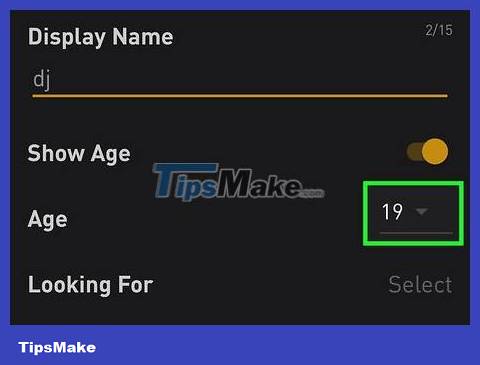
Enter age. If you want to display your age on your profile, tap Age to enter your age. If not, you can slide the "Show Age" switch to the Off (gray) position.

Tap I'm Looking For to select your preferred relationship. Other members will see this information when viewing your profile.
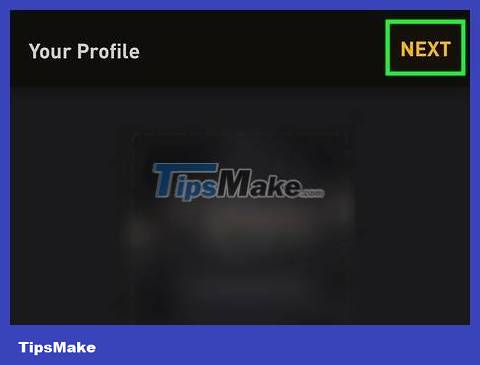
Click Next . So your profile has been filled in with most of the basic information and is now active. You can still add more information if you want.

Click on the avatar. The profile picture is the first option below the "WHO'S NEARBY" heading. Information that others can see about you appears here.
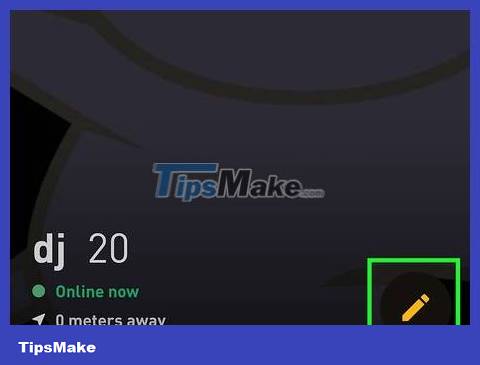
Click Edit Profile . It's located at the bottom of your profile page. You can click here at any time to add or edit other profile details, such as information about your appearance, relationship status, ethnicity, job title, whether you have HIV, and more. other information.
Briefly fill out the About Me field on the profile. This field limits the number of characters and numbers, so you should avoid adding irrelevant information.
Tap My Tribes to select identity information.
If you want to link your profile to other social media accounts, scroll down and select Instagram , Twitter or Facebook , then follow the onscreen instructions to sign in.
Navigate the application

Open Grindr. When the app launches, it opens to the home screen, where you can find matches and new users nearby. Below the screen there will be an icon bar with different features, along with a link to your profile (first icon below the "WHO'S NEARBY" heading).
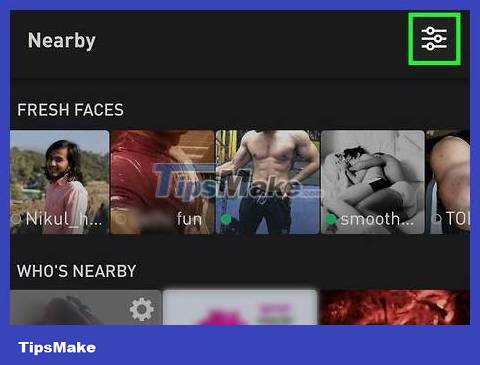
Get familiar with the icon bar. This is the bar with 5 icons at the bottom of the screen.
The FILTERS menu (in the top center of the icon bar) lets you filter users by specific criteria, such as age, what they're looking for, who's online right now, et cetera.
The star icon shows users you've added to your favorites list.
The mask icon will return you to the home screen.
The rocket icon lets you discover users in another region.
The speech bubble icon opens the message. You can also tap the Taps tab at the top of this section to see who has sent you "Taps." When someone views your profile and is interested in you, they will click on the fire icon on your profile to express their desire to connect.
The dialogue bubble will display chats. When you have a new message, this icon will change to a number.
The XTRA icon shows options to upgrade to the ad-free version of Grindr. The paid version also includes read receipts, unlimited selectable blocks/favorites, as well as allowing you to scroll across profiles.
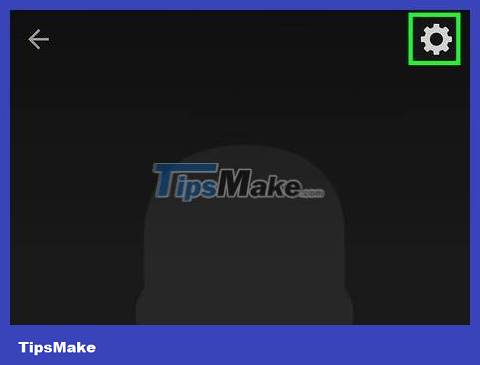
Change settings. The Settings menu lets you control how the app works:
Click on your profile picture.
Tap the gear in the top right corner of your profile.
All account-related customizations (such as passwords, upgrade options, and associated email addresses) will appear under the "ACCOUNT" heading. Depending on your current device, you can also adjust notifications.
Sound and notification options are under the "PREFERENCES" heading.
Specify who can find your profile and see your location under the "SECURITY" heading.
Tap the back button to return to your profile, then tap again to return to the home screen.
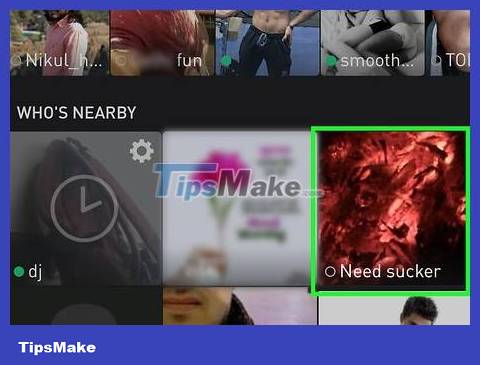
Click on the image to view other people's profiles. A larger version of the profile, every detail of what this user has responded to and when they were online will appear. Depending on that user's privacy settings, you may be able to see how suitable they are for you.
Tap the star at the top of the screen to add a user to your favorites list.
Tap the warning symbol (circle with a line through it) to block this user from seeing or interacting with you.
Send Message
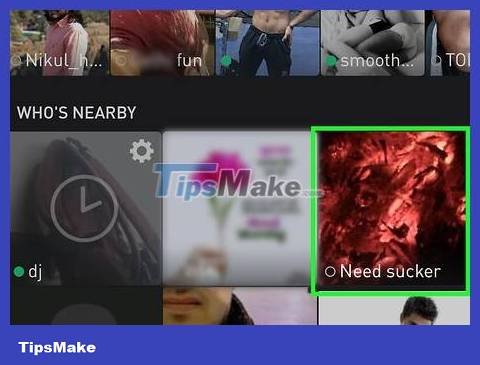
Tap the profile of the person you want to chat with. Their profile information will appear.
If you want to reply to a message you received from someone, tap the speech bubble at the bottom of the home screen (fourth icon from the left) to open your inbox, then tap the message you want reply.

Click on the chat bubble to open the message screen. The message composing screen will appear.
If you want to show your interest but aren't ready to text yet, tap the fire icon at the bottom of that user's profile to send Tap. Taps are a signal that you're interested or think someone is attractive, and they'll end up in your inbox in the Taps section .
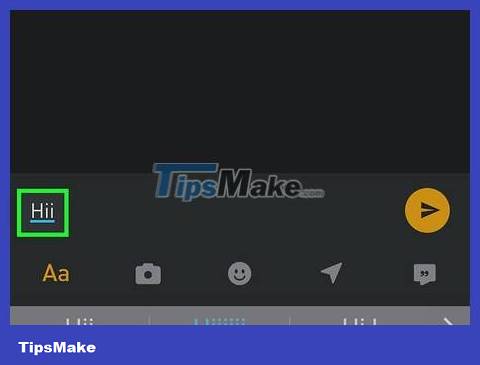
Send messages, pictures or stickers. These are the most popular ways to text:
Tap the Say something… field to enter and send the text message.
Tap the camera icon to select and send a photo.
Tap the smiley face icon to send the sticker.
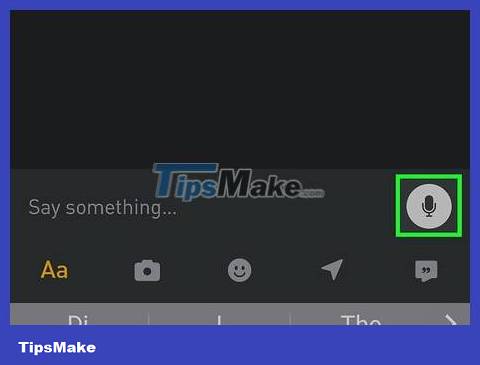
Send voice messages. If you want to record something and send it to someone else, you can proceed as follows:
Press and hold the microphone icon located to the right of the input area.
Continue holding this icon while recording the message. Messages can be up to 60 seconds long.
Release your finger to stop recording. If you reach the 60-second limit before you finish speaking, recording will automatically stop.
Tap the play button to listen to the voice message again before sending.
Click the send button.
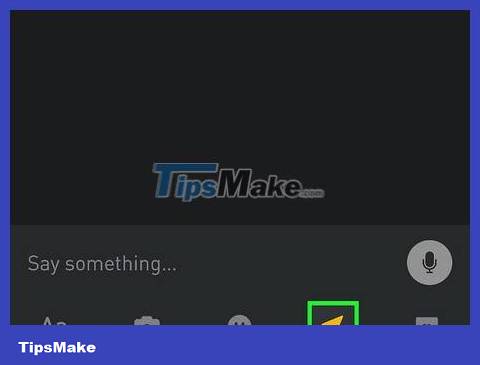
Send current location. If you want to tell someone your current location, tap the compass icon (next to the last icon below) to open the map, then tap Send Location. This user will see a map as well as how to get to your location.
Show off your street skills when arranging a meeting with someone in real life. Don't forget to let a friend know your current location if you happen to get into trouble.
You should read it
- 15 mistakes that trainees often make
- Automatically convert Important email to Normal in Microsoft Outlook 2010
- How to use Photoshop CS5 - Part 22: Introducing the Fill Content Aware feature
- How to locate a Samsung phone when lost
- The new MacBook Air will use super fast WiFi
- Running Linux on Windows 10 does not require a virtual machine, here are 18 things you should know
 How to Unblock Websites
How to Unblock Websites How to Start Blogging on Blogger
How to Start Blogging on Blogger How to View Browsing History
How to View Browsing History How to Clear Safari Search History
How to Clear Safari Search History How to Block Porn Sites on Computer
How to Block Porn Sites on Computer How to Enable Incognito Mode
How to Enable Incognito Mode