How to use Ellp to automate tasks for Windows
In the previous article, we introduced you to the IFTTT application, setting up automatic execution of previously set actions, such as raising the phone ring to the highest level if you missed the first call of the power. Phone set up. And Network Administrator will introduce users with Ellp software, which also has the same feature to enable automated tasks on the computer.
Basically, Ellp is a system of tags and each card will be linked to a certain task. When an action takes place, the code of the conditions set on the card, Ellp will trigger the execution of the remaining task. For example, you can set if your computer battery is 50%, then send a notice. So when this action occurs, another action is automatically performed. All operations will be automatically executed, via setting on Ellp.
The following article will guide you how to use Ellp software to set up automated tasks on your computer.
- Instructions for scheduling a Windows 10 computer shutdown
- How to schedule sending messages on iPhone with Scheduled
- How to schedule automatic maintenance of Windows 10 system
How to set up Ellp software on Windows
Step 1:
Click on the link below to access the software's homepage and proceed to download the software installation file.
- Download the Windows Ellp software
Software has a very simple installation process. You only need to agree to the terms of the software to install.

Step 2:
Start the software. In the interface, first enter your name in the What's your name line and click Next .
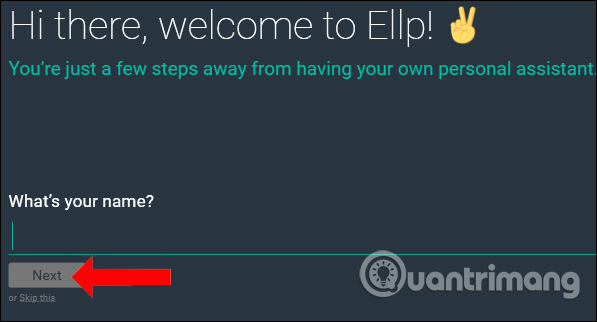
Step 3:
There are tasks for users to choose including Productivity (help you do more things, faster), Performance (help your computer stay in the best state), Security (protect your computer when online), Entertainment (help you perform automated tasks, mainly on multimedia entertainment content).
For example, I will for example with Productivity tasks.
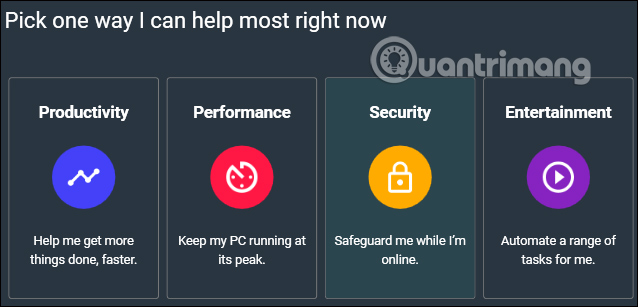
Step 4:
Enter your email address and click Finish . If you do not want to receive notifications from Ellp, you can click Skip this to ignore.
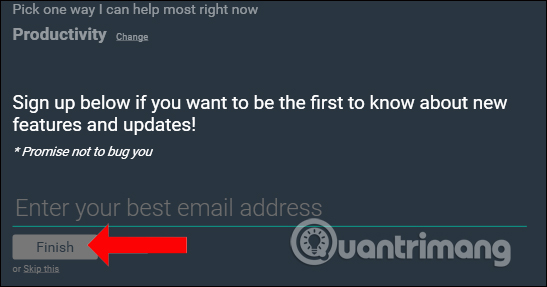
Step 5:
You will then see all of the Ellp tasks shown on the cards and they are categorized in the four task type tags you encountered when you first entered the program.
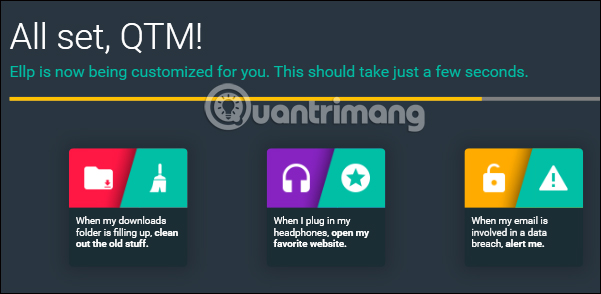
At the Home section we will see the task tags provided. Press the left or right arrow to browse the cards.
If you want to use any card, click Edit & Active. Or press Not Interested to skip and no more display on the Home interface.
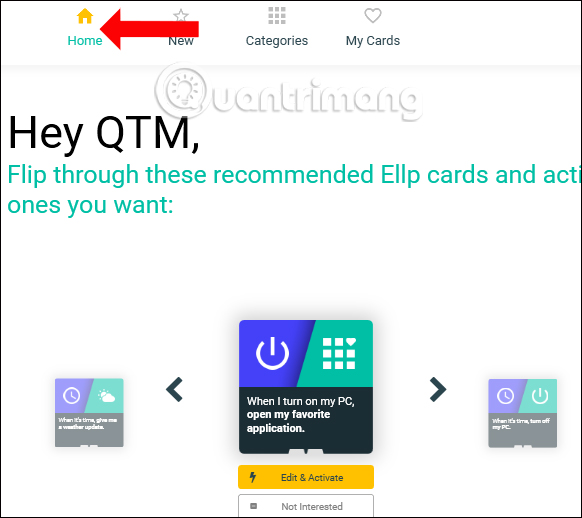
Step 6:
I will perform the Productivity task with some tags in this task.
With When my battery is half empty, let me know , when using, Ellp will notify the users of the device battery to drop by 50%. We can reset the battery level to receive notifications. Click Edit to edit the conditions for the notification.
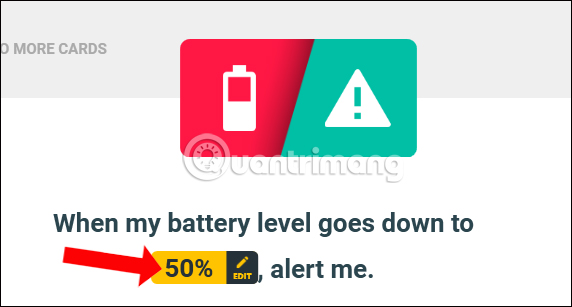
You select the battery percentage you want to change in the list provided.
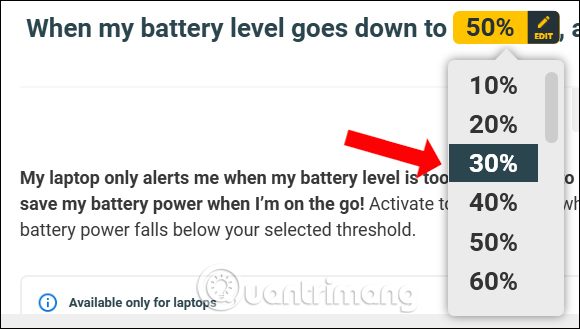
In case you want to add another condition, click Add another . If you want to delete any condition, press x to delete.
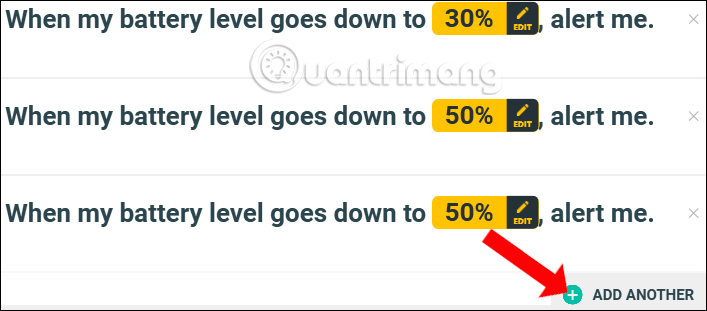
Step 7:
Finally, you just need to press Active Card to activate this task.
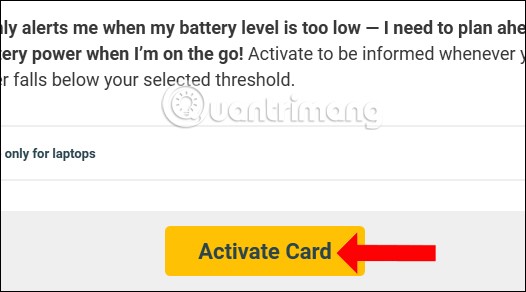
Also When it's time, perform a privacy cleanup will delete browsing history protecting your information on the network. You click Edit to select the time and perform each day.
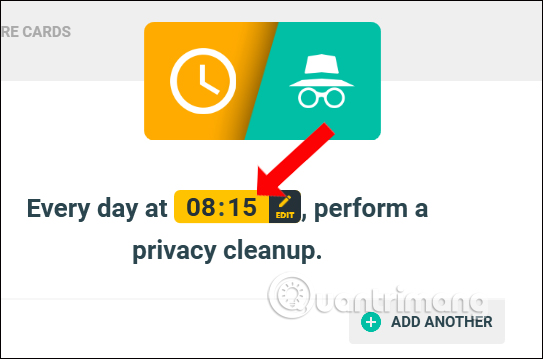
When I'm spending too much time online, ping me prompt when you spend too much time online. You select the website (default is Facebook) and the time of the condition (default is 30 minutes).
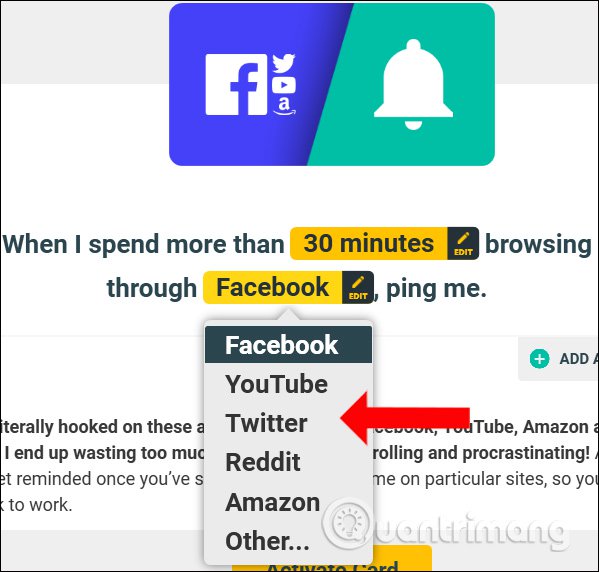
When I download a picture, save it to my preferred folder to download the image to the custom folder. The downloaded image file is usually saved in the installation browser folder as Downloads, but it will be transferred to another place of your choice.
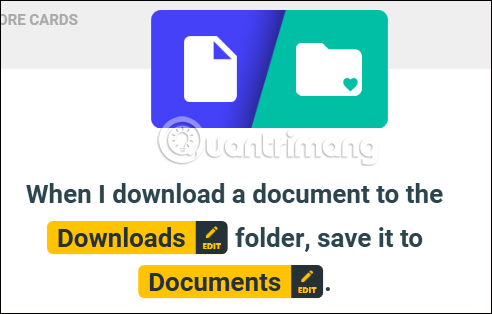
When I'm tagged in a Facebook photo, download a copy , photos tagged with photos on Facebook, Ellp will automatically save that image to the specified folder on the computer. You click the Sign in required to login to Facebook, click Facebook photos to select the location to save for this folder.
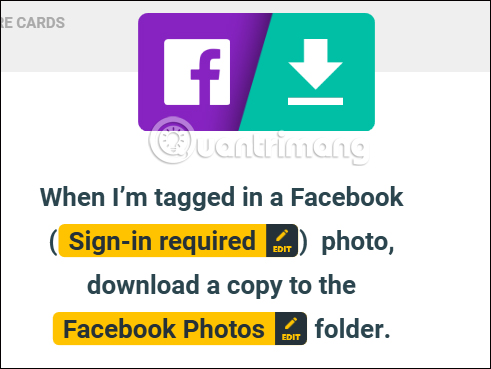
When my PC is overheating, alert me , if the computer is too hot, Ellp will warn you.
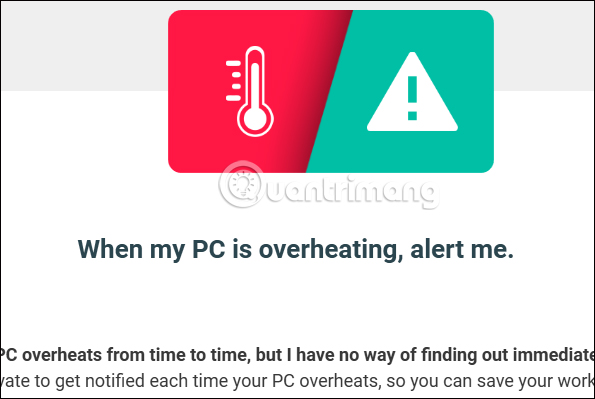
Step 8:
When clicking on Categories , we can view task tags by category.
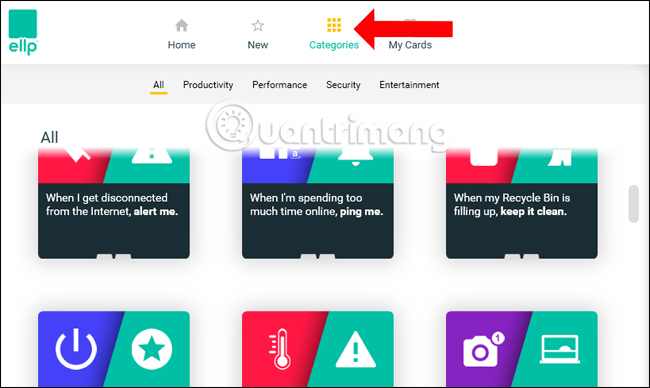
Step 9:
If you click on the New Cards section , we will see the task tags in use. If you do not want to use, click Turn off card .
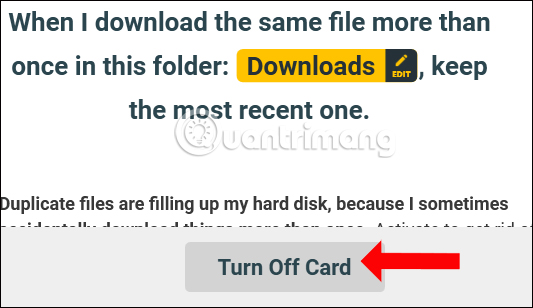
Step 10:
Finally to edit the name or email click the gear icon , enter the content to edit and then click Apply to save the content to change.
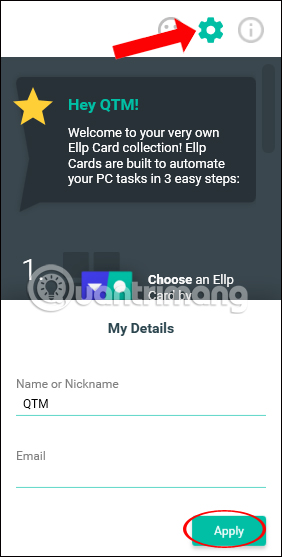
So I showed you how to use Ellp to automatically perform tasks for Windows systems. Users can rely on pre-set actions, then proceed to edit as they wish. The actions are scheduled and automatically executed, which the user does not need to perform manually.
See more:
- Automate maintenance tasks for Windows computers
- Instructions to send email automatically in Google Sheet with Google Script
- How to turn off auto-fill forms on Chrome
I wish you all success!
You should read it
- How to run a custom task in Windows 10 with Cortana
- Custom instructions turn on, turn off Autoplay in Windows 10
- How to login automatically to Windows 8
- How to use Zenkit To Do manage tasks effectively
- Set up the program to run automatically by Task Scheduler in Windows
- How to Run Windows XP System Maintenance With Automated Scripts
 Download now a set of funny wallpapers and qualities for smartphones
Download now a set of funny wallpapers and qualities for smartphones How to post articles on Digitalized Knowledge System - itrithuc.vn
How to post articles on Digitalized Knowledge System - itrithuc.vn Instructions for installing Android apps on Chromebook
Instructions for installing Android apps on Chromebook Instructions on how to turn smartphones into monitors for computers via Wifi connection
Instructions on how to turn smartphones into monitors for computers via Wifi connection 9 websites to watch TV shows, free online TV shows
9 websites to watch TV shows, free online TV shows The best health apps on Android and iOS that everyone should install
The best health apps on Android and iOS that everyone should install