How to use abstract images to create phone wallpapers
Smartphones have a lot of wallpapers available for use. However, many wallpapers are extremely unattractive. Since we spend so many hours a day staring at our phones, this is not going to work.
How to create abstract images to use as phone wallpapers
To help you create abstract images to use as phone wallpapers, this article will guide you through the entire process from start to finish.
Idea
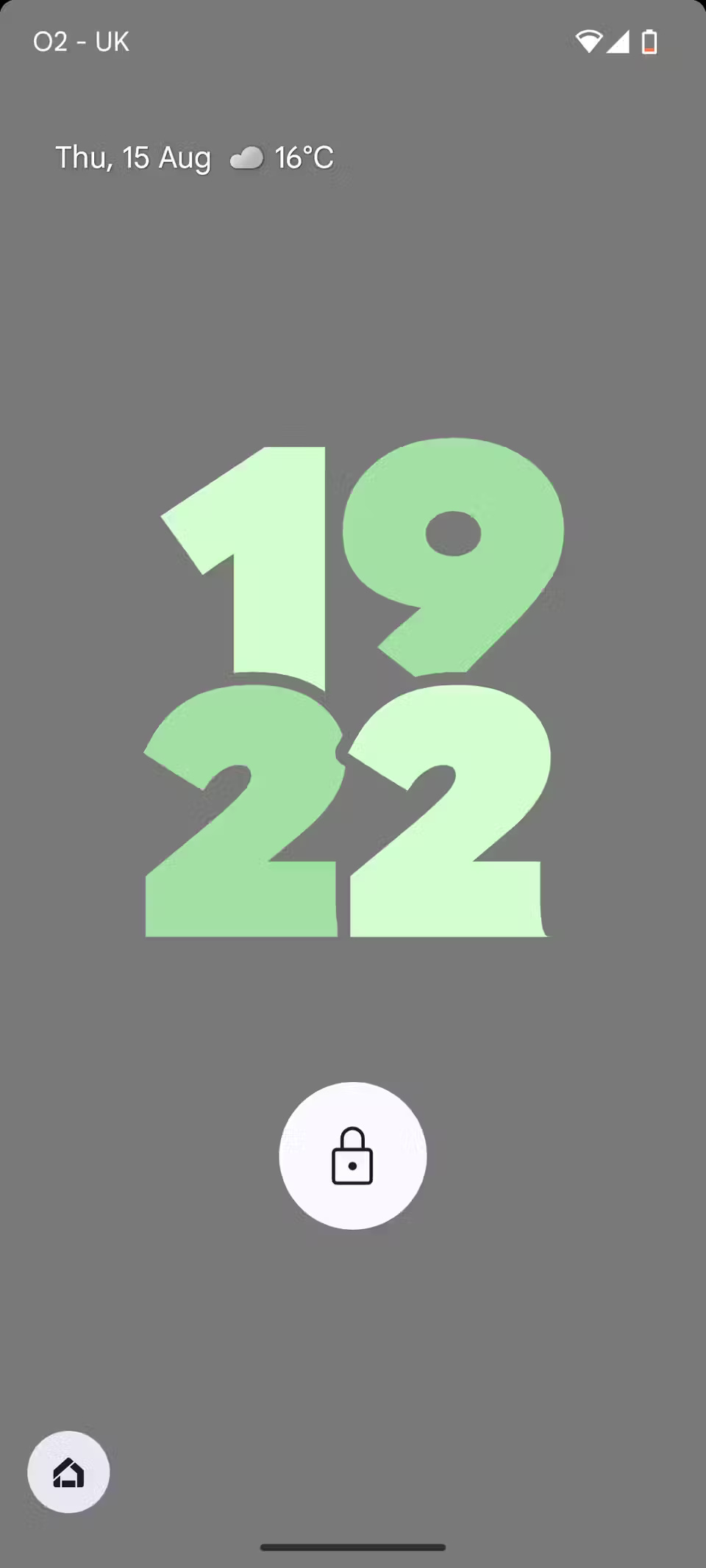
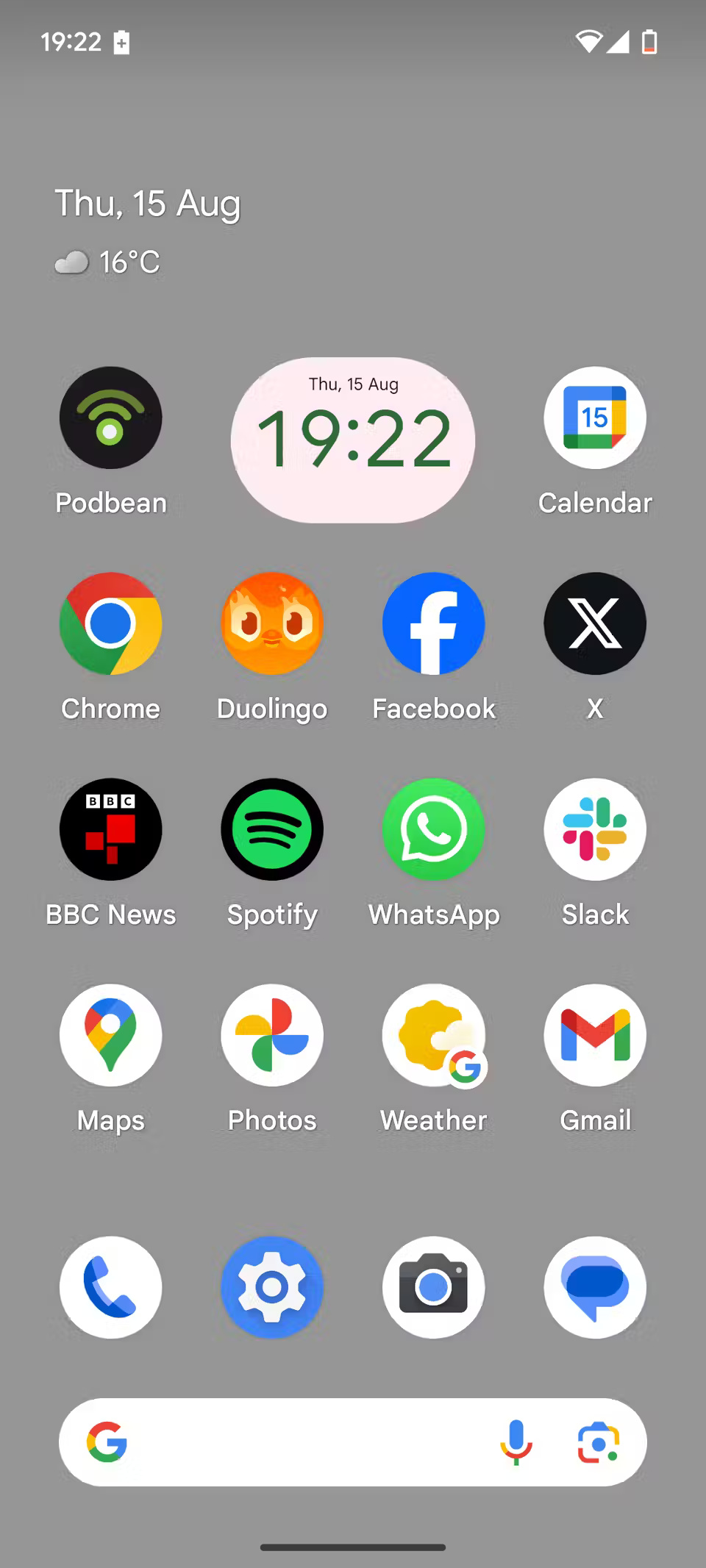
The starting point when creating abstract images to use as wallpapers is the idea stage. You need to have an idea in mind before you shoot a subject, then edit the photo to turn it into a wallpaper.
Choose your phone's home screen as your starting point. With 18 app shortcuts, a clock, and a date/weather display, there's a lot going on there. That's why you should keep your abstract wallpaper fairly simple and understated. The goal is to have the wallpaper complement the layout rather than clash with it.
Next, come up with an idea of what you want. The core color, whether it will have texture or pattern, and the level of complexity you want. Once you have a rough idea in mind, go hunting for a subject that can achieve that goal.
Creative


The creative stage is essentially capturing the subject (after editing) that will form your abstract background. So grab your phone, open the Camera app, and choose a shooting mode. People tend to use the standard photo mode and apply manual zoom depending on how close you want to get. But feel free to experiment as you like, use flash to saturate the image, or even use Portrait mode.
Shoot your chosen subject from different angles, with different lighting sources, and at different zoom levels. This will give you multiple shots to choose from and edit, saving you from having to go back and forth on the same subject.
Once you've taken your shots, look through your photos until you decide which one will serve as the basis for your abstract wallpaper.
Perfection


The photo you've chosen may not be ready to use right now. Unless you've taken a picture that's absolutely perfect, you'll want to edit it in a variety of ways. It may be as simple as cropping and rotating the photo to focus on the exact part of the photo you want to use. But it may also require some more in-depth editing.
Always start by cropping and rotating your photo as needed. When creating a wallpaper for your phone, you'll want to end up with a portrait image rather than a landscape. Once you've completed your basic edits, consider applying a filter.
At this point, you can choose to do some more extensive editing. Try using Google Photos for this, but also consider SnapSeed (available on Android and iOS). Whichever app you choose to use, experiment with different adjustments to the brightness, contrast, shadows, and warmth of your photo.
Application
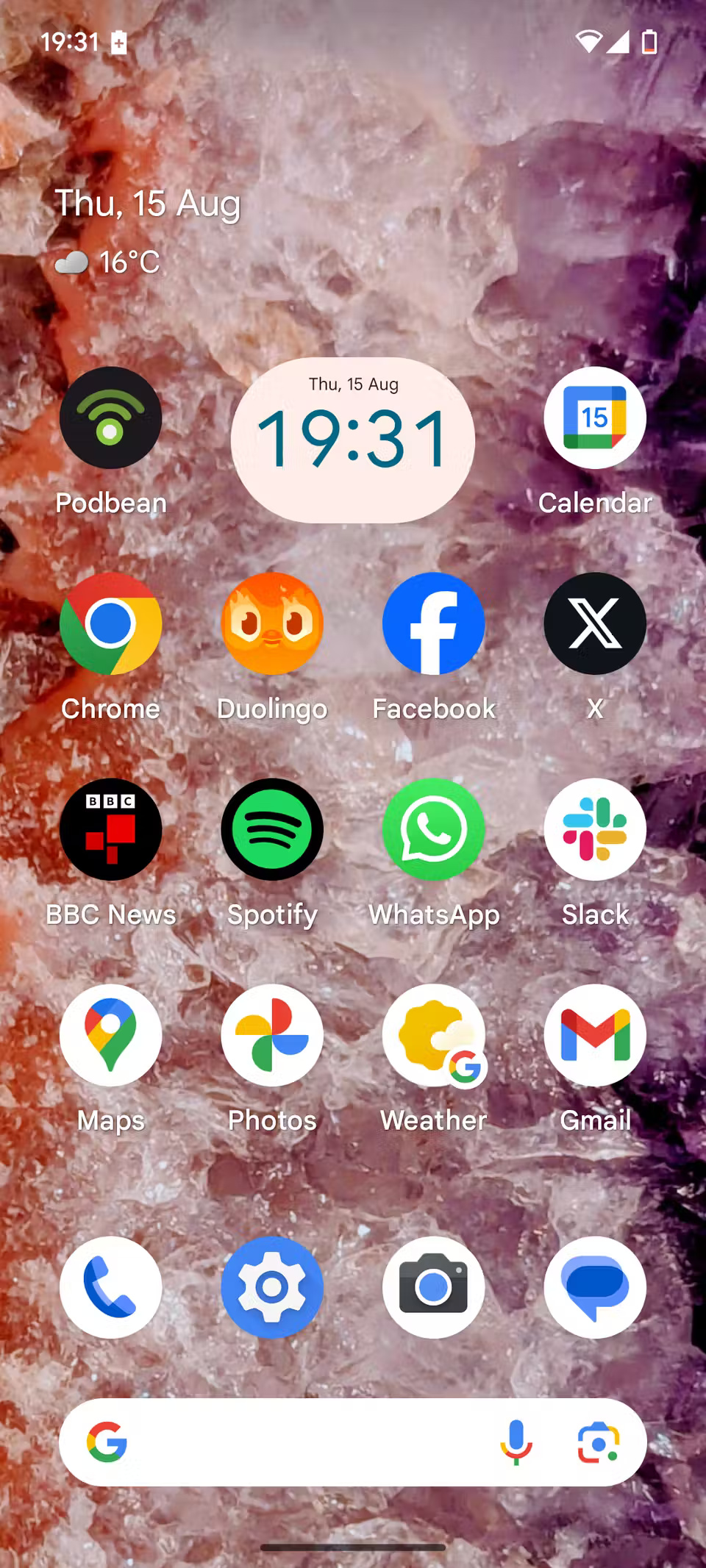
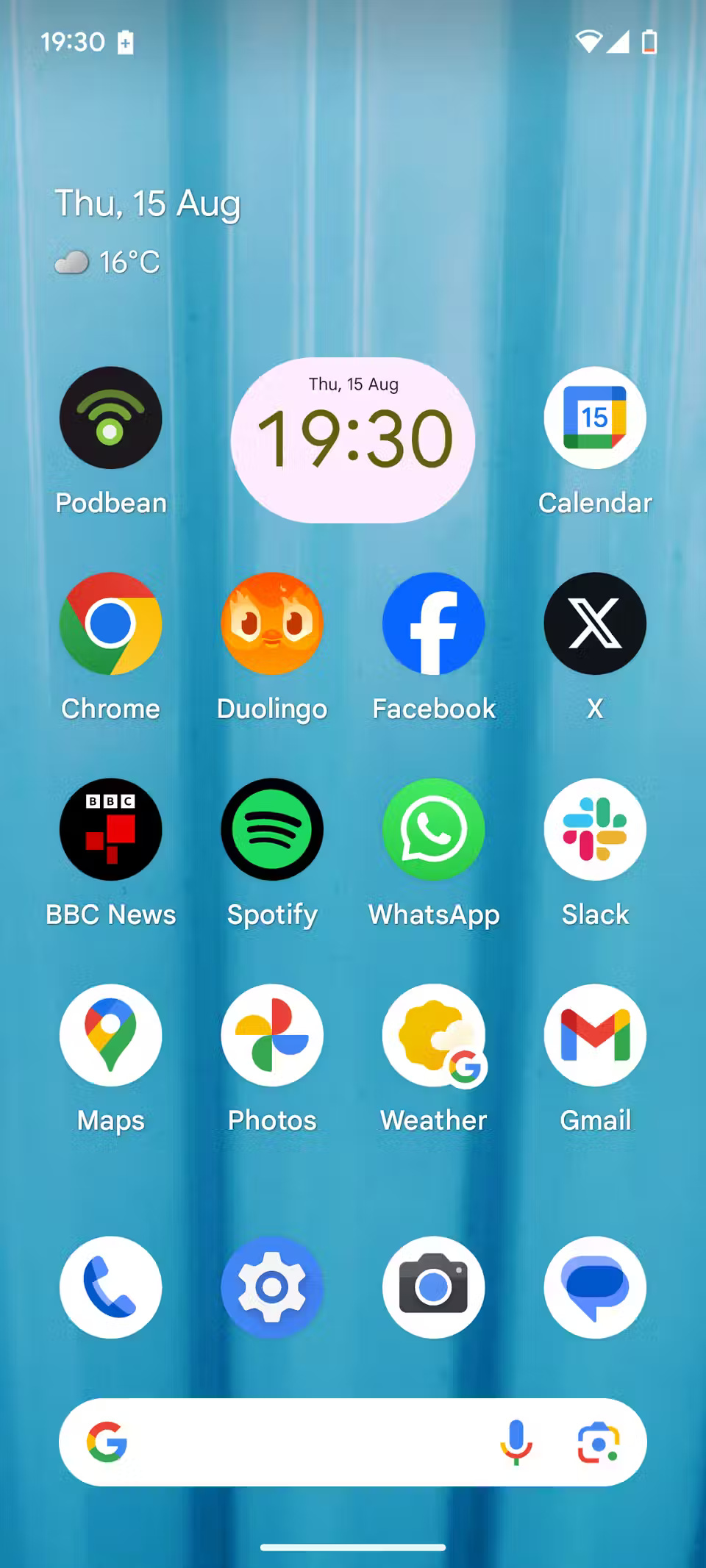
Once you're happy with your wallpaper, it's time to add it to your home screen. The process for doing this varies from phone to phone, but if you open the image and tap the context menu, you'll see a Use As option . Tap this option and you'll be able to set it as your wallpaper.
On your Android phone, you can then position your wallpaper however you want. Consider how it will look on your home screen (as opposed to your lock screen) and adjust as needed. As mentioned before, you want your wallpaper to complement your home screen, not clash with it.
And that's it. You should now have a completely unique abstract wallpaper adorning your phone. That means, unlike pre-installed wallpapers, you'll be the only one using this one. And if you don't like it, just create a new one from scratch!
You should read it
- Download now the entire Galaxy Tab S4 wallpaper
- Full HD, 2K, 4K phone wallpapers with many beautiful themes for you to use
- Download now a set of funny wallpapers and qualities for smartphones
- Change Android phone wallpaper with just a shake
- Instructions to install video Tik Tok as a phone wallpaper
- How to create desktop wallpaper using AI
 TikTok photo cannot be saved, what is the cause?
TikTok photo cannot be saved, what is the cause?![No camera in Device Manager [Quick Fix]](https://tipsmake.com/data8/thumbs_80x80/no-camera-in-device-manager-[quick-fix]_thumbs_80x80_lUalOc7rf.jpg) No camera in Device Manager [Quick Fix]
No camera in Device Manager [Quick Fix] Air conditioner control application by iPhone
Air conditioner control application by iPhone How to Disable YouTube Shorts
How to Disable YouTube Shorts Tips for taking Dynamic Burst photos on Android and iPhone
Tips for taking Dynamic Burst photos on Android and iPhone How to upload free books to Kindle
How to upload free books to Kindle