How to create desktop wallpaper using AI
To create beautiful wallpapers using the AI art generator, there are some key settings to adjust, such as aspect ratio and image resolution. This is the entire process of creating desktop wallpaper using AI.
Step 1: Choose AI art generator
You have plenty of AI artwork creation tools to choose from for this tutorial, whether you're hoping to find something free or something with advanced capabilities. Some models, like Stable Diffusion's Dream Studio, have handy built-in sliders for changing the aspect ratio, a feature that will be useful for helping images fit the size of your computer screen.
On the other hand, Open AI's DALL-E is one of the simplest and most beginner-friendly AI image creation sites you can use. Select this option if you want to avoid getting lost in detailed settings that can be confusing.
Previously, we used DALL-E to create phone wallpapers, and the same method can be applied to create desktop wallpapers. But for this tutorial, the article will choose Midjourney because it arguably creates the most stunning images of all AI art creation tools.
Step 2: Create AI prompts for desktop wallpaper
Go to the Midjourney server on Discord and click on one of the channels named #general or #newbies that appears in the navigation panel on the left.
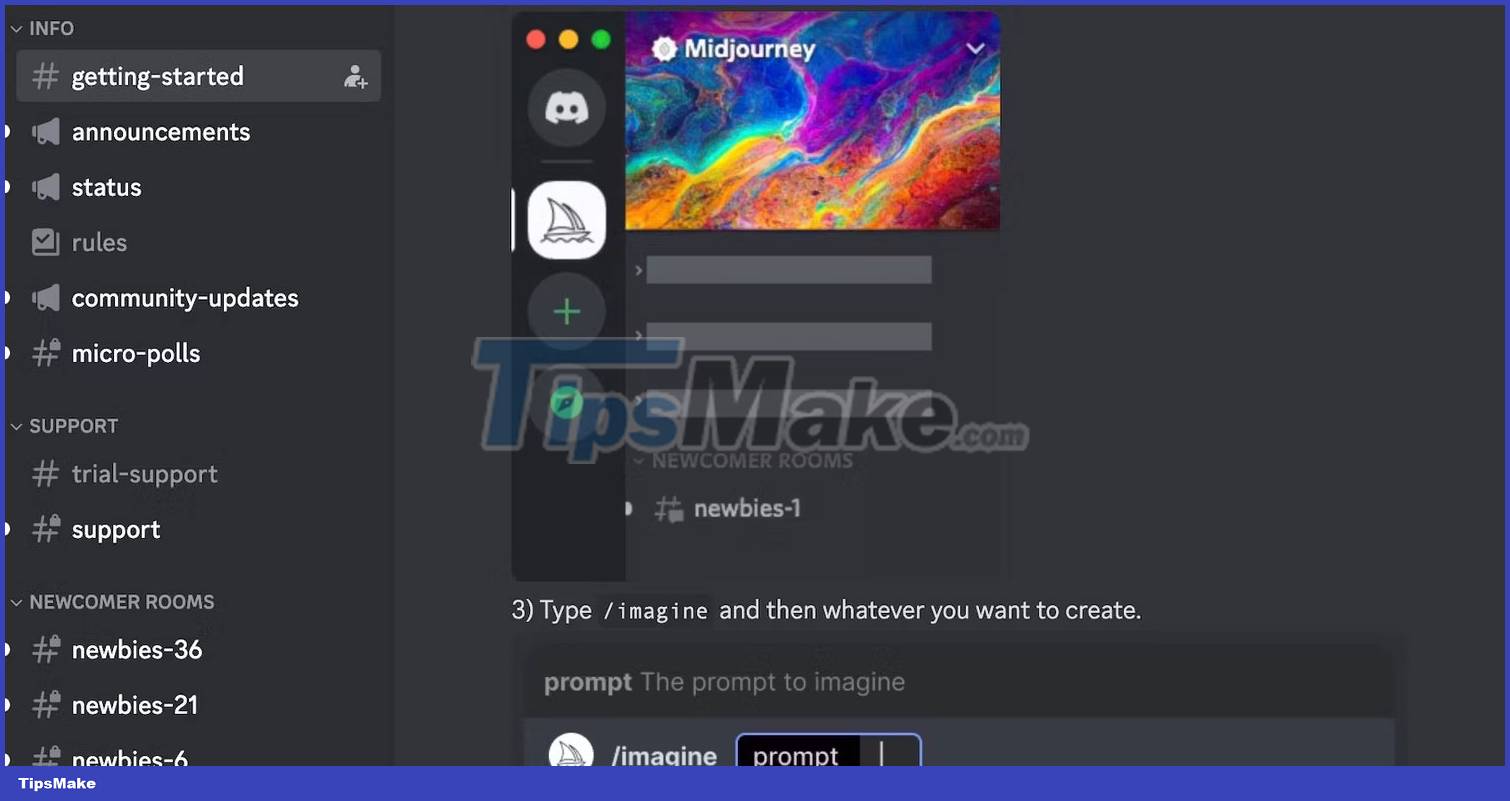
In the message box, enter the /imagine command, then press the spacebar on your keyboard to automatically add the prompt tag.
Now you can start entering a description of the image you want to create in the prompt field. Don't press Enter just yet because we'll add a parameter to the end of the prompt in a later step.

Step 3: Change the aspect ratio of the wallpaper
Now add the --ar parameter to the end of the prompt. This will resize the image to better fit the screen.
The aspect ratio you use will depend on the size of your screen. Here are some popular aspect ratios you can try:
- ar-- 16:10 - Popular for laptops
- ar-- 16:9 - Popular for standalone computer monitors
- ar-- 21:9 - Aspect ratio used for some ultra-wide curved monitors
Add one of these parameters to the end of your prompt, then press Enter on your keyboard to start creating the image.

Midjourney will create 4 images based on the prompts, and you can choose the image you like for the next step.
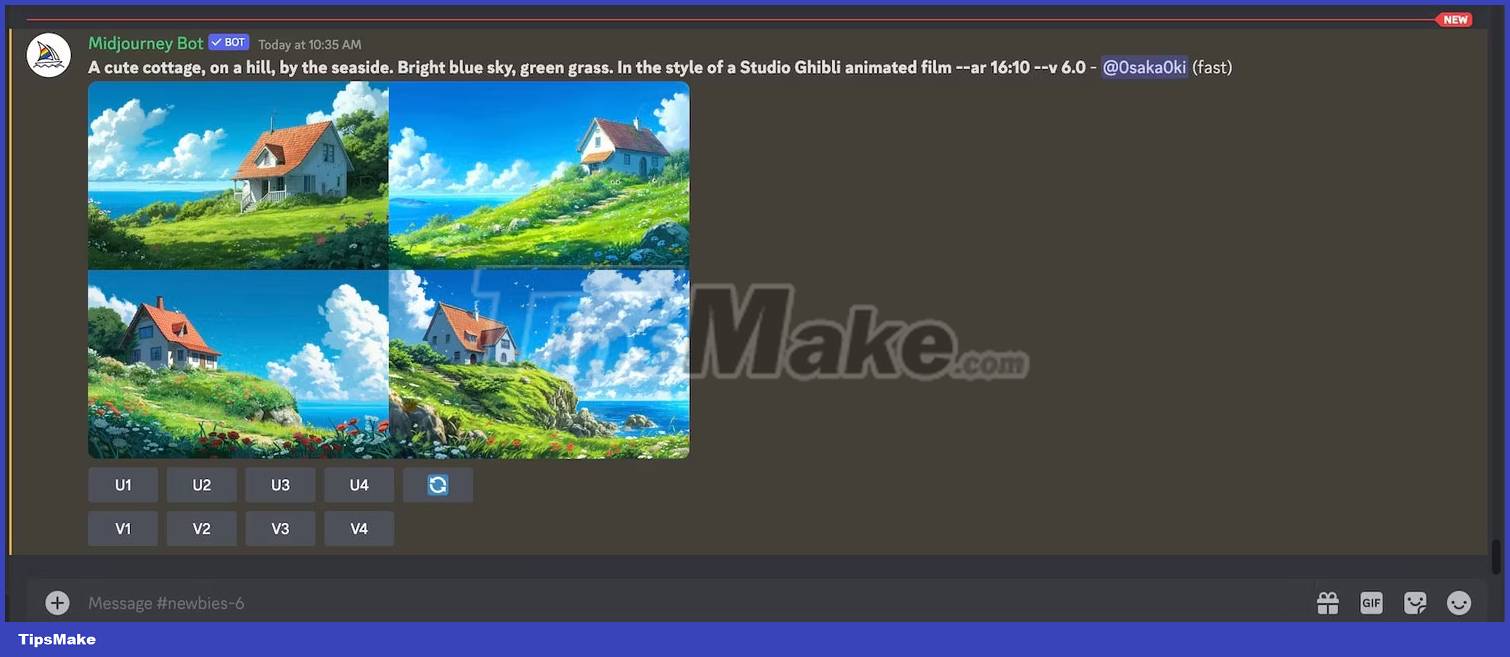
Before continuing, however, here are a few more examples of the different aspect ratios and prompts used to create the image:
/imagine prompt many vegetables spread out on a long table, neutral background, oil painting --ar 16:9

/imagine prompt luminescent mushroom in a dark overgrown forest, enchanting, beautiful, fairytale --ar 21:9

Step 4: Upgrade AI images
Once you've chosen an image you like, it's time to upgrade it to the highest resolution possible. The buttons below the set of 4 images, labeled U1 to U4, correspond to the top 4 images, from left to right, and the bottom, from left to right. Click on the one that matches your image.
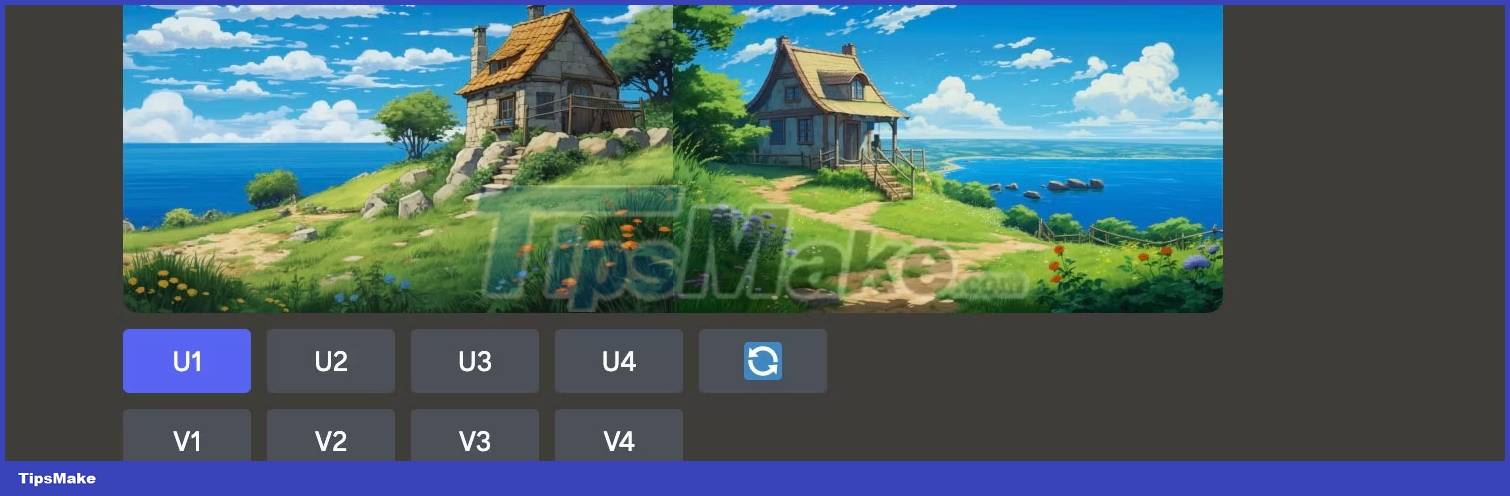
The image you selected will then reappear in the channel and you'll have a few more options to change the image. Now, you can click Upscale (4x) to start the process.
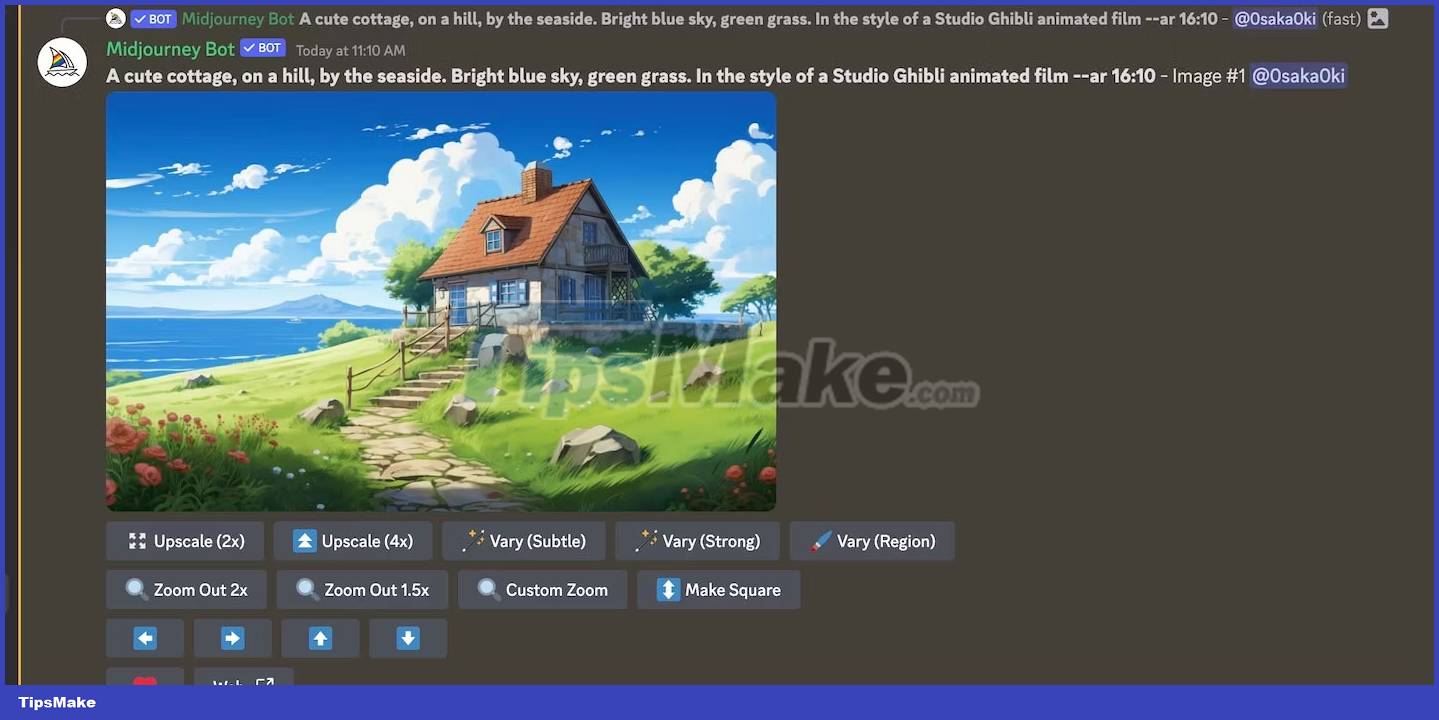
It's easy to lose sight of yourself in the constant stream of posts in a conversation. So, a quick tip to find lost images in Discord is to click on the Inbox button located in the upper right corner of the window. Click the Jump button to return to your image.
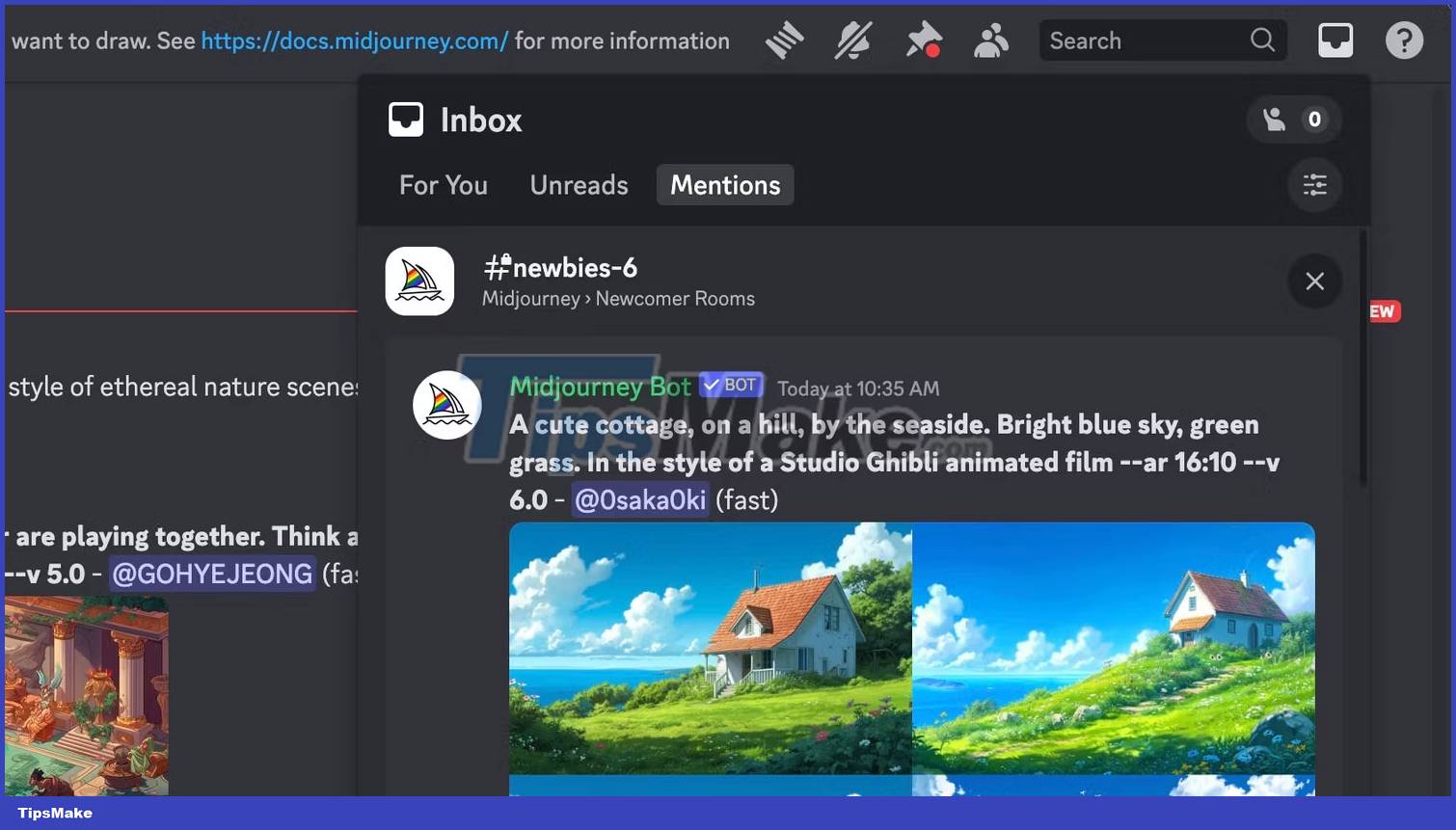
Step 5: Download AI-generated desktop wallpaper
Once the image is upgraded, it will appear once again in the Discord channel with a few different buttons below.

Click the image to preview, then click Open in Browser to view the image at full resolution in the browser. Right-click the image and click Save Image As to download it to your computer.

All that's left now is to locate the downloaded image on your computer and set it as your desktop wallpaper!

Once you get used to the process, creating a new desktop wallpaper in Midjourney is a simple task and a great way to put your AI artwork to good use. And creating your own wallpapers using AI means you'll never have to settle for the same boring wallpaper as everyone else.
You should read it
- How to set video as Windows 10 computer wallpaper
- Ultra sentimental couple wallpaper for computers
- Abstract art wallpaper for computers
- Download a beautiful set of 5K wallpapers for your computer
- Synthesis of beautiful Lion and Hai Su's wallpaper for computers
- Download now a set of quality wallpapers for computers with Game and Hackers themes
 7 best AI writing tools today
7 best AI writing tools today Instructions for using Imagine with Meta AI to create images from text
Instructions for using Imagine with Meta AI to create images from text Artificial intelligence algorithms read human thoughts
Artificial intelligence algorithms read human thoughts 9 ChatGPT and Generative AI API alternatives for developers
9 ChatGPT and Generative AI API alternatives for developers Intel launches its first Core Ultra processor line with a focus on AI
Intel launches its first Core Ultra processor line with a focus on AI Microsoft Paint is integrated with Dall-E image creation AI
Microsoft Paint is integrated with Dall-E image creation AI