How to Sign Out of Messenger on iPhone or iPad
Use the Facebook app
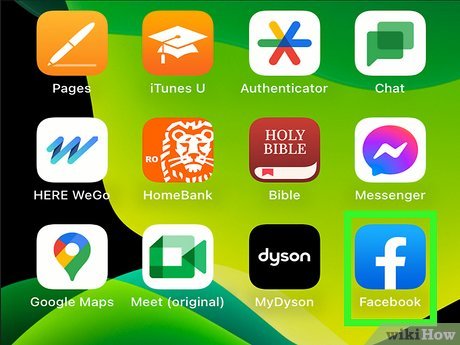
Open the Facebook app on your iPhone or iPad. This app's icon is a white "f" in a blue square on the home screen.
The Messenger app doesn't let you sign out. Therefore, you must use the Facebook application to log out of your Messenger account.
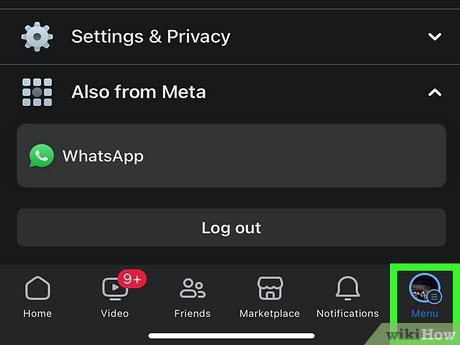
Tap the ☰ icon to open the navigation menu. This icon is located in the lower right corner of the screen.
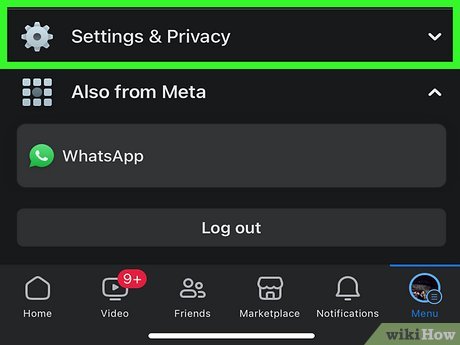
Scroll down and select Settings . You will see a pop-up menu appear.
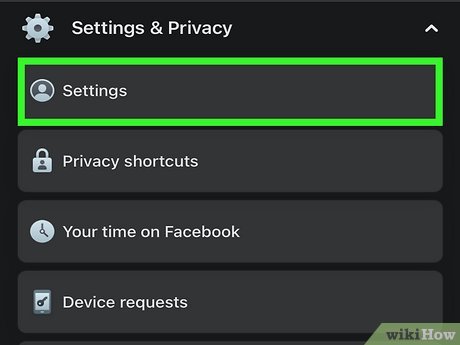
Select Account Settings on the pop-up menu to open your account settings options in a new page.
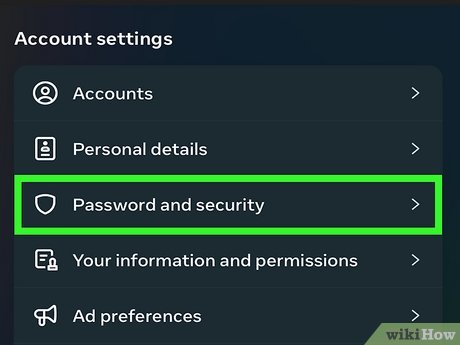
Select Security and Login . This option is at the top of the Account Settings menu.
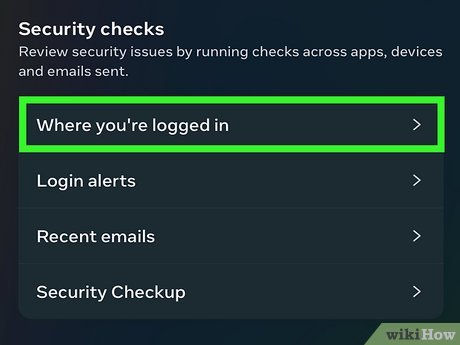
Find WHERE YOU'RE LOGGED IN in the Security and Login menu. This section will show all your Facebook account login sessions, including mobile devices, desktop computers, and the Messenger app.
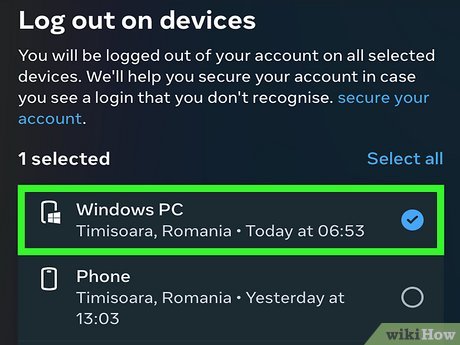
Tap the ⋮ icon next to the Messenger session you want to sign out of to see options.
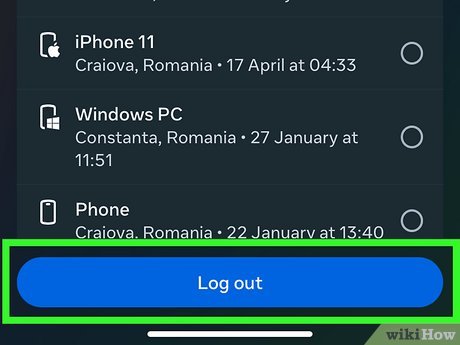
Select Log Out . This will log you out of your account on Messenger.
Account transfer
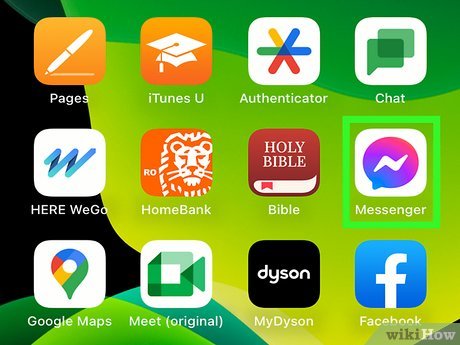
Open the Messenger app on your iPhone or iPad. The Messenger app's icon is a blue conversation bubble with a lightning bolt inside.
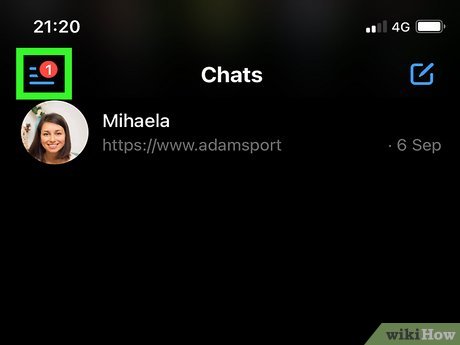
Tap the Home tab . This card has an icon of a small house in the lower left corner of the screen. This will open all your recent conversations.
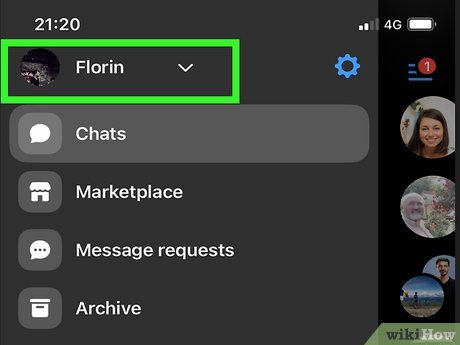
Tap your profile picture in the top left of the screen to open your profile.
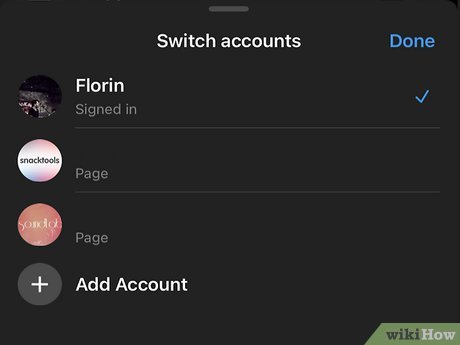
Scroll down and select Switch Account . All of the accounts you've saved will show up in a new page.
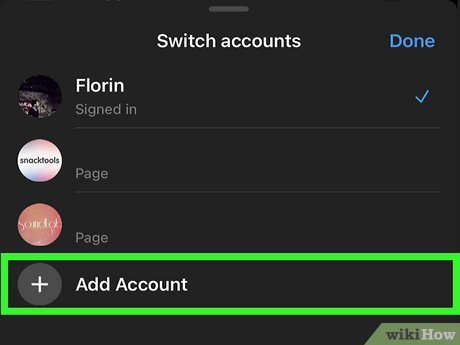
Select Add Account to sign in and add a new account to the Messenger app.
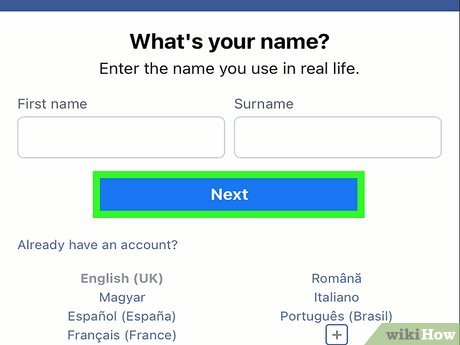
Log in to another Facebook or Messenger account. From here you can log in and switch to another account, your old account will automatically log out.
 How to Delete Apps on iPad
How to Delete Apps on iPad How to Delete Pictures on iPad
How to Delete Pictures on iPad How to Connect iPad to Computer
How to Connect iPad to Computer How to Download Free Apps on the App Store
How to Download Free Apps on the App Store How to Fix Samsung Galaxy Tab Freezing
How to Fix Samsung Galaxy Tab Freezing How to Unlock Android Tablet
How to Unlock Android Tablet