How to Sideload a Modern UI App on Windows 8
Method 1 of 2:
Sideloading With a Powershell Script
-
 Download the App's Package the developer provided for sideloading.
Download the App's Package the developer provided for sideloading. -
 Open the file. It should contain:
Open the file. It should contain:- A Powershell Script
- The Application's .appx package
- A Security Certificate
- App files, resources and dependencies.
-
 Right click the Powershell script and click 'Run with Powershell' in the menu that appears.
Right click the Powershell script and click 'Run with Powershell' in the menu that appears. -
 Click the 'Open' button in the security warning that appears.
Click the 'Open' button in the security warning that appears. - The Powershell script should run.
-
 If you are sideloading an app for the first time, Powershell will ask you whether you want to change the execution policy. Give the 'Y' Command and click enter.
If you are sideloading an app for the first time, Powershell will ask you whether you want to change the execution policy. Give the 'Y' Command and click enter. - Wait for the script to finish.
-
 Your app has been successfully installed!
Your app has been successfully installed!
Method 2 of 2:
Sideloading Without a Powershell Script
-
 Download the file for sideloading.
Download the file for sideloading. -
 Open the file and note down the path of the application's .appx package.
Open the file and note down the path of the application's .appx package. -
 Open the charms bar.
Open the charms bar. -
 Click Search.
Click Search. -
 Search for 'Windows PowerShell' and choose the first result.
Search for 'Windows PowerShell' and choose the first result. -
 Run the command : Add-AppxPackage (filelocation).appx , substituting (filelocation) with the location of the App's appx package. For example, if your file is located at C:Appsexample.appx, then run the command:- Add-AppxPackage C:Appsexample.appx
Run the command : Add-AppxPackage (filelocation).appx , substituting (filelocation) with the location of the App's appx package. For example, if your file is located at C:Appsexample.appx, then run the command:- Add-AppxPackage C:Appsexample.appx -
 Wait for deployment to finish.
Wait for deployment to finish. - Once the script finishes running, your app has been sideloaded!
4 ★ | 1 Vote
You should read it
- How to install PowerShell 7.0 in Windows 10/8/7
- How to convert PowerShell script file (.ps1) to .exe by IExpress on Windows 10
- Microsoft Windows PowerShell and SQL Server 2005 SMO - Part 5
- How are Command Prompt (cmd) and PowerShell different?
- 10 PowerShell commands help you manage the remote computer most effectively
- About PowerShell
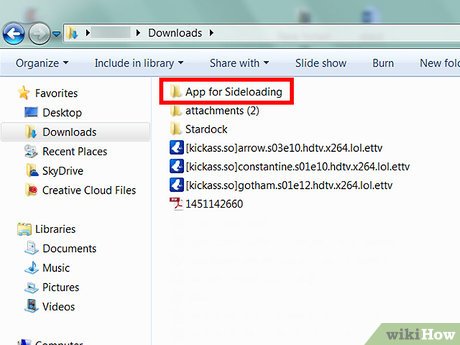
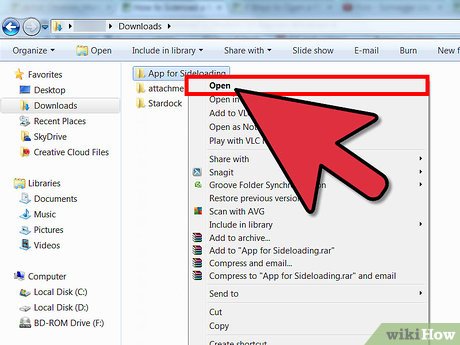
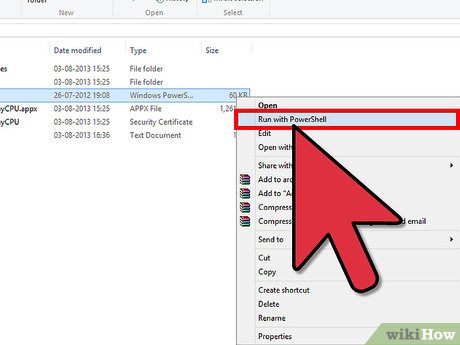
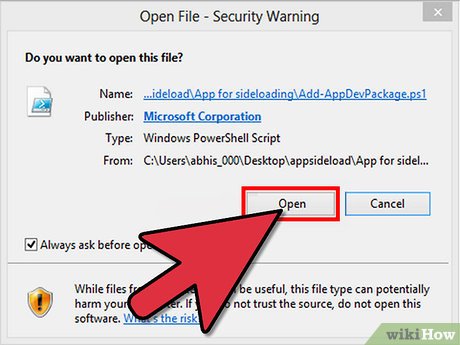


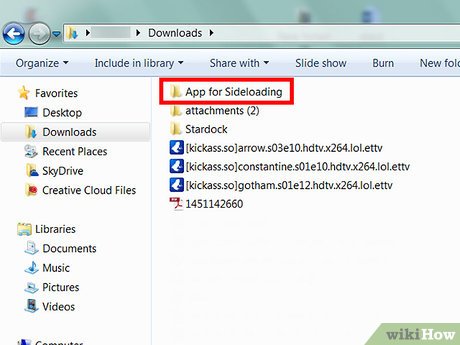
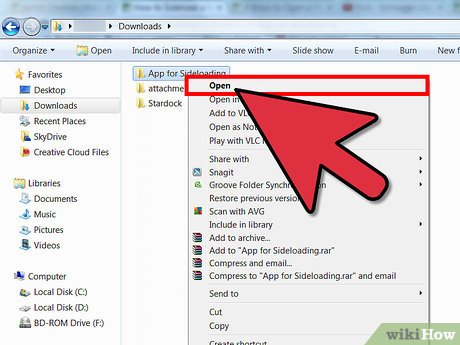
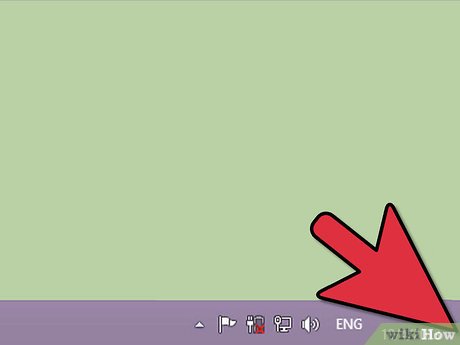
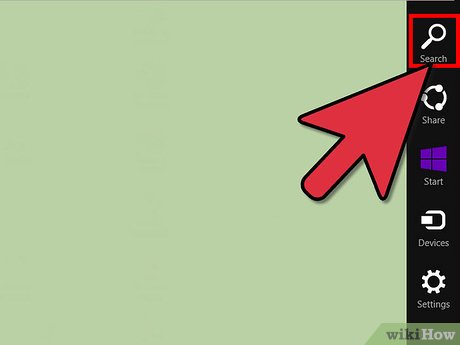
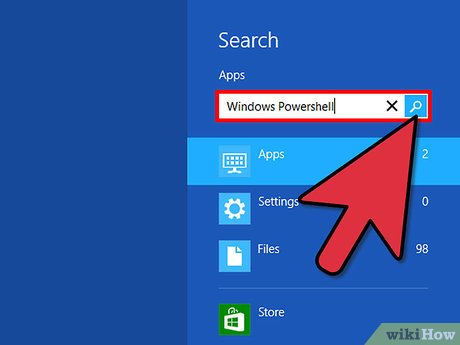
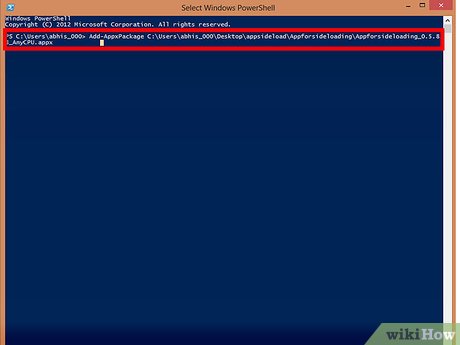
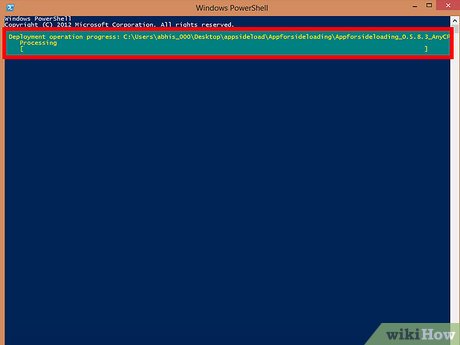
 How to Add or Delete Items and Categories in the All Apps Screen of the Windows 8 Start Menu
How to Add or Delete Items and Categories in the All Apps Screen of the Windows 8 Start Menu How to Search in Windows 8.1
How to Search in Windows 8.1 How to Use Windows 8
How to Use Windows 8 How to Install MSN on Windows 8
How to Install MSN on Windows 8 How to Use OneDrive as Your Default Save Location on Windows 8.1
How to Use OneDrive as Your Default Save Location on Windows 8.1 How to Use Splashtop to Remotely Access Your Computer
How to Use Splashtop to Remotely Access Your Computer