How to share your self-destruct file with Degoo
The automatic file canceling services become popular, helping users to have quick and simple methods of sending data without having to use other storage services and consuming storage space. Previously, Network Administrator introduced you to read a lot of file sending services. And this article you will learn more about Degoo service.
Degoo is a cloud storage service, but also has the ability to send data with large capacity and automatically cancel after a while. Users can upload multiple data to Degoo or different formats, then send it to anyone to download it to the device. The following article will guide you how to use Degoo to send data automatically.
- How to send email to self-destruct within 5 minutes on Gmail
- How to use Firefox Send to share large files
- 5 effective file sharing cloud applications
How to use Degoo to send files automatically cancel
Step 1:
Click on the link below to access the file sharing service on Degoo.
- https://degoo.com/me/send
To use this file sharing feature, users need to register for an account using Degoo. Click Sign up above.

The user will then be transferred to the registration interface. Enter the email address with the password and click Create account to create the account.

Step 2:
Go back to the above link to use the file sharing feature. Click Select file . or drag the file directly to Degoo's interface. Select the file you want to share with the computer.
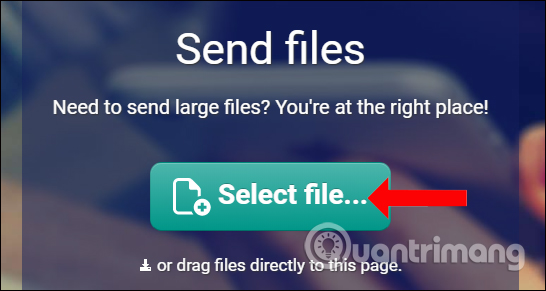
Step 3:
Degoo will immediately download the data to the system. Users will see the download process as shown below. To upload more files to Degoo click Add more files .
Or you can drag and drop the file into the interface of this page. The service will automatically add data to the download page.
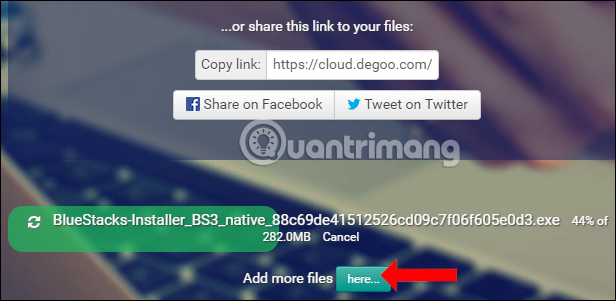
Step 4:
Also in this interface, looking up above will see the service offers 2 ways to share files, enter the email address of the recipient file in the white frame and then click Send files to send data.
Or you can copy the data link at . or share this link to your files to send the link to download the file to your friends.

Step 5:
When friends receive the link we send, they don't need an account to download the data. If you send the link via email, just click View files now to access the download page. Image formats can be previewed on the interface.
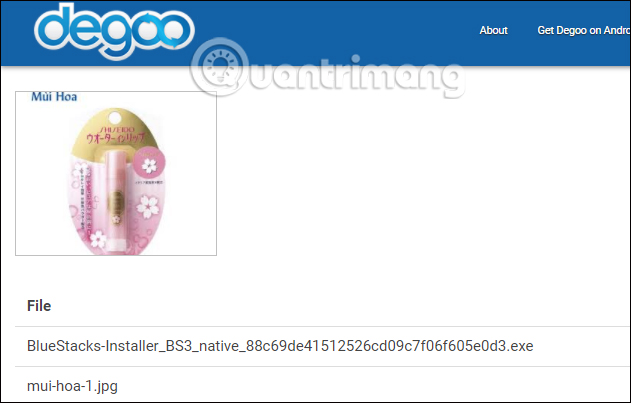
To download the data, simply press the Download button to download it. The file uploaded to Degoo site will be valid for 7 days and will be automatically deleted when it expires
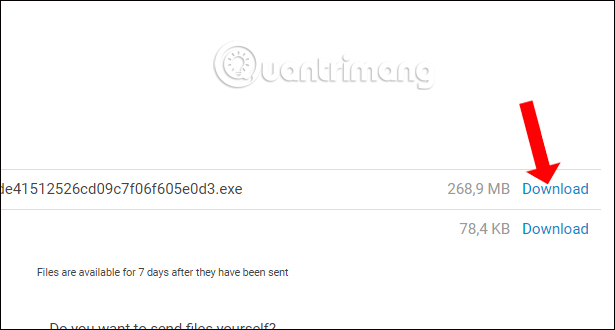
So with Degoo service, users can send data quickly without having to go through familiar email or cloud storage services. The files will be encrypted with https protocol, ensuring information for users. The person who received the link downloaded the file just click Download to download the data.
See more:
- How to send an email that exceeds the size limit?
- How to send large files up to 20GB completely free
- Instructions for sharing files via Take A File service
I wish you all success!
You should read it
- 6 self-destruct chat apps on the phone
- How to share your self-destruct file on Smash
- How to use Blymp.io to send files quickly via the connection code
- How to use CowTransfer to send unlimited self-destruct files
- How to use SafeNote to share files and messages to self-destruct
- Instructions for sending automatic cancellation messages on Viber
 2 ways to copy web content without copying
2 ways to copy web content without copying Instructions for quick typing emoji on Google Chrome
Instructions for quick typing emoji on Google Chrome How to set up website opening time on Chrome
How to set up website opening time on Chrome Instructions for installing Tor Browser for Windows
Instructions for installing Tor Browser for Windows How to open a website on Google Chrome
How to open a website on Google Chrome