How to save battery iPhone easy to implement and high efficiency
Nowadays, as the new iPhone models get thinner and thinner, it limits battery life. When used for a while, the amount of time is reduced, many users always have to carry a backup charger or plug it into a charger for a few hours. Here are 7 tips to help you save battery, increase battery time relative.
1. Drag down the screen brightness

To save time wasting battery power, reduce the screen brightness of the phone to about 50-70%, while reducing battery consumption and avoid eye damage. Depending on the amount of brightness where you are.
Go to Settings -> Screen and brightness -> Bright or swipe the phone down the toolbar (Control center).
2. Select wallpaper as dark
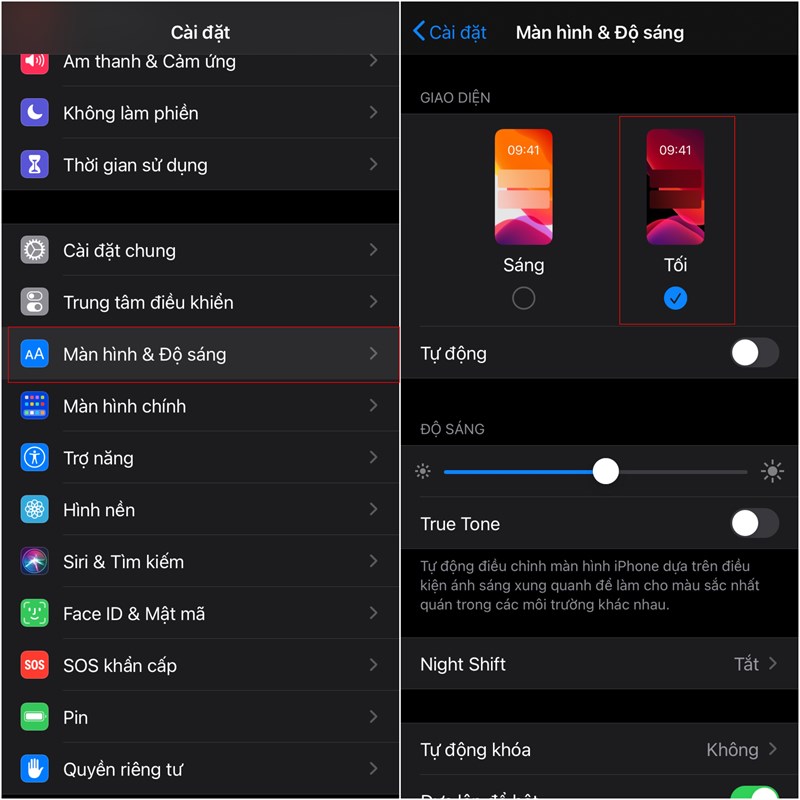
Go to Settings -> Display and brightness -> Dark
Also you can turn on night mode. Or you can open Darkmode mode in the display settings of the machine.
3. Change screen lock timeout faster
When shortening the time to lock the screen to less, for example, from 2 minutes to 1 minute screen lock will save more battery. Avoid cases where the pocket touches the screen when performing touch effects. Click Settings> Display.
4. Turn off applications that are consuming battery
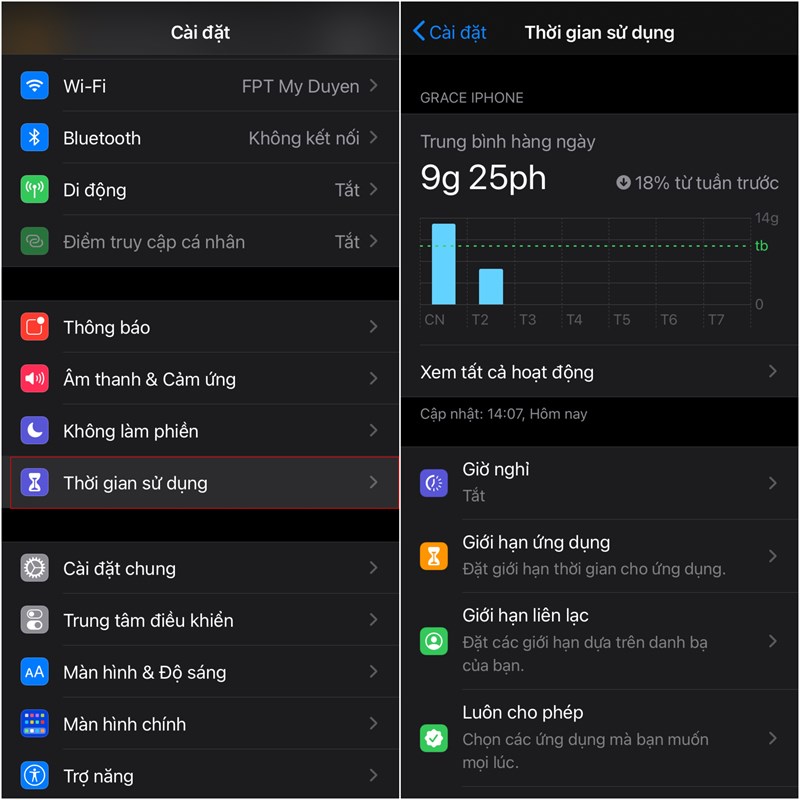
The fact that some apps are still running in the background, even if the screen is locked, wastes battery life. To improve this, you can check the time using oin to see which applications use a lot of battery and then turn off.
5. Turn on battery saving mode
Power saving mode reduces screen brightness, reduces resolution, limits processor speed and stops background network usage and indicates the remaining time you can use.
6. Turn off positioning
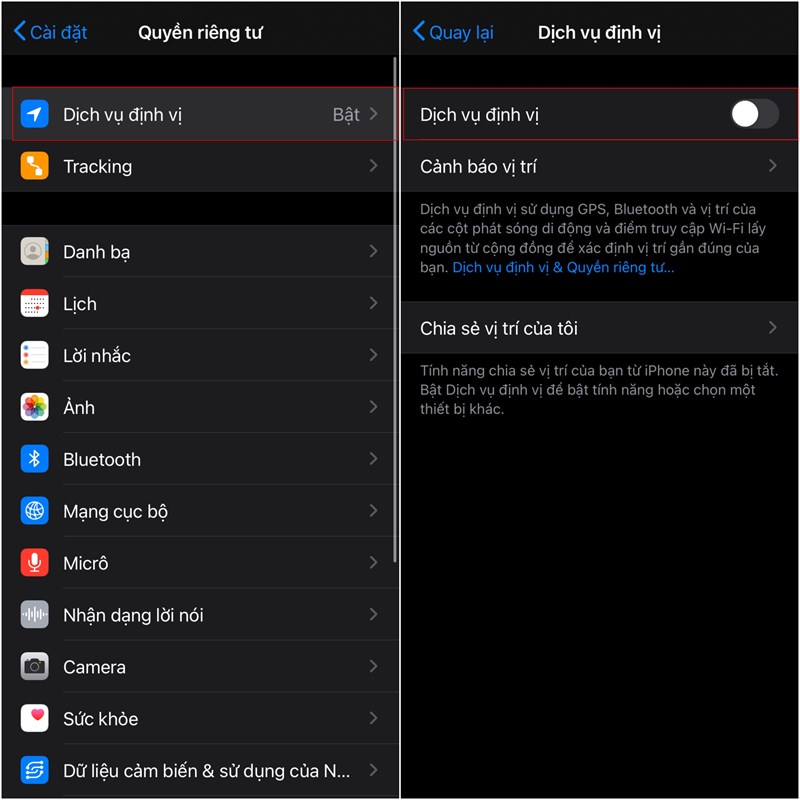
The GPS receiver in a smartphone is one of the most battery-consuming things as it constantly reloads the map.
Go to Settings -> Privacy -> Location services -> Off.
7. Limit mobile data usage
Similar to GPS, mobile networks drain your battery very quickly, especially when the mobile signal is weak because it always has to find a replacement network.
Go to Settings -> Connection -> Mobile network and turn off.
You should read it
- How to save battery when surfing Facebook on iPhone
- 8 ways to save iPhone battery, increase battery life when using iPhone
- If you want to save your phone battery, apply these 4 ways right away
- How to increase battery life for iPhone 7/7 Plus
- How to save your laptop battery with AutoPowerOptionsOK
- How to fix battery drain errors on iOS 11
 Handling iPhone speakers if accidentally fall into the water
Handling iPhone speakers if accidentally fall into the water download and install the iOS 14 and iPadOS 14 beta today
download and install the iOS 14 and iPadOS 14 beta today What to do when the iPhone can not charge the battery?
What to do when the iPhone can not charge the battery? Why is the camera sensor size on a smartphone more important than the number of 'dots'?
Why is the camera sensor size on a smartphone more important than the number of 'dots'? The way the iphone runs ios 14 protects your privacy
The way the iphone runs ios 14 protects your privacy 10 good tricks on Samsung's Galaxy S10
10 good tricks on Samsung's Galaxy S10