How to run Chromium OS on Windows 10
The reputation of Chrome OS is growing rapidly as a great computer operating system. The operating system was once despised for its dependence on cloud services and Google, but today you can install Android and Linux apps on it, even play the latest PC games thanks to Google Stadia. If you want to try Chrome OS for personal development or use on Windows 10, you can use the open source Chromium OS instead.
CloudReady, the Chromium OS version designed for PCs, is available as an image for VMware, respectively for Windows. By installing CloudReady on VMware in Windows, you can get pretty much all the functionality of Chrome OS, except for apps and features specific to Google. It is important to remember that you cannot run Play Store apps on CloudReady anymore.
If you want to run Android apps in Windows 10, see TipsMake.com 's guide on how to run Android in Virtualbox.
Here's how to run Chromium OS in Windows 10.
First, you need to download the OVA file for CloudReady. This is a virtual machine for VMware that you also need to download. And here is a link to VMware Workstation 15 Player - a lightweight version of VMware that allows you to run a single virtual machine.
With CloudReady's OVA file downloaded and VMware installed on Windows 10, it's time for them to work together.
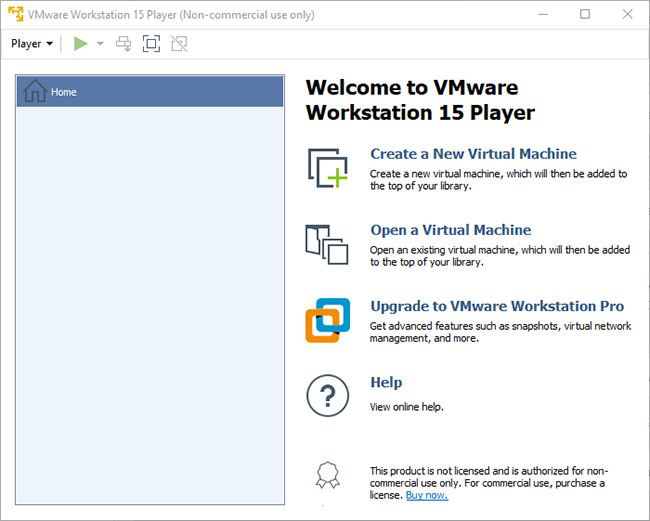
Open VMware and on the right side, click 'Open a Virtual Machine' . Look for the OVA file of CloudReady that you downloaded and select it.
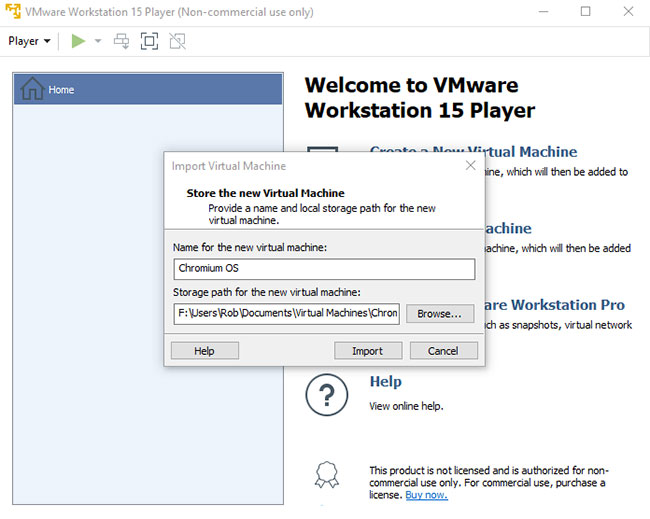
In the new window, you can name your new virtual machine and set the storage path for all data on that machine. When ready, click Import and wait for the process to complete.
When the process is finished, the new Chromium OS virtual machine will appear on the main VMware screen. Double click on it to launch. Follow the instructions inside CloudReady / VMware to set up your own virtual machine.
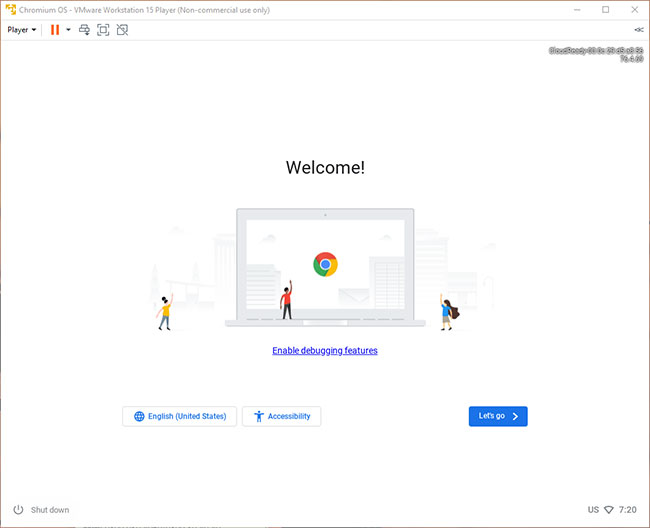
That's all it takes to create your own Chrome OS virtual machine. Remember to update CloudReady by checking the Settings> About CloudReady updates regularly on Chromium OS!
You should read it
- How is Chromium and Chrome different?
- 'Imitating' Microsoft, Apple will also release a version of Safari Chromium for Windows?
- How to see which tabs consume RAM on Edge Chromium
- How to use the web application in the new Chromium Edge browser on Windows 10
- How to uninstall Chromium Malware with 4 easy steps
- 8 best Chromium browsers to replace Chrome
 How to 'destroy' a computer with mischievous goose from Untitled Goose Game
How to 'destroy' a computer with mischievous goose from Untitled Goose Game How to configure auto-login and lock mode after reboot in Windows 10
How to configure auto-login and lock mode after reboot in Windows 10 Unblock SIM PIN for mobile network connections in Windows 10
Unblock SIM PIN for mobile network connections in Windows 10 Change Storage Space in Storage Pool on Windows 10
Change Storage Space in Storage Pool on Windows 10 How to delete Camera Roll and Saved Pictures folders in Windows 10
How to delete Camera Roll and Saved Pictures folders in Windows 10 How to open EPUB files on Windows 10 (without Microsoft Edge)
How to open EPUB files on Windows 10 (without Microsoft Edge)