How to Run GUI-Based Applications in Docker
Docker is typically used for server-side and command-line applications. However, with the right setup, you can also run GUI-based applications inside containers. These containers can include GUI libraries and rendering engines, allowing applications to run in a secure, isolated environment. This approach simplifies the development, testing, and deployment of GUI applications across multiple machines or operating system environments. This article will show you how to run GUI applications inside Docker containers with minimal setup.
Why run GUI applications in Docker?
Here are the main reasons why running GUI applications in Docker can be beneficial:
- When you run a GUI application in Docker, everything the application needs, like libraries and settings, is packaged inside the container. This keeps your main system from getting cluttered or conflicting.
- Using Docker means your application will work the same on every machine. Whether you're developing, testing, or sharing with others, the environment remains consistent.
- Containers make it easy to test new applications or debug something. You can run, pause, or delete them without affecting your host machine.
- Docker allows you to run Linux GUI applications on non-Linux systems. Docker does this by using display sharing tools like XQuartz or VcXsrv, so no virtual machine is required .
- Unlike traditional VMs, Docker containers use fewer system resources. They start up faster and run smoother, even for GUI-based applications.
Running GUI applications in Docker
To run a GUI application in Docker, you must first ensure that Docker is installed on your Linux system. You can check this by running the following command:
docker --version 
If this command returns a version number, it means Docker is installed and running. If not, you will likely see a "command not found" error.
Once Docker is properly set up, you can move on to the next steps.
Enable Docker Service
Now, start the Docker service with the following command:
sudo systemctl start dockerTo check if the Docker service is running correctly, run:
sudo systemctl status dockerThe output confirms that the Docker service is up and running without any issues:
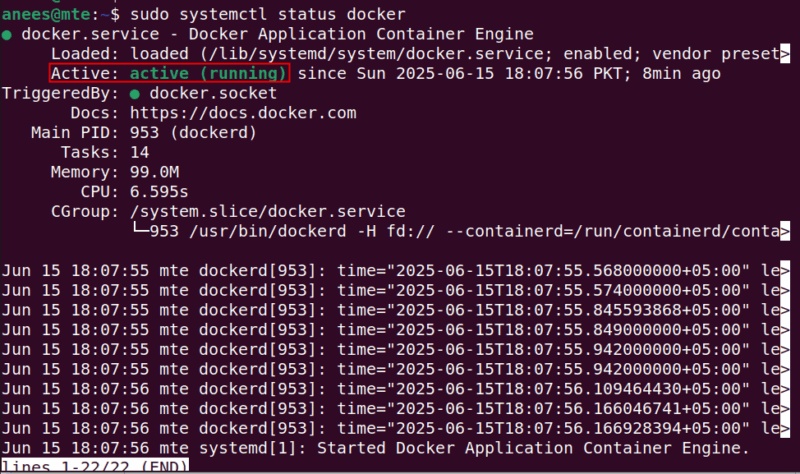
Set up project directory and Dockerfile
Let's create a directory called "dockerGUI" where we will store all the Docker related files for running GUI applications:
mkdir dockerGUINow, let's navigate to this directory to make sure that all the subsequent files we create or modify will be saved in the dockerGUI directory:
cd dockerGUICreate a new file called dockerGUIFile to define the Docker image configuration:
nano dockerGUIFileNow, paste the following lines of code into the dockerGUIFile:
FROM jess/firefox ENV DISPLAY=:0 CMD ["firefox"]The above code tells Docker to use the prebuilt Firefox image and set up a display environment so that the GUI can appear on the host system. Furthermore, it ensures that Firefox is automatically launched when the container is running.
Note : To try a different application, simply change the image and command in the Dockerfile. For example, to run Gedit, you can use the official Ubuntu image and install the application during the build process as follows:
FROM ubuntu RUN apt-get update && apt-get install -y gedit ENV DISPLAY=:0 CMD ["gedit"]Build Docker image
Now that the Docker configuration is set up in the dockerGUIFile, let's build the Docker image using the following command:
sudo docker build -t myfirefox:1 -f dockerGUIFile .This command builds a Docker image from dockerGUIFile, named myfirefox with tag 1 and using the current directory as context:
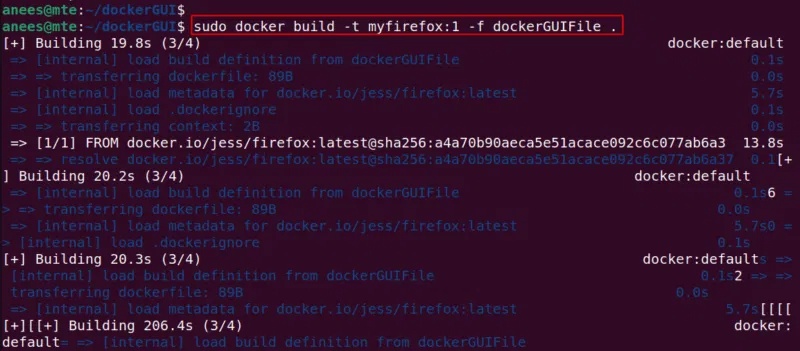
Launch Docker Container with GUI support enabled
Now, enable GUI support for Docker containers by running the following command:
xhost +local:dockerThe output confirms that local clients (such as Docker containers) running on the system are now allowed to connect to the X server:

Now, run the container with the following command to launch Firefox with GUI support on your host system:
docker run -it --rm -e DISPLAY=$DISPLAY -v /tmp/.X11-unix:/tmp/.X11-unix myfirefox:1As a result, this command connects the container to the display, allowing Firefox to open on your desktop like a native application:
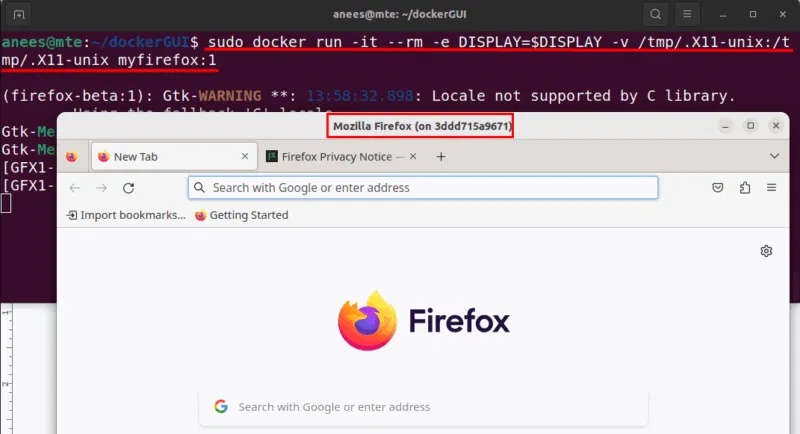
Note : Using the --rm option causes Docker to automatically delete the container after the application closes, keeping your system clean and preventing it from showing up in docker ps -s .
Disconnect Docker from the X server
After you're done using the GUI application, you should close X server access for security reasons:
xhost -local:docker 
 How to Easily Trim Video by Removing Transcript in Clipchamp
How to Easily Trim Video by Removing Transcript in Clipchamp Photoleap - The Ultimate AI Editor for All Photos
Photoleap - The Ultimate AI Editor for All Photos Mistakes That Are Silently Reducing the Life of Your SSD
Mistakes That Are Silently Reducing the Life of Your SSD How to use ChatGPT to rearrange messy bookmarks
How to use ChatGPT to rearrange messy bookmarks 'Not a bug, but a feature': Windows Hello face unlock doesn't work in low light
'Not a bug, but a feature': Windows Hello face unlock doesn't work in low light Don't Trust Data Erasure Services Until You Read This!
Don't Trust Data Erasure Services Until You Read This!