How to run Python scripts using Docker
Running a Python script is one of the most common tasks in automation. However, managing dependencies across different systems can be a challenge. That's where Docker comes in. Docker allows you to package a Python script along with all the necessary dependencies into a container, ensuring it runs the same way on every machine. Today's article will walk you through the process of creating an actual Python script and running it inside a Docker container.
Write Python script
Create a project directory to store your Python script and Dockerfile. Once created, navigate to this directory using the cd command :
mkdir docker_file_organizer cd docker_file_organizerCreate a script called 'organize_files.py' to scan a directory and group files into directories based on their extensions:
nano organize_files.pyPaste the following code into the 'organize_file.py' file. Here, we use two built-in Python modules, named os and shutil , to handle files and create directories dynamically:
import os import shutil SOURCE_DIR = "/files" def organize_by_extension(directory): try: for fname in os.listdir(directory): path = os.path.join(directory, fname) if os.path.isfile(path): ext = fname.split('.')[-1].lower() if '.' in fname else 'no_extension' dest_dir = os.path.join(directory, ext) os.makedirs(dest_dir, exist_ok=True) shutil.move(path, os.path.join(dest_dir, fname)) print(f"Moved: {fname} → {ext}/") except Exception as e: print(f"Error organizing files: {e}") if __name__ == "__main__": organize_by_extension(SOURCE_DIR)
In this script, we sort the files in a given directory based on their extensions. We use the os module to list the files, check if each entry is a file, extract the file extensions, and create directories named after those extensions (if they don't already exist). Then, we use the shutil module to move each file into its corresponding directory. For each move, a message showing the new location of the file is output.
Create Dockerfile
Now, let's create a Dockerfile to define the environment in which the script will run:
FROM python:latest LABEL maintainer="you@example.com" WORKDIR /usr/src/app COPY organize_files.py . CMD ["python", "./organize_files.py"]We use this Dockerfile to create a container in Python , add a script to it, and make sure the script runs automatically when the container starts:
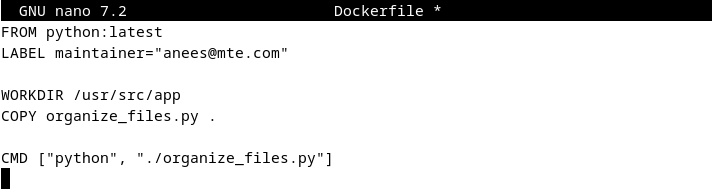
Build Docker image
Before you can build a Docker image, you first need to install Docker. Then, run the following command to package everything into a Docker image:
sudo docker build -t file-organizer .It reads the Dockerfile, combines the Python setup and scripts so they are ready to run in a single container image:

Create a sample folder with the files
To see the script in action, create a test directory called 'sample_files' with a few files of different types. Create these files just to clutter the directory a bit and see how the Python script handles it:
mkdir ~/sample_files touch ~/sample_files/test.txt touch ~/sample_files/image.jpg touch ~/sample_files/data.csvRun scripts inside Docker
Finally, run the Docker container and mount the sample directory into it. The -v flag mounts the local '~/sample_files' directory into the '/files' directory in the container, allowing the Python script to read and sort the files on your host:
docker run --rm -v ~/sample_files:/files file-organizerHere, the article uses the --rm option to automatically delete the container after it finishes running, helping to save disk space:

Finally, use the tree command to check if the files are sorted into directories based on their extensions:
tree sample_files 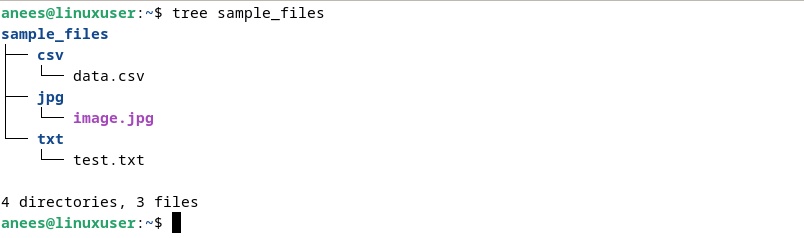
Note : The tree command does not come pre-installed on most systems. You can easily install it using a package manager like apt on Ubuntu , brew on macOS, etc.
 MS Excel 2003 - Lesson 13: Using conditional formatting in Excel
MS Excel 2003 - Lesson 13: Using conditional formatting in Excel MS Excel 2003 - Lesson 5: Excel formulas and functions
MS Excel 2003 - Lesson 5: Excel formulas and functions What is Tailwind CSS? Why use it?
What is Tailwind CSS? Why use it? Complex String Slice in Golang
Complex String Slice in Golang How to copy one slice into another slice in Golang
How to copy one slice into another slice in Golang SUMPRODUCT function in Excel: Calculates the sum of corresponding values
SUMPRODUCT function in Excel: Calculates the sum of corresponding values