How to press the network cable according to standards A and B
If you are studying IT or are an IT technician, you definitely need to know how to click a network cable. Of course, it is not difficult to press the network cable, the problem is that you have to remember the network wiring standards. It is divided into 2 network standards that are T586A (referred to as standard A) and T586B (referred to as standard B), at first you will see a bit of trouble but if you understand its flip, it can be easy. It is easy to remember even if you do not press the network cable for a long time. In this article, Thuthuatphanmem.vn will guide you to press the network cable in accordance with 2 standards A and B. Please follow along.
1. Network standards and wiring types
- First we have 2 common network cable standards that are standard A and B you can see the image of 2 standard wired network below:
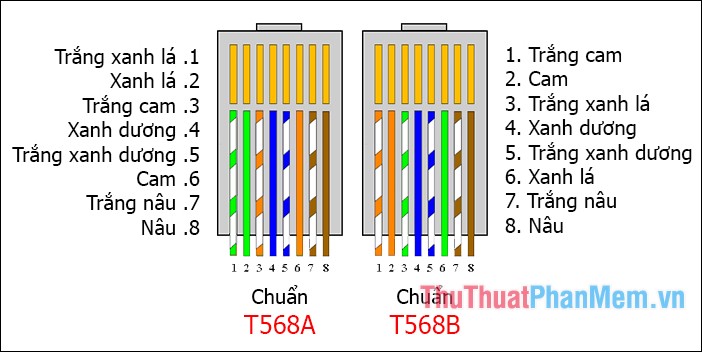
You will pay close attention to see that regardless of the standard, the arrangement will be a 2-color string then a 1-color string alternating.
Of the two standards, standard B is used more frequently by people because it is easy to remember, so you only need to remember standard B. Once you remember standard B, you will easily deduce standard A by changing the positions of the strings. Orange and White Orange respectively for Green and White Blue.
- Next, they have 2 types of network cable presses that are straight and cross click:
+ Straight press: Is pressing two ends of the wire with the same standard AA or BB. This method is applicable when connecting 2 other devices such as: connecting PC to Hub / Switch, connecting Switch to router, connecting Switch to PC or Server, connecting hub to PC or server, etc.
+ Cross- click: It is the way to press 1 end of standard A cable and the other end is standard B. This method is applied when connecting 2 devices of the same type such as connecting PC to PC, Switch to Switch, connect Switch to hub, connect Hub to Hub, connect Router to router, connect Router to PC .
Classification of peer devices makes it easier for you to imagine:
+ Hub, Repeater: Same type.
+ Bridge, Switch: Same type.
+ Router, PC: Same type.
2. Press the network cable
To press the network cord you need to prepare the following:
- Internet cable
- Network beads
- Network cable pliers
After fully preparing the devices we will proceed to press the network cable, here we will click according to B standard because this is the standard used more.
Step 1 : Use network pliers to cut the outer sheath. You will see 4 pairs of wires snagged together like this:

Step 2: You conduct separate strands and arrange according to the standard you want for example here is standard B

Step 3 : After arranging the ends correctly, use a short cut so that the leftover 1 piece is about 1.5 cm and the ends must be equal:
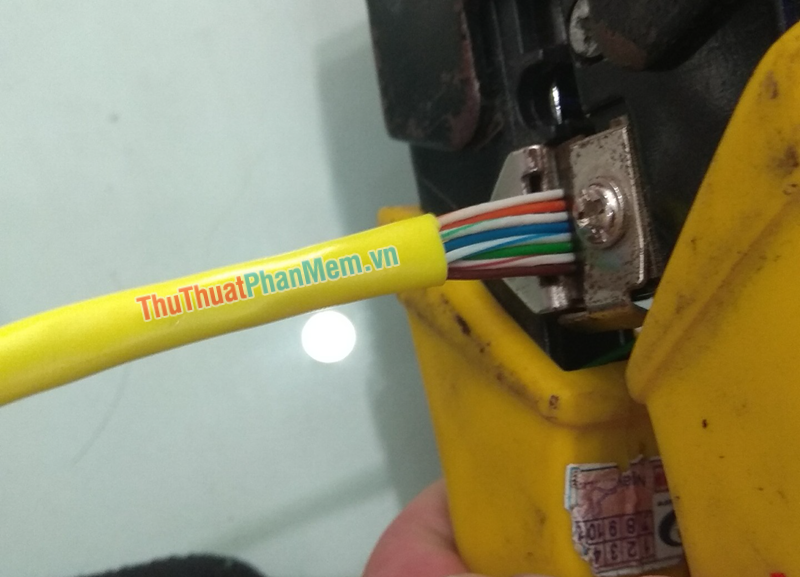
Step 4 : After trimming, we will plug the wire into the network nut, remember to turn the copper pins of the network nut up and plug so that all the wires touch the screen:

Step 5 : Finally, we plug the end of the network cable into the hole on the pliers and squeeze the pliers until the click is heard:

After pressing 1, you press the other end similarly, when you have finished pressing both ends of the wire, please proceed to check by connecting the 2 devices to see if it is okay.
Above Thuthuatphanmem.vn has instructed you to step by step click the network cable according to A and B standards in detail. Hopefully through this article you can manually click the network cable correctly. Thank you for watching the article!
 100+ Best Birthday Cake Model 2020
100+ Best Birthday Cake Model 2020 What is UEFI and Legacy standards? Differences between UEFI, Legacy, BIOS
What is UEFI and Legacy standards? Differences between UEFI, Legacy, BIOS What are MBR, GPT? Compare the differences between MBR and GPT when partitioning drives
What are MBR, GPT? Compare the differences between MBR and GPT when partitioning drives Guide to using gas stoves economically and safely, avoiding explosion
Guide to using gas stoves economically and safely, avoiding explosion A computer configuration is required to update Windows 10 2004
A computer configuration is required to update Windows 10 2004 Chinese missiles dropped components from the air on the ground
Chinese missiles dropped components from the air on the ground