Build a network crossover cable
You can connect two computers with a regular network cable, but with another network cable, this cable is called a crossover cable. This is a great solution if you are looking for a low-cost way to allow two computers to share files with each other, either a printer or Internet access. In this tutorial we will show you in detail how to implement such network construction.
However, you still need to have two network cards installed on each computer. The first network card will be connected to the motherboard modem and the other card will be used to connect one computer to the other via a crossover cable (this cable can be purchased at the computer store or also can do it yourself). This is why some motherboards have two on-board network cards: they allow you to share your Internet connection without installing a broadband router by installing one of the ports with the modem and Other components for other computers.
Obviously, if you don't have or don't want broadband Internet access, you won't need these two network cards on each computer. In this case, the user only needs one network card on each computer. Another situation that you can build this simple network without Internet access is when you want to connect two computers for file copying, such as copying all the files on the hard drive to another computer.
Extension cards on computers with broadband Internet connections and crossover cables are all you need to build a network between two computers.
You need to be aware that this type of network design has some limitations:
Computers with a broadband Internet connection must always be turned on . If this computer is turned off, the other computer will lose its connection to the Internet. If you don't want this to happen, you need to build a network using a broadband router.
Can only connect between two computers . If you want to connect more than two computers, you need to buy a broadband router or install a hub or switch to the second network card of a computer with a broadband Internet connection. With this connection, you need to use a normal cable, not a crossover cable.
If you want to share a printer between two computers, the computer with the printer installed must be turned on if you want to print a document from the other computer . Because the computer with an Internet connection will always be enabled, we recommend installing this computer name printer.
You can connect two computers without using an external device because only one special network cable will be used. Let's mention this special type of cable a bit.
Cross cable
The cable you need to use is called a cross-over cable. It is different from the usual cable used, called a pin-to-battery cable.
The coaxial cable used to connect the network has 8 internal lines divided into 4 pairs and is often reassembled with pin-to-pin configuration, this configuration is the configuration where the position of the wires between the two ends is exactly alike.
With fast Ethernet network cards (100BaseT or 100 Mbps), a pair is used for data transmission and another pair is used for receiving data. The other two pairs are not used.
Connecting two computers with a ' pin-to-pin ' cable will not work because with this type of cable, you will connect this computer's signal pair to the other pair of computers ( instead of the pair receiving the signal) and the receiving pair of this computer against the receiving pair of the other computer. That's why two computers cannot connect to each other.
To connect computers with ' pin-to-pin ' connectors , you need an external device, such as a hub or switch. The job of a hub or switch is to reverse each pair, meaning that the computer's transmitter pair will be paired with the receiving pair of the other computer, and vice versa. In this way new communication is established.
How to press cross cables
How to create an Ethernet crossover cable is detailed in the previous article of TipsMake.com, if you do not know how, please refer back.
Network settings between two computers
Installing this type of network is very simple. First you need to install a second network card on a computer with a broadband connection. Some newer motherboards also come with two on-board network cards, and allow you to build this type of network connection without buying and installing a second card. Figure 3 below shows us some details of a motherboard with that feature.

Figure 3: Example of a motherboard with two on-board network cards
The second and final step is also very simple; Just connect the end of this cable to this computer and the other end to another computer, your network will be bound together.
If you want to connect more than two computers without using a router, simply connect a ' pin-to-pin ' cable (not a crossover cable) to an Internet-connected computer and the other end of the cable. to a hub or switch, then all computers are connected to the hub or switch. The configuration procedure is similar.
However, your network has not worked until now. You need to configure the operating system on a computer with a broadband Internet connection (simply call the server). Basically what we need to do is share an Internet connection. Other computer configurations (called clients) are also very simple, because we only need to set it to use all the configurations set by the server.
Configure the server in the network between two computers
Configuring a network with a crossover cable in Windows XP or Vista is really simple, because these two operating systems allow you to create a private network with just one click.
On a computer with a broadband Internet connection, go to Start , Control Panel , Network Connections . Here you will see two network cards listed but only one of them - the connector to your crossover cable - listed with a yellow exclamation mark, describing the limited status that is not connected (see Figure 4). This is completely normal because we haven't set up our network yet.

Figure 4: Network cards on the server
Right-click the network card that is connected to the broadband modem (not the card with the yellow mark) and then select Properties . In the Properties window click on the Advanced tab. Here, check the ' Allow other network users to connect through this computer's Internet connection ' section and uncheck the item ' Allow other network users to control or disable the shared Internet connection ', see Figure 5 for more visual information. Click OK after performing this configuration. If you are sharing a dial-up connection, this procedure should be done on a dial-up connection.

Figure 5: Internet connection sharing
The server is now properly configured. As you can see on Figure 6, the second network card now shows ' Connected ' and the network card is connected to the broadband modem that has ' Shared ' in its properties.
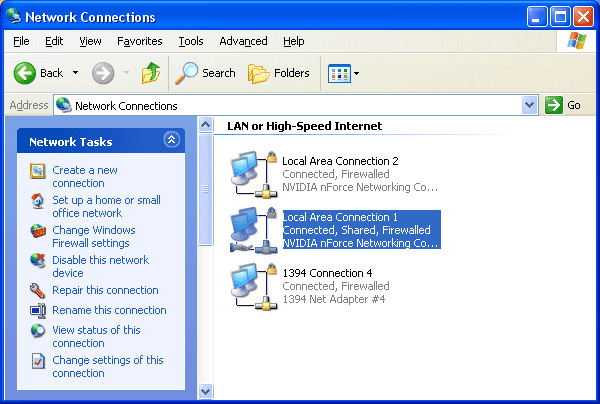
Figure 6: Your network is properly connected and active
If you cannot access broadband Internet - that is, only one network card is listed in each computer - the procedure is completely different, because you will not be able to share your Internet connection because you are here. There is no connection. In this case, the simplest way (in my opinion) to set up a network is to configure it manually. This is done at the TCP / IP configuration settings in each computer, we will show you how to do this below.
Configure the client in the network of 2 computers
Now you need to configure another computer to get the settings automatically from the network. This is really simple because this is the default setting of Windows. However, you should check carefully whether your computer is configured correctly.
First go to Start , Control Panel , Network Connections . Here you will see the network card and it will probably show a yellow exclamation mark. This is also very normal and we will fix this problem in just a second.
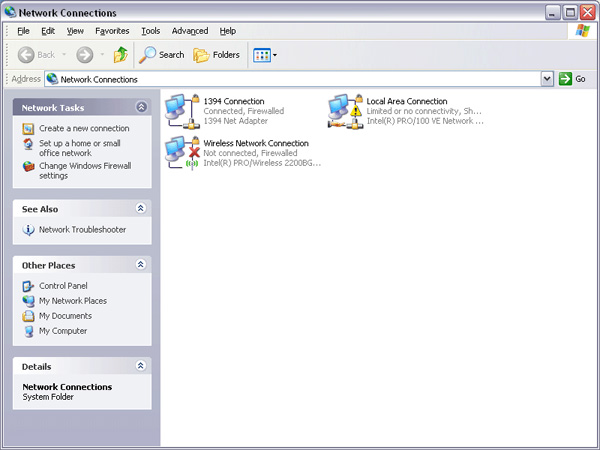
Figure 7: Network card on the client computer
Right-click this network card, select Properties . The Properties window will appear as shown in Figure 8, then double-click ' Internet Protocol (TCP / IP) '.
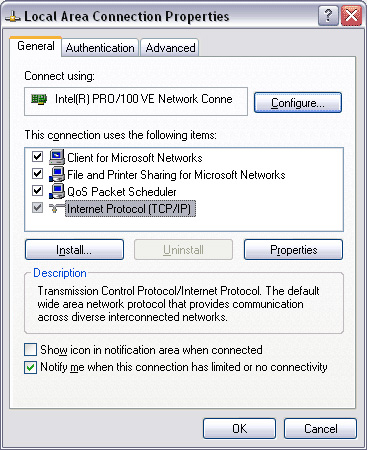
Figure 8: Properties of the network card
The window shown in Figure 9 will appear. Here you need to check whether the ' Obtain an IP address automatically ' and ' Obtain DNS server address automatically ' options have been selected .
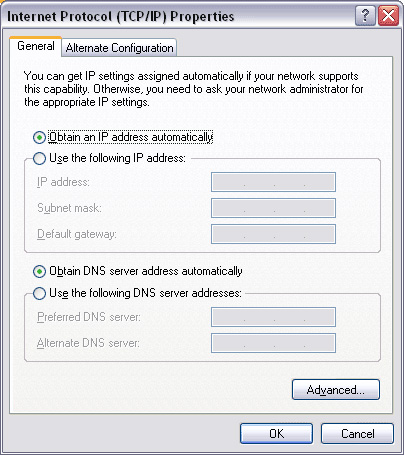
Figure 9: TCP / IP properties
After clicking OK , your network card may still be marked with gold, see Figure 7 and Figure 10.
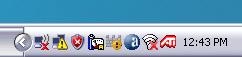
Figure 10: Network card still not connected
Now you need to double-click your network card (in Network Connections or its small icon on the task bar), in the window that appears, click the Support tab (see Figure 11). Here you click on the Repair button and your network connection will automatically be fixed.
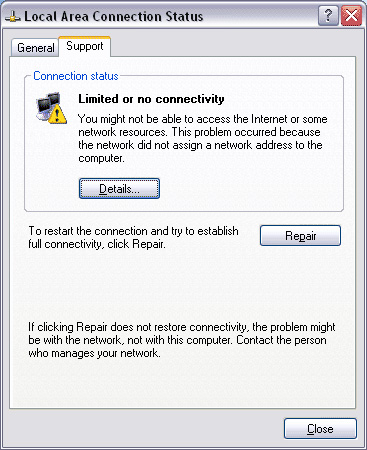
Figure 11: Fix network connection
After performing this procedure your network will work. Try opening any website on the client to check. If the website is running, then the network between the two computers is connected. Now you can proceed to share files or printers from the server.
If you cannot access broadband Internet - which means that only one network card has been installed on each computer - then you need to manually configure the TCP / IP protocol. Follow all the steps below, but when configuring the TCP / IP protocol (Figure 9), you need to configure it manually instead of automatically.
One of the two computers needs to be configured as follows (applied in Figure 9):
- Select Use the following IP address
- IP address: 192.168.0.1
- Subnet mask: 255.255.255.0
- Default gateway: 192.168.0.1
- Select Use The Following DNS server addresses
- Preferred DNS server: 192.168.0.1
And configure the other computer:
- Select Use the following IP address
- IP address: 192.168.0.2
- Subnet mask: 255.255.255.0
- Default gateway: 192.168.0.1
- Select Use The Following DNS server addresses
- Preferred DNS server: 192.168.0.1
You should read it
- Test on computer network with answer P7
- Ethernet cable and how it works
- What is CAT 6 network cable and how is it different from the CAT 5e network cable?
- How to connect the network between two laptops using a network cable
- These are the types of printer cables needed to connect to the computer
- Troubleshooting Guide A network cable is unplugged in Windows
 Design a small network with a broadband router (Part 1)
Design a small network with a broadband router (Part 1) Build wireless networks without a wireless router
Build wireless networks without a wireless router Design a small network with a broadband router (Last part)
Design a small network with a broadband router (Last part) Building a wireless network with a broadband router - Part 2: Configuring the router and computers on the network
Building a wireless network with a broadband router - Part 2: Configuring the router and computers on the network Build wireless networks with a broadband router - Part 3: Connect wireless computers to the network
Build wireless networks with a broadband router - Part 3: Connect wireless computers to the network Some experience installing ADSL
Some experience installing ADSL