How to post 10-year photos on Facebook
Facebook is the place where the trends are born, the most recent trend is to see the change of users now and ten years ago. Currently Facebook often reminds users of the dates on this day like 1, 2 years ago what you were doing.
But 10 years is not yet available, but this is the trend that users create to see the change in the appearance of the user. To post a 10-year photo of Facebook, follow the instructions below.
- Quickly type Facebook emoticons
- How to rename photo albums on Facebook
- How to check Facebook user information and activities
How to quickly post 10 years photos on Facebook
Visit this address and select Make a Collage to start creating Facebook photos.
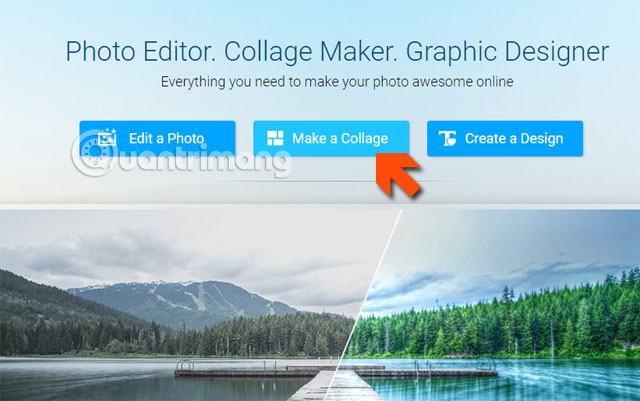
If you have Flash enabled, click Enable Flash to enable Flash on the site.
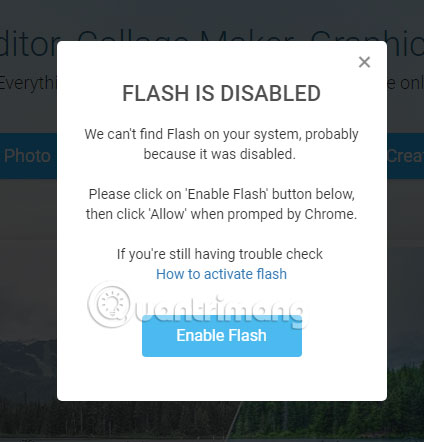
Next you will see the ipiccy Pop-Up window appear near the address box. Click Allow to run Flash.
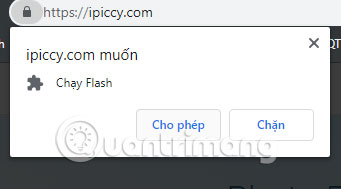
Next, select the image, if there are only two timelines, choose only two images. However, if you have multiple photos, you can select 4 frames.
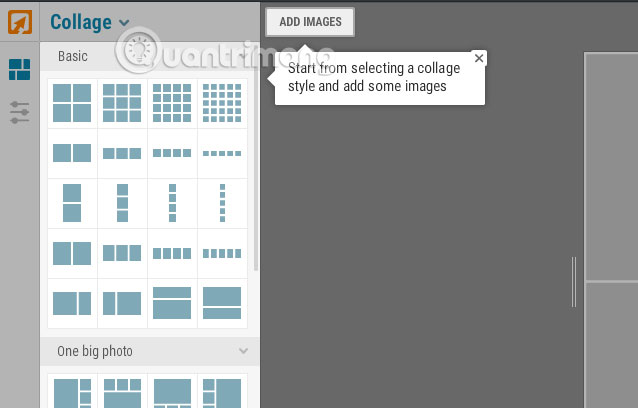
When you have finished selecting the photo collage template, click Add Images and select Next Upload image to upload photos.
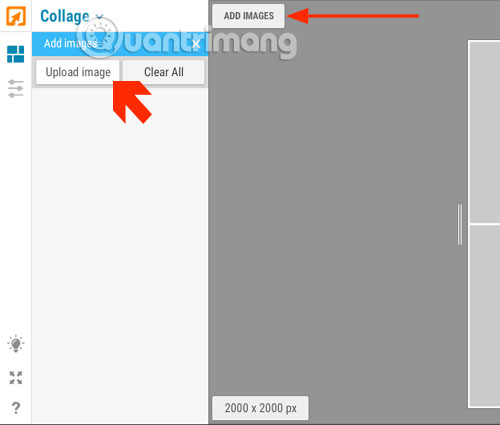
Next, select two photos at your 10-year timeline, noting that your photos must have a little high resolution.
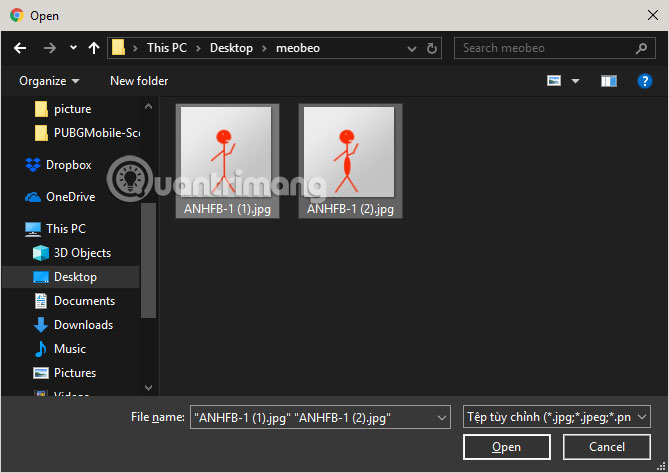
Once the image is uploaded, drag the image into the frame.
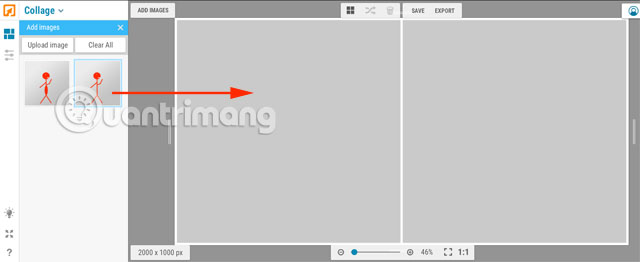
The image is in the frame, select Collage and click Designer .
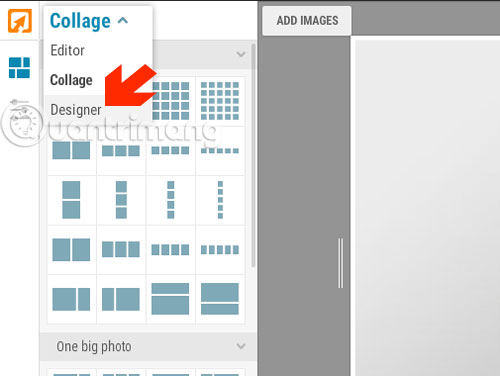
Next, click Export to designer .
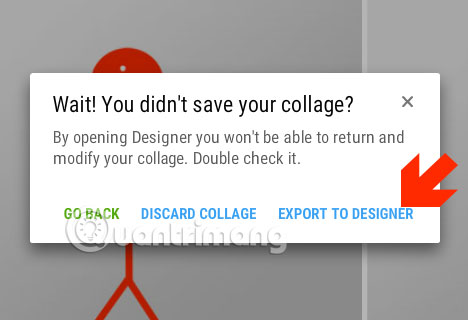
Next a new tool panel will appear, click the T icon to add text to the image.
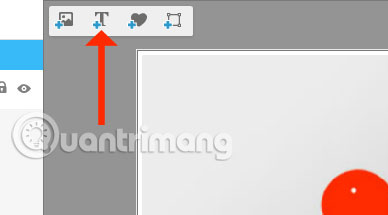
Then, the new text box will appear, to edit the content, please write in the table of contents as shown below. There is also a full tool that allows you to edit the font, font size .
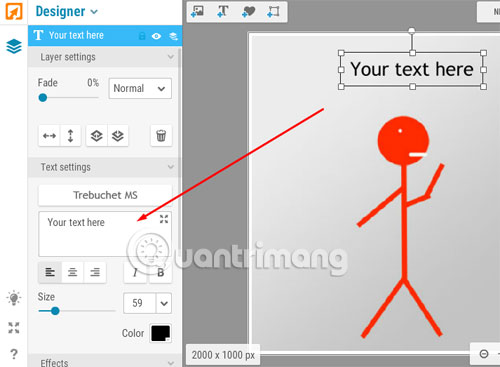
You can right click and select Duplicate to duplicate the table of contents.
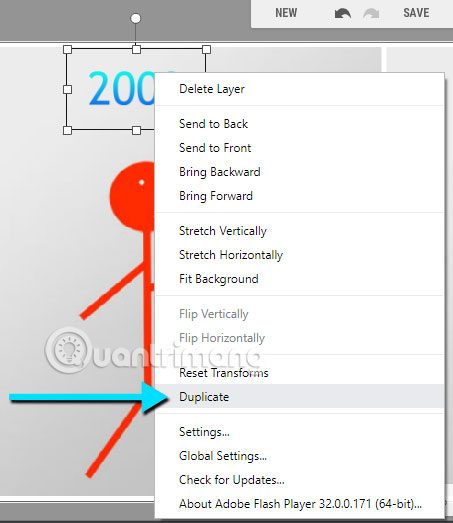
To edit colors and text effects, scroll down and select, Color tool or tools in the Effect section.
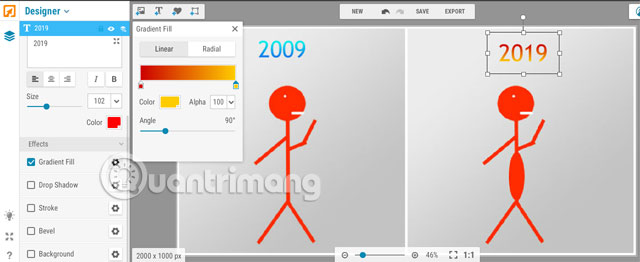
After you have edited your picture poorly, you can press Save , choose the resolution you want and click Save to my computer to save your image.
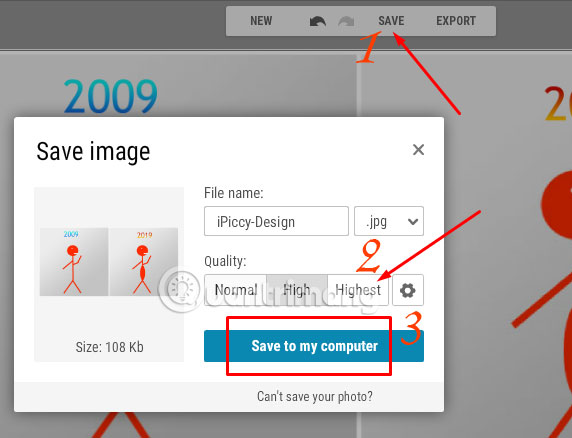
In the table to save the image, you can change the file name in the File name frame, then select Save to save.
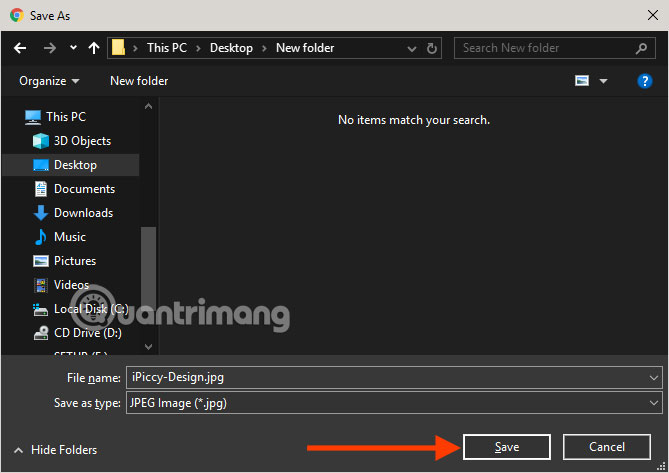
Finally, when you have a 10-year photo of yourself, post it on your timeline on Facebook to share with everyone 10 years ago how I look.
You should read it
- Instructions on how to delete photos on Facebook
- Top best Facebook comment photos
- How to set a 360-degree photo as a cover image on Facebook
- Facebook cover art photos for those who want to show personality
- How to check if your Facebook photo is exposed?
- Zoom in on Facebook photos with the Photo Zoom for Facebook widget
 How to hide Facebook ads, neatly interface with Social Fixer
How to hide Facebook ads, neatly interface with Social Fixer How to filter malicious comments on social networks
How to filter malicious comments on social networks What is the standard Twitter image size?
What is the standard Twitter image size? How to hide comments on Facebook with keywords
How to hide comments on Facebook with keywords What is the standard LinkedIn image size?
What is the standard LinkedIn image size? How to turn on Facebook notifications on Google Chrome
How to turn on Facebook notifications on Google Chrome