How to open many frequently used websites at once with just one click on Chrome
Google Chrome has a dedicated bookmarks bar where you can save your favorite websites and access them with one click.
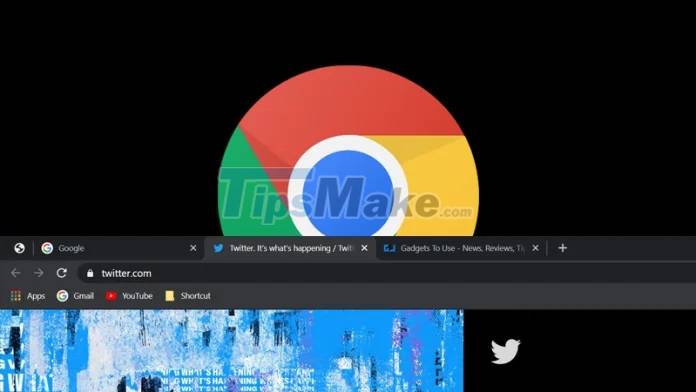
This way will save you from having to type the address of each website to get to work without losing much time. To do this you need to follow these steps:
Open all the websites you visit in the Chrome browser;
Step 1: Press CTRL + Shift + D on your keyboard to create a folder;
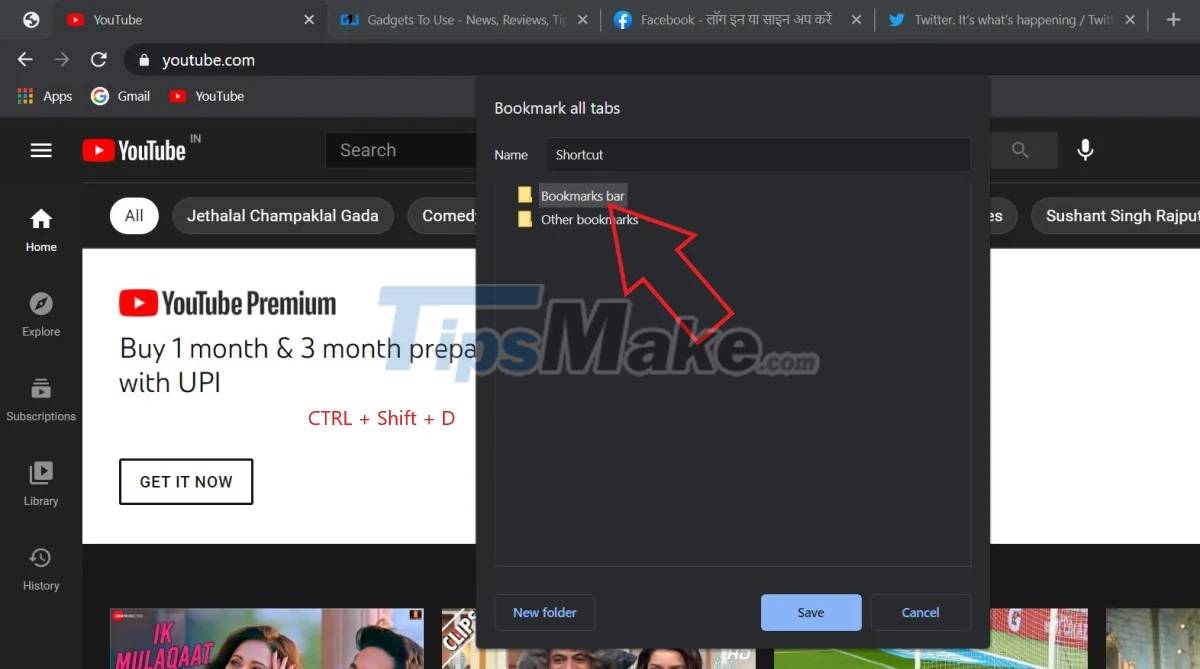
Step 2: Enter a name of your choice, select Bookmarks Bar and press Save.
Step 3: Now you will see the bookmarks folder you just created in the bookmarks bar.
Step 4: Right click on the bookmarks folder in the top bar.

Step 5: Click 'Open All' to open all websites in one go.

Step 6: You can also tap on 'Open all in a new tab' if you want to open them in a separate window.
Thus, with just a few simple steps, you have created a shortcut to quickly open the website you frequently use, saving more time.
You should read it
- Instructions for logging into multiple accounts on Google Chrome
- How to enable redirection blocking to malicious websites on Google Chrome
- How does Google Chrome run faster?
- Add 3 useful features for Chrome
- Managing open tabs on Chrome will be a lot easier and more intuitive in the next update
- Fix the Google Chrome sync feature not working
 Google Chrome is now 23% faster, have you tried it?
Google Chrome is now 23% faster, have you tried it? Microsoft: Edge 91 will be the best browser on Windows 10
Microsoft: Edge 91 will be the best browser on Windows 10 Steps to install Microsoft Edge on Chromebook
Steps to install Microsoft Edge on Chromebook How to use your web browser's built-in printer tool to save emails as PDF files
How to use your web browser's built-in printer tool to save emails as PDF files Microsoft adds Math Solver to Edge browser
Microsoft adds Math Solver to Edge browser Google Chrome crashes on Windows 10? Here's the fix!
Google Chrome crashes on Windows 10? Here's the fix!