How to minimize the data collected from iPhone
In this article, Tipsmake will guide you through the settings on the iPhone to help minimize the data collection.
1. Stop sending diagnostic data to Apple
When setting up your iPhone, usually after a system update, the phone asks for permission to collect data and share them with Apple. This helps the company track vulnerabilities and speed up the error handling process. You may not be comfortable with sharing your data like that.
To turn off data sharing, go to Settings> Privacy> Analytics & Improvements. In this window, turn off Share iPhone Analytics to stop sharing diagnostic information with Apple.
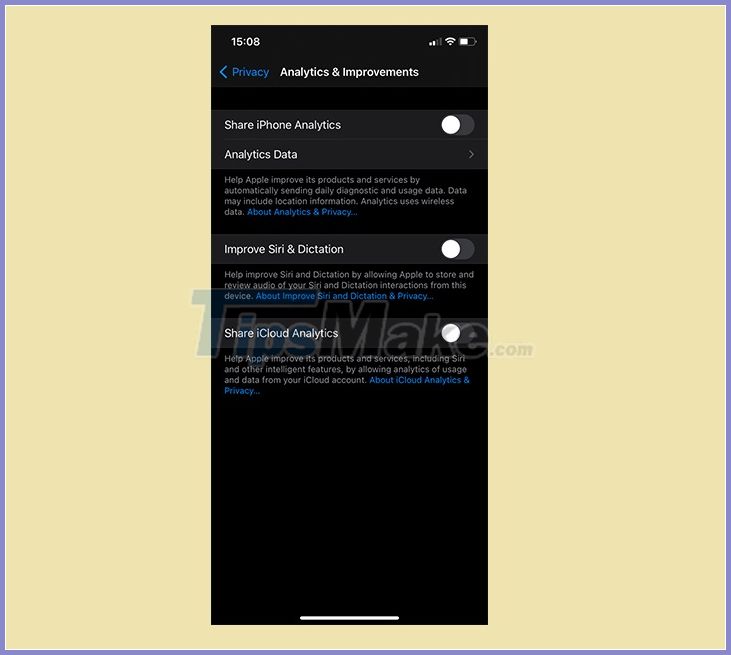
If you are curious, you can click on the Analytics Data to see the information that the phone has collected.
Also on this page, turn off Improve Siri & Dictation to prevent Apple from getting information when you use Siri. Finally, turn off Share iCloud Analytics to turn off analytics related to iCloud account.
2. Turn off personal ads
Like most platforms and services, iOS also has ads designed for individual users to turn on by default. This means that your information, like your age or how your product is used, is used to show you relevant advertisements.
To disable this mode, go to Settings> Privacy> Apple Advertising.
This page will show you some information about how Apple ads work. They do not work as advertised on the website. To turn them off, slide the Personalized Ads slider.
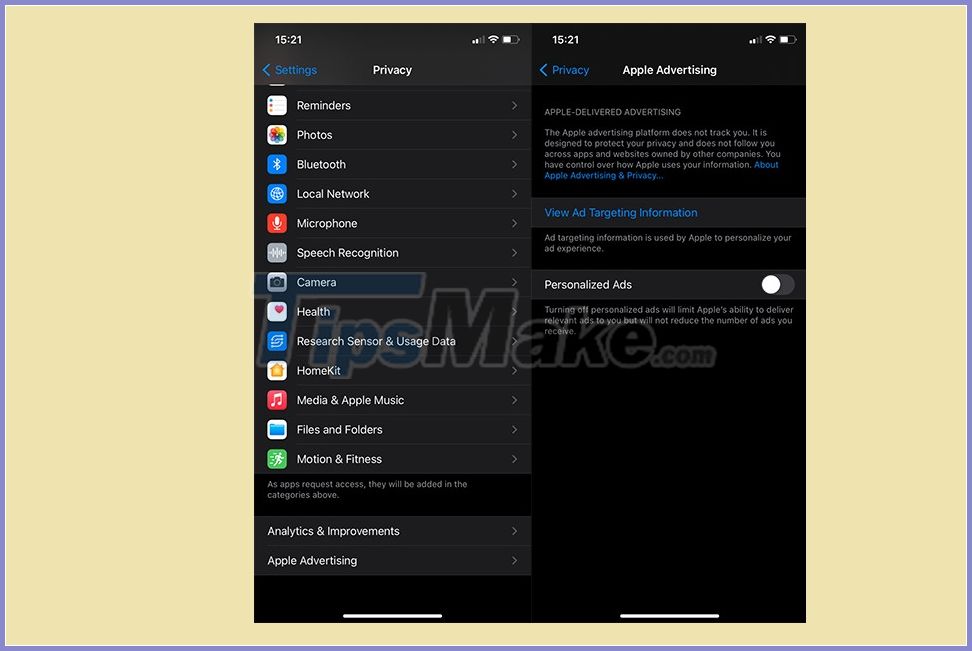
It won't help reduce the number of ads, but more generally, you won't have the feeling of being tracked anymore.
3. Control sharing location
Allowing the app to use its location is really useful in some cases. However, sometimes there is sensitive information you don't want to share with apps.
Go to Settings> Privacy> Location Services to change location preferences. You install for yourself which apps get permission to use the place, and whether they get accurate location access.
4. Review permissions
On the Privacy page, you can also review permissions such as Camera, Microphone or Bluetooth, to see which app permissions should be turned off.
You should carefully review each access right, for example whether this game needs to allow access to all contacts or does this game need the microphone of the device.
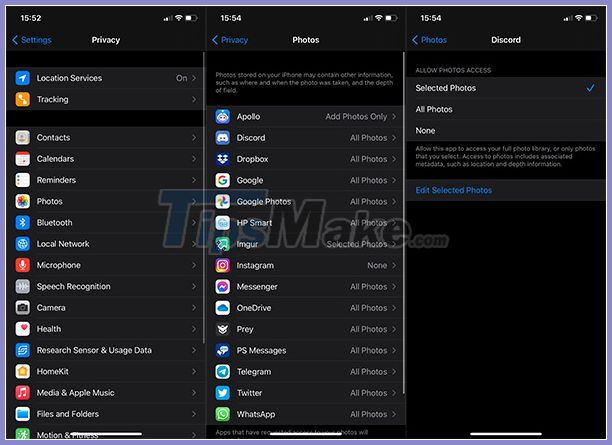
Starting with iOS 14, the Photos app gives you more control. You can choose to allow one app to access all photos, not to access it, or just a few pictures in the gallery.
Turning off unnecessary permissions on apps will prevent them from collecting non-activity information. However, be sure to turn off unnecessary permissions only so that the phone can still serve your needs.
5. Turn off page tracking in Safari
You can also set up certain Safari privacy settings, reducing the amount of data collected by websites. Go to Settings> Safari. Turn on the Prevent Cross-Site Tracking option to prevent websites you visit from being tracked by third parties. Click Clear History and Website Data (Clear History and Website Data) to clear all search history and start over.
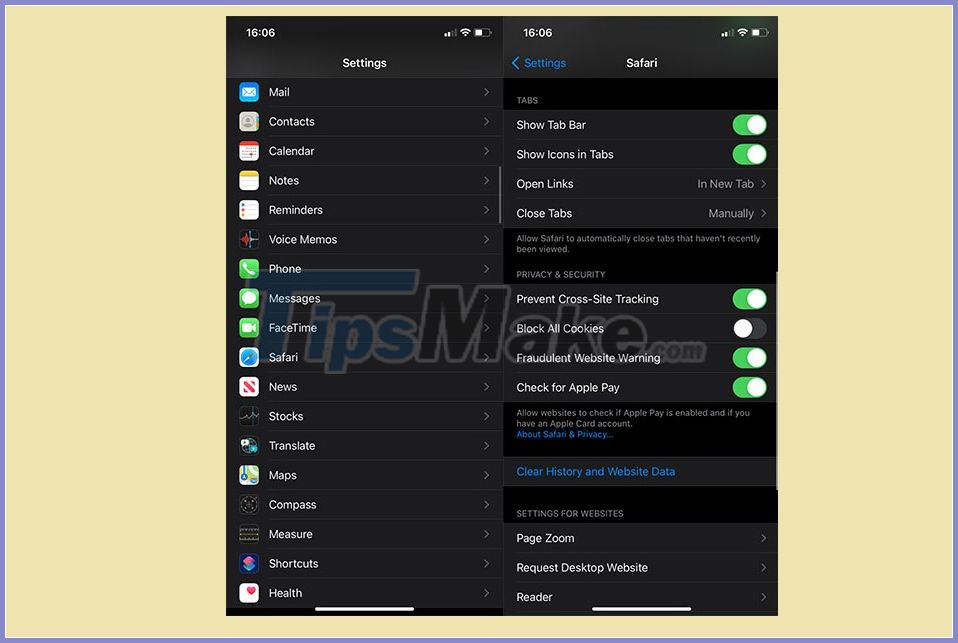
There are other options here that you may want to turn off to keep your browsing private from other people using your device. For example, Close Tabs allows you to automatically close browser tabs after a certain period of time.
6. Hide the preview before locking the screen
Having notifications on your iPhone's lock screen is helpful, but they can be a privacy disaster. You don't want to be scrutinized by other people for incoming messages or notifications on your phone.
So go to Settings> Notifications and select Show Previews. You can choose options such as Always, When Unlocked or Never. The second option is the most balanced, convenient, and secure method. You must turn on the device to view your notifications.
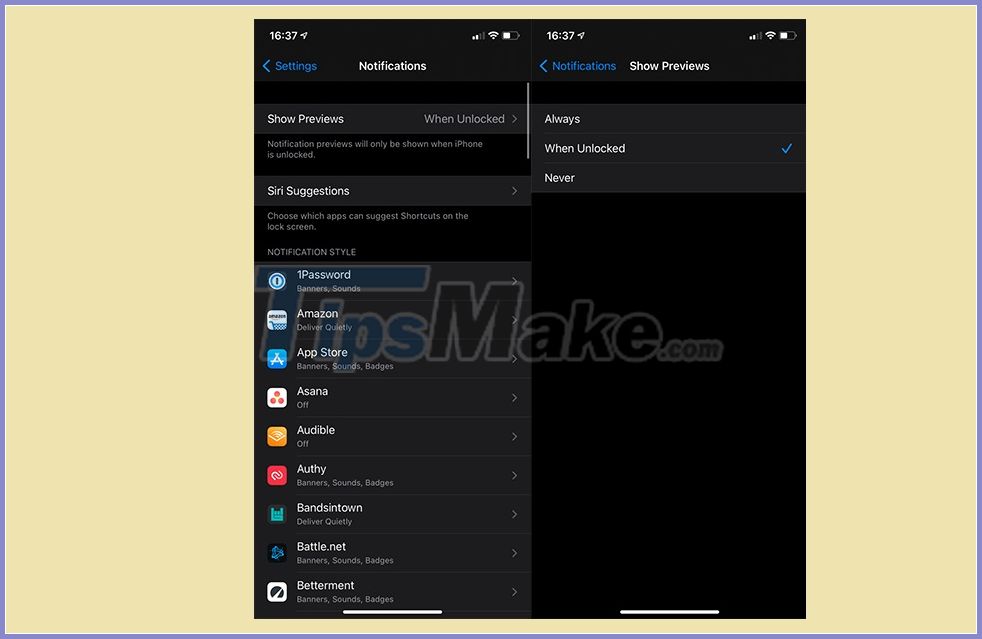
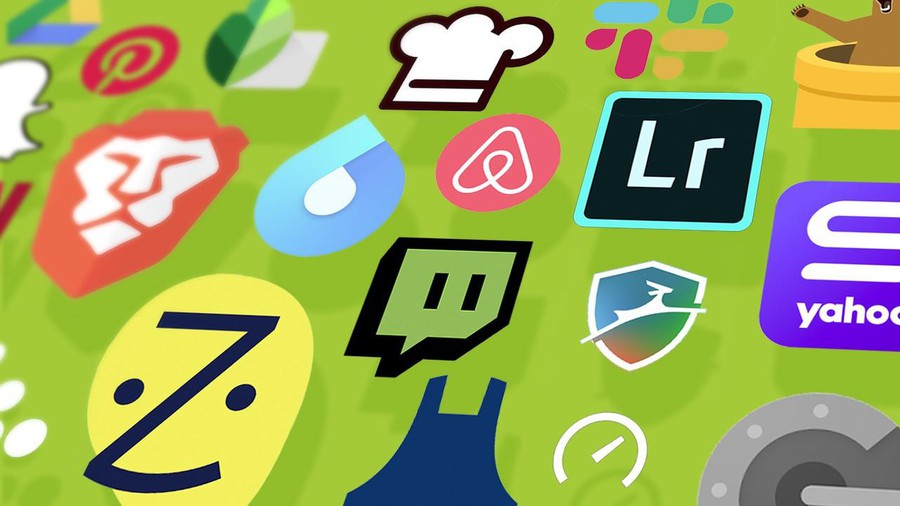 4 great apps on Android
4 great apps on Android Guide to backup and restore app data on iPhone and iPad
Guide to backup and restore app data on iPhone and iPad Review Samsung Galaxy S20 FE Fan Edition
Review Samsung Galaxy S20 FE Fan Edition Inside the iPhone 12 Pro Max
Inside the iPhone 12 Pro Max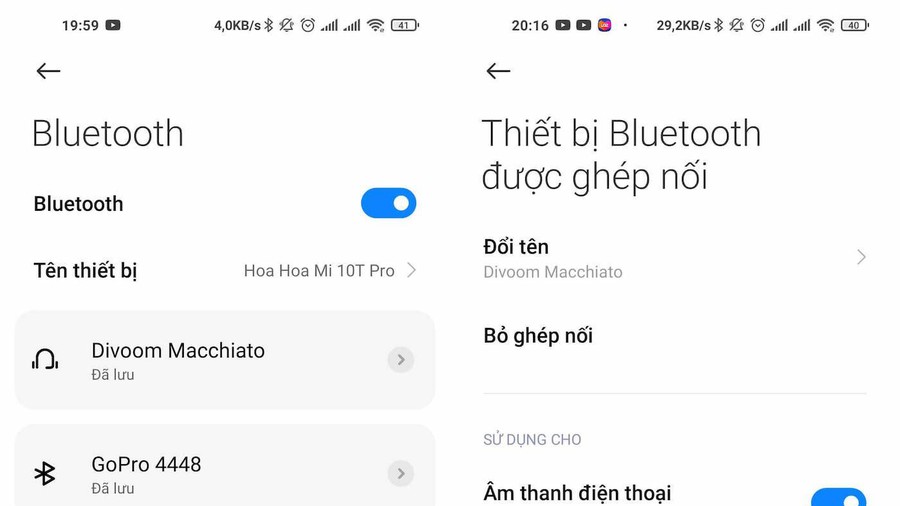 6 ways to deal with when the phone cannot connect to Bluetooth
6 ways to deal with when the phone cannot connect to Bluetooth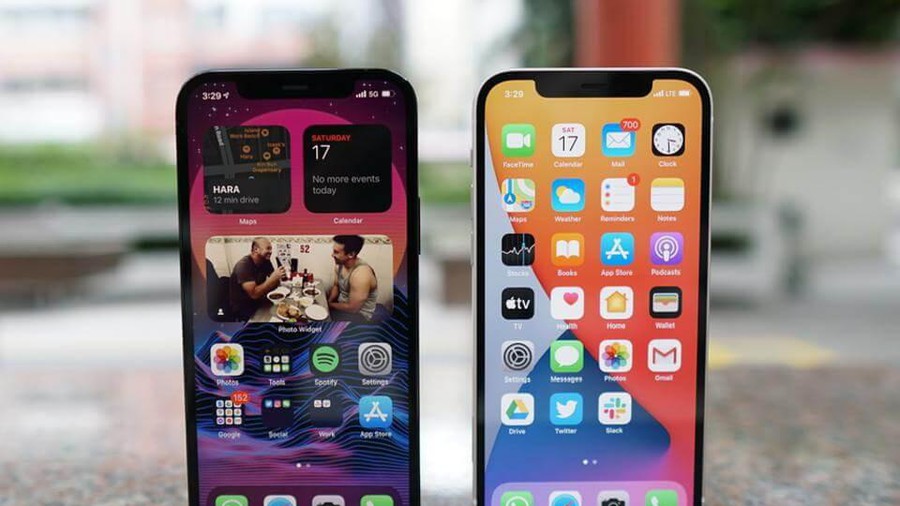 Top 6 cool features on iPhone iOS 14 you may not know
Top 6 cool features on iPhone iOS 14 you may not know