Top 6 cool features on iPhone iOS 14 you may not know
Apple's latest iOS 14 update brings a lot of interesting features, such as widgets, App library . One of them has become popular but still has many new features. Use yet discovered.
1. Change application icons
Starting with iOS 14, you can use the Shortcuts software (keyboard shortcuts) to change the application icon. First, open the Shortcuts software (shortcut) and search for the keyword Open apps, then select the application to change the icon, set the corresponding image and save.
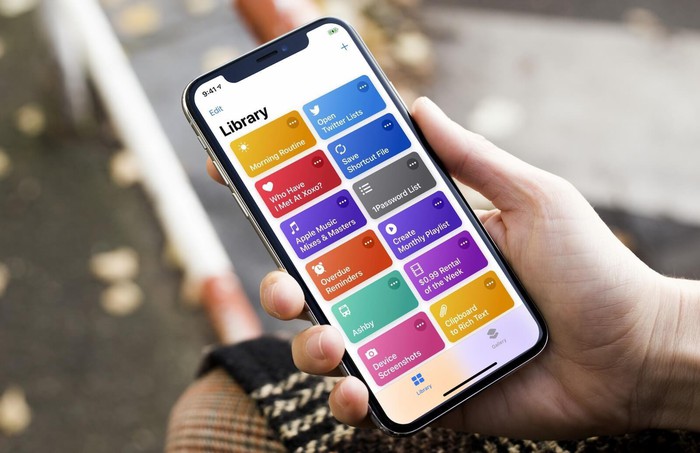
Shortcuts app (shortcut) allows users to add more features to the iPhone. Photo: iMore
Interested readers can refer to the instructional video at https://kynguyenso.plo.vn/ky-nguyen-so/cong-nghe/cach-thay-doi-bieu-tuong-ung-dung-tren- iphone-bang-shortcuts-940298.html.
2. Touch the back surface two or three times to trigger actions
After updating to iOS 14, you can double or triple tap on the back of the iPhone to lock the screen, take screenshots . and many other features.
To activate, go to Settings - Accessibility - Touch - Back Tap and set up a custom feature for double or triple tap actions. on the back of the iPhone.
3. Change your default email client or browser
Previously, you couldn't use email apps or third-party browsers as the default software on iPhone, however, this has changed since iOS 14.
To make your browser or other email manager your default, go to Settings, select the app or browser to use, and set it as default.
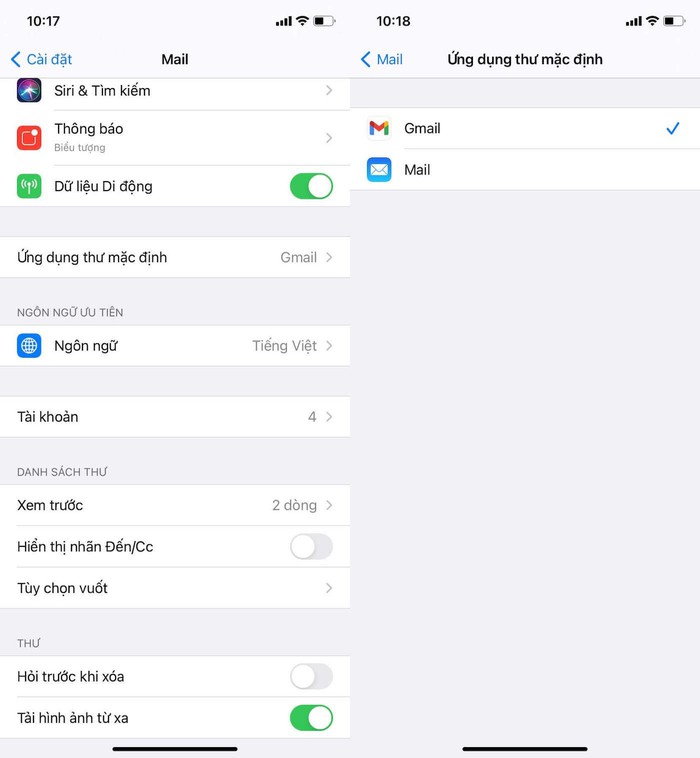
4. Hide image completely from gallery
Even if you hide images, Hidden Album still appears by default in the Photos app. You can now hide it permanently by going to Settings - Photos (photos) and disabling the Hidden Album option.
5. Share location via SMS
First, open the Message app and choose any conversation. Next, users just need to click on the avatar of the person talking and choose Info, at which point you will have two options: Send My Current Location (send current location information) and Share My. Location (share my location).
6. Review all the places you have passed
Your iPhone will record every place you visit, and this data will be deleted if you reset your iPhone.
To see the full location history on your device, go to Settings - Privacy - Location services - System Services - Significant location - Significant location important intelligence).
Hopefully with the tips that TipsMake just introduced, readers will get a better experience when using the iPhone.
 How to update iOS 13 for iPhone using 3uTools without a Macbook
How to update iOS 13 for iPhone using 3uTools without a Macbook Apple released iOS 14.2.1: Fix many bugs on iPhone 12, users should update immediately
Apple released iOS 14.2.1: Fix many bugs on iPhone 12, users should update immediately 6 ways to treat when iPhone can't download apps on App Store
6 ways to treat when iPhone can't download apps on App Store How to update iOS 14.3 Beta 2 officially without Profile Developer
How to update iOS 14.3 Beta 2 officially without Profile Developer Review Galaxy M51 camera : Quality image bold and full of attraction
Review Galaxy M51 camera : Quality image bold and full of attraction How to record screen on OPPO phone
How to record screen on OPPO phone