How to install OxygenOS 11 on a OnePlus phone
OxygenOS 11 brings a lot of changes, including a completely different new user interface from what we've seen before. OxygenOS 11 is built on top of Android 11 and can be installed on phones like the OnePlus 8 and 8 Pro.
The stable OxygenOS 11 OTA update is now available, all you need to do is go to your phone's settings and start downloading. Go to Settings> System> System updates and tap the Download button to download the OxygenOS 11 update.
How to manually install OxygenOS 11 (Android 11) on a OnePlus phone
If you haven't received the OTA update on your phone, you can manually install OxygenOS 11. Right now, only the OnePlus 8 and 8 Pro have the most stable update.
OxygenOS has a nifty local upgrade option that allows you to easily install custom builds directly on your phone.
Here's how to manually install OxygenOS 11 on a OnePlus phone:
Step 1. Go to OnePlus forums from OnePlus 8 or 8 Pro phone.
Step 2. Download OxygenOS 11.
Step 3. When the file has finished downloading, go to File Manager.

Step 4. Hold down the file to select.
Step 5. Select the icon with three vertical dots.
Step 6. Select Cut.
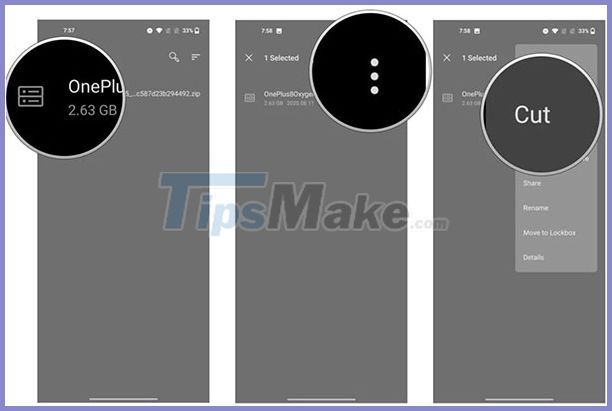
Step 7. Select Internal storage.
Step 8. Click the Paste button to paste the file into the phone's root directory. Now that the file is in the necessary directory, you can continue with the upgrade.
Step 9. Go to Settings.
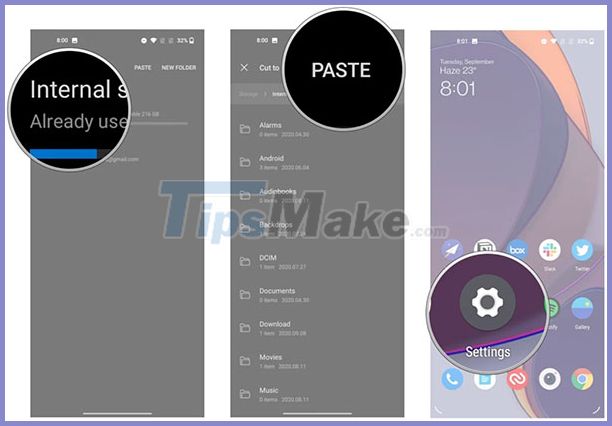
Step 10. Scroll down to the bottom of the page.
Step 11. Select System.
Step 12. Select System updates.

Step 13. Click on the settings icon at the top.
Step 14. Select Local upgrade.
Step 15. The file saved in the system folder will appear here. Select the file to start the local upgrade.
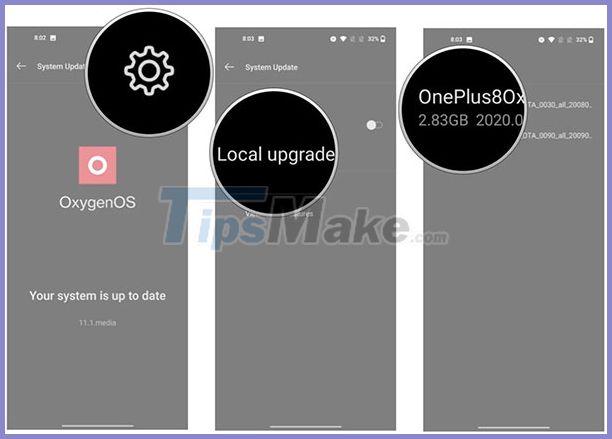
Step 16. Click Install Now to manually install the public beta of OxygenOS 11 on OnePlus phones.
Step 17. When the installation is completed, go to About phone to confirm your phone number.
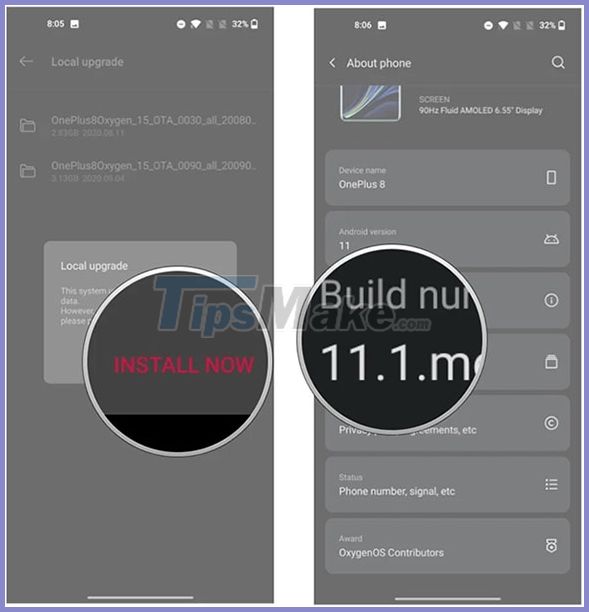
Installing OxygenOS 11 is a breeze if you own a OnePlus phone. This software will turn the OnePlus 8 series into one of the most powerful Android phones available today.
You should read it
- Official news: OnePlus 6 will have up to 8GB of RAM and 256GB of memory
- OnePlus is about to join the tablet market with OnePlus Tab
- Appeared to the first snapshot from OnePlus 8 Pro
- OnePlus Watch smartwatch review
- OnePlus to announce OnePlus 8 and 8 Pro, April 14
- Leaking OnePlus 6 images, there are also grooves on the screen like the iPhone
 How to downgrade iOS 14, iPadOS 14 to iOS 13
How to downgrade iOS 14, iPadOS 14 to iOS 13 How to turn off notification bubbles on Android
How to turn off notification bubbles on Android How to set up Guest Mode on Android
How to set up Guest Mode on Android 6 tips for organizing apps on your iPhone
6 tips for organizing apps on your iPhone How to use the Sound Recognition feature in iOS 14
How to use the Sound Recognition feature in iOS 14 This is how Siri and Google Assistant help you in dangerous situations
This is how Siri and Google Assistant help you in dangerous situations