How to identify and find the right font used on images
While surfing the web, you may come across one or more "pretty cool" fonts used on certain images and you want to own them so you can use them for future purposes. ?
This situation is quite common and you can easily identify and find the right font used on images without having to install any software, specifically as follows.
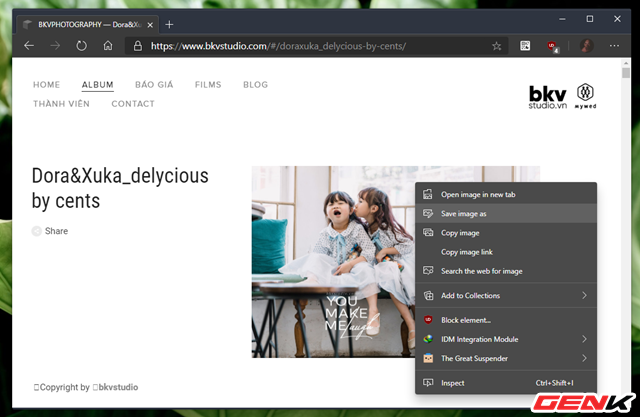
Step 1: Download the image containing the content using the font you like to your computer.
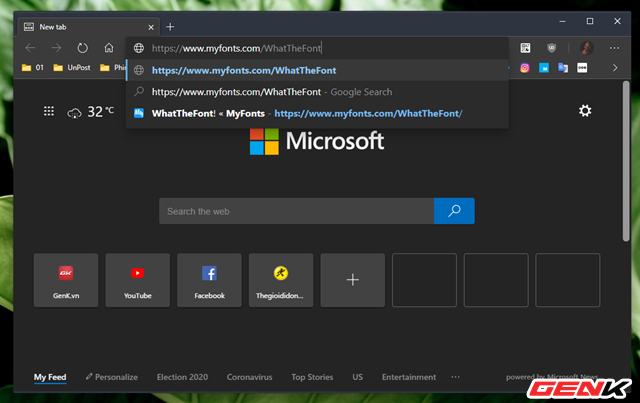
Step 2: Start the web browser on the computer and visit "WhatTheFont!" via this link.
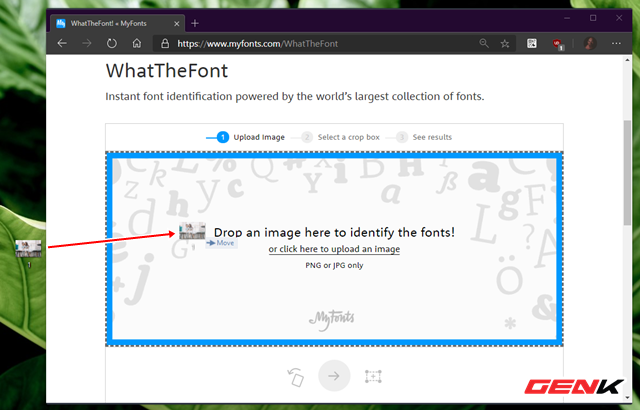
Step 3: Drag and drop the image to identify the font into the upload area on the website.
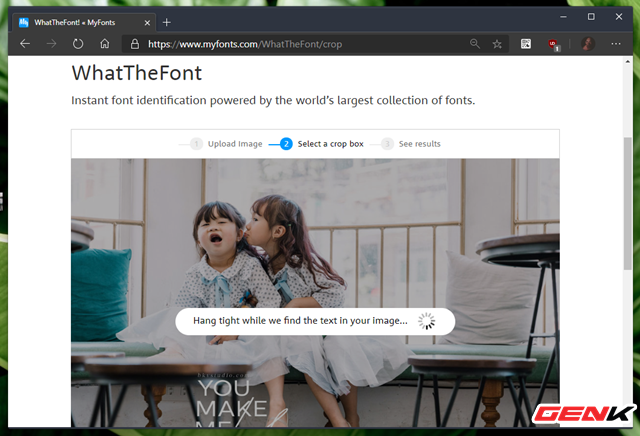
"WhatTheFont!" will proceed to identify fonts from the image. The process is very quick.

Step 4: When the identification is complete, "WhatTheFont!" will display the area containing the content using the font on the image.
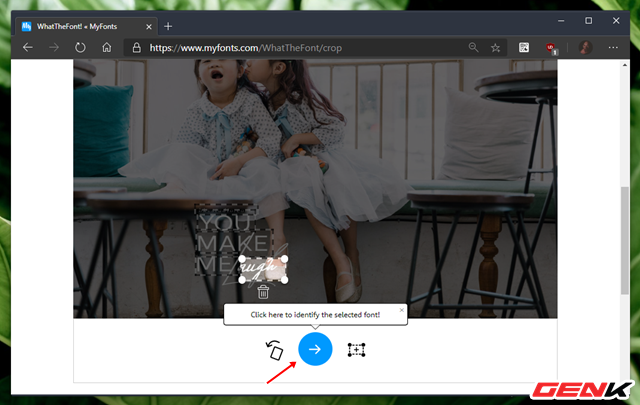
You proceed to select the content using the font on the image you need and click on the green scroll button icon below.
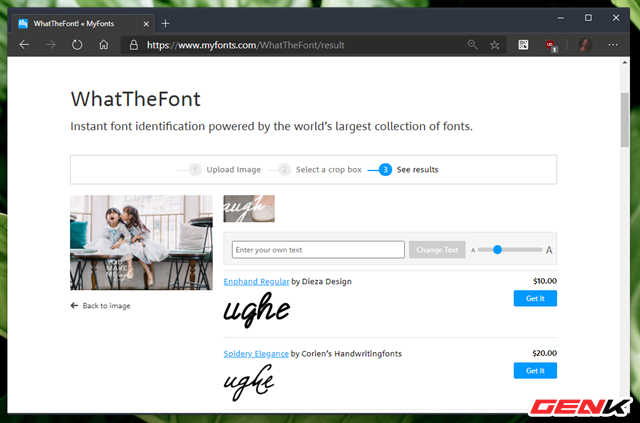
Step 5: "WhatTheFont!" will list the fonts that this service finds for the font used in the image.
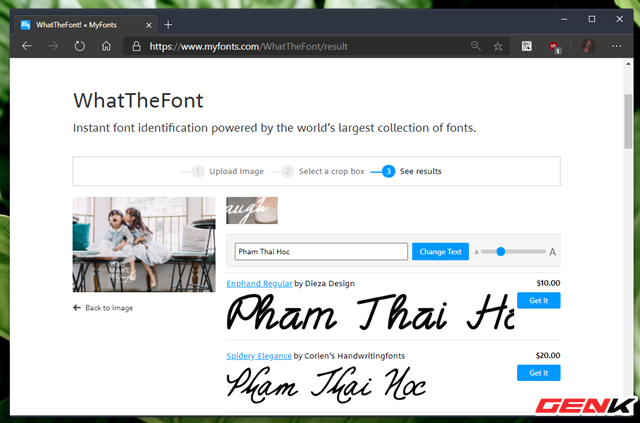
You can enter the text in the box above the font list to test if you want.
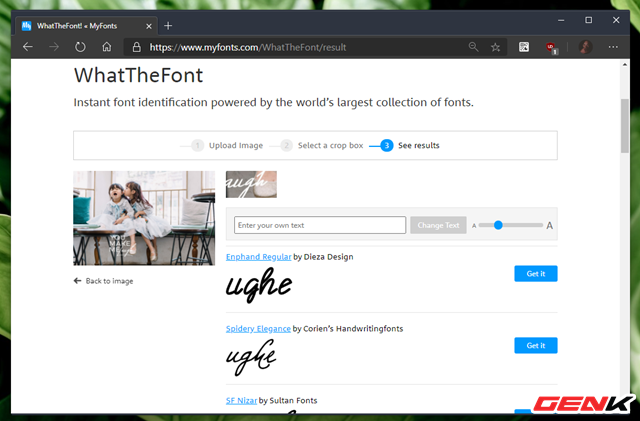
Once you've determined the correct font you need, now you just need to download it to your computer to use.
Very simple, right?
 Great creative solutions in life
Great creative solutions in life Note when upgrading computer RAM for the amateur?
Note when upgrading computer RAM for the amateur? This is why your phone is charging for too long and how to fix the problem completely
This is why your phone is charging for too long and how to fix the problem completely How to enhance the bass for speakers and headphones in Windows 10
How to enhance the bass for speakers and headphones in Windows 10 6 tips to know to get the most out of iCloud
6 tips to know to get the most out of iCloud What to do when Windows 10 does not recognize and connect to the shared internet from iPhone?
What to do when Windows 10 does not recognize and connect to the shared internet from iPhone?