How to fix striped Macbook screen
Although Macbooks are always in the high-end laptop line because of their powerful performance, they are still not free from errors, typically the MacBook screen error is striped. Let's find out with TipsMake what is the Macbook screen error with stripes? And the causes and how to fix them!
What is the Macbook screen stripe error?
The Macbook screen error is that the Macbook shows blue stripes, pink stripes horizontally and vertically on the screen, sometimes even flashing very annoyingly, affecting the image display quality of the MacBook. If you drop your MacBook and the screen is damaged, it can lead to display errors, screen. Colored, vertical and horizontal stripes on the screen are a very common error.

There can be many causes for a MacBook screen to be streaked . Whatever the specific cause, repairs for this error can be expensive.
Causes of MacBook screen stripes
There are two main causes of MacBook screen flickering . The first cause is due to internal damage to the screen such as a loose or broken screen cable causing problems with screen display. Or it could be due to a problem with the computer's motherboard or graphics card.
The second cause could be that a fall has severed some of the internal wiring. The screen may look fine from the outside, but the connections to the screen may have come loose.

Before fixing the problem of vertical and horizontal stripes on the MacBook screen , the most important thing is to know which component is faulty. We can make an assessment based on the following methods.
How to fix MacBook screen stripes
To determine if the MacBook screen distortion is due to a loose connection or a broken screen, connect your MacBook to an external monitor (you may need to buy a special cable for this). If the image distortion also appears on the second monitor, the problem lies with the connections. If the second monitor displays fine, it means that your MacBook screen is broken and needs to be replaced.
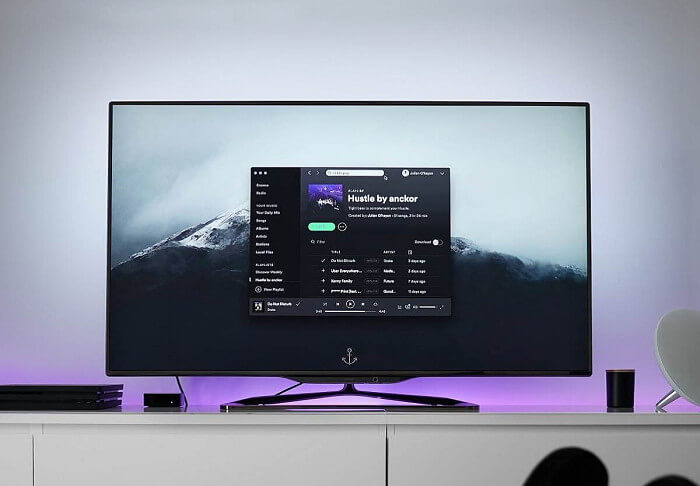
To diagnose whether it's a software or hardware issue, try connecting your MacBook to an external display.
If your MacBook doesn't have an HDMI port, you'll also need to get a USB-C to VGA adapter.
Step 1: Connect your MacBook to an external display
Step 2: Set display mode. Click System Preferences-Display-Arrangement.
Step 3: Observe whether there are vertical or horizontal lines on the external display
If the external display is normal, it means that your MacBook screen has a problem and you need to replace the screen to fix the problem.
On the contrary, if the image displayed on your external monitor also shows horizontal or vertical stripes then it means there is a problem with the internal hardware like motherboard or graphics card and you need to detect additional hardware.
Update Graphics Card
If the cause of the Macbook screen stripes is software related, the culprit is most likely your outdated graphics card driver. You should upgrade it to the latest version to resolve driver compatibility issues. For this, you can visit the computer manufacturer's driver download page to get the appropriate graphics card driver.
Reset NVRAM / PRAM
If you have updated the graphics card but your MacBook screen is still striped , you can try resetting the NVRAM / PRAM as instructed below:
Step 1: Turn off your Macbook.
Step 2: Press your Mac's power button and then hold down four keys at the same time: Command ⌘ + Option + P + R .
Step 3: Continue holding the keys until your Mac restarts a second time. On older Macs, a chime will sound as it restarts. On newer Macs, the Apple logo will appear and then disappear.
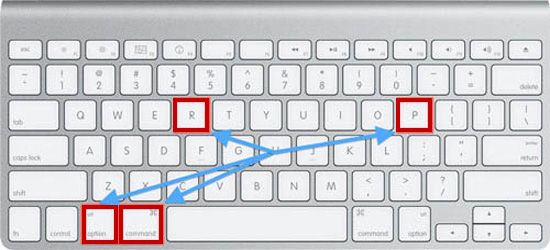
Please use a magnifying glass to inspect the LVDS connector of the logic board and check the interface cable at the center of the MacBook logic board and the LCD screen for any signs of damage, such as a short circuit caused by liquid or a melted connector.
If the cause is a broken MacBook display cable. Maybe you spilled some liquid on the screen and it got into the cable, then you can buy a new display cable and try to replace it yourself.
MacBook LCD screen broken
If after following the above methods the screen is still not fixed, then it is likely that the MacBook screen is broken. The only way to fix it is to completely replace the screen. If the Macbook is still under warranty, you can go to an authorized Apple warranty center to get it replaced. Or you can also go to reputable laptop and Macbook repair shops to find a solution.

Above are the causes and some ways to fix the MacBook screen striped error that has been mentioned. Hopefully it will be useful to you, in addition, you can come to the showroom for our technicians to check where the real problem is.
You should read it
- How to Connect Macbook Air to Monitor
- Apple finished the 15-inch MacBook Pro, focusing on high-end models
- Laptop screen has stripes - Causes and Fixes
- Why doesn't MacBook Air use Retina display?
- Computer screen error is streaky, causes and how to fix the computer screen
- Apple unveiled the MacBook Pro Retina screen
 How to take a screenshot on MacBook without using software
How to take a screenshot on MacBook without using software Macbook hangs, freezes, how to handle
Macbook hangs, freezes, how to handle The simplest way to turn on laptop keyboard light on Windows 10
The simplest way to turn on laptop keyboard light on Windows 10 3 Vietnamese photo editing software for beginners
3 Vietnamese photo editing software for beginners Forgot laptop password how to log in to windows?
Forgot laptop password how to log in to windows? Why does my laptop screen flicker and get noisy? How to fix it?
Why does my laptop screen flicker and get noisy? How to fix it?