How to fix Instagram keeps logging out
Instagram keeps logging out is not an uncommon error when using this social network. You have tried to log in again and immediately Instagram automatically logs you out. There can be many reasons for this, such as errors in the application, problems with the server, corrupted cache files, etc. Depending on the cause, you can fix the Instagram logout error in the article below.
Check Instagram Server
If the Instagram logout error is due to the server, you will have to wait until the problem is fixed. You can visit the downdetector website to check if the Instagram server is down or working properly.
https://downdetector.in/status/instagram/ 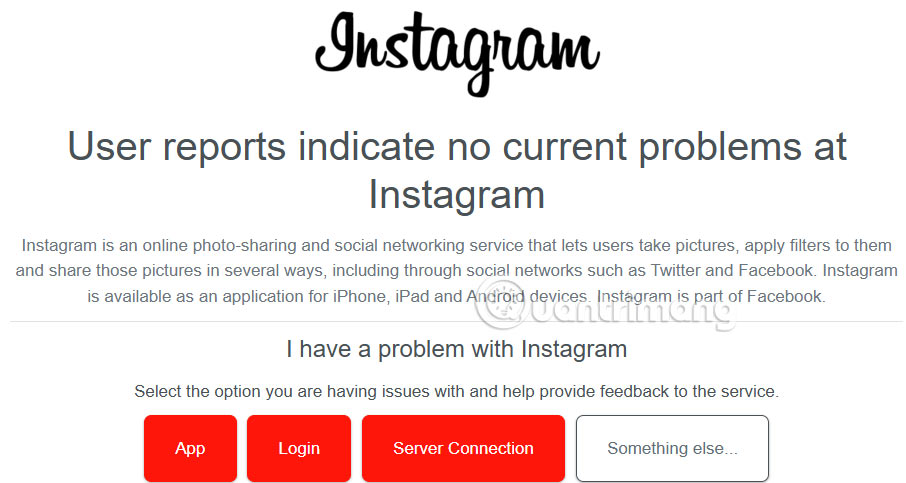
Update Instagram app
Instagram keeps logging you out of your account due to a bug in the platform, especially if you haven't updated the app in a while. App updates often contain bug fixes and patches, designed to fix problems, in addition to adding new features.
Clear Instagram cache
On Android, go to Settings, tap on Applications, then select Instagram. Here, tap on Storage and cache. Then, select Clear cache to do so.
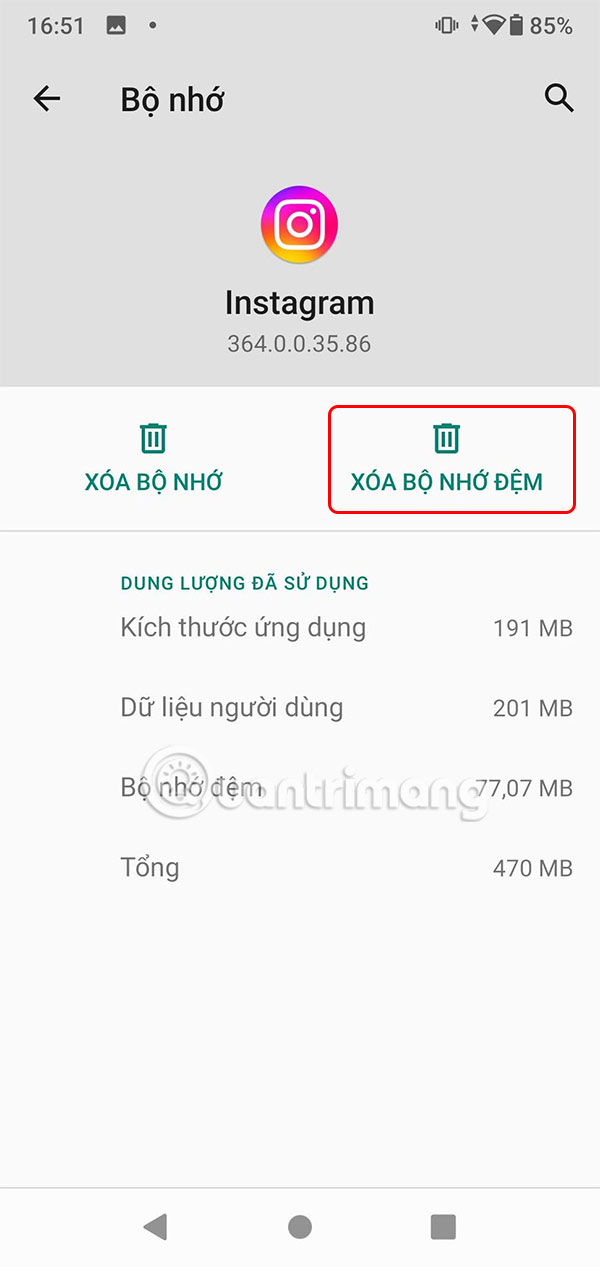
On iPhone, tap General Settings and then select iPhone Storage . Users tap on the Instagram app and select Uninstall App .
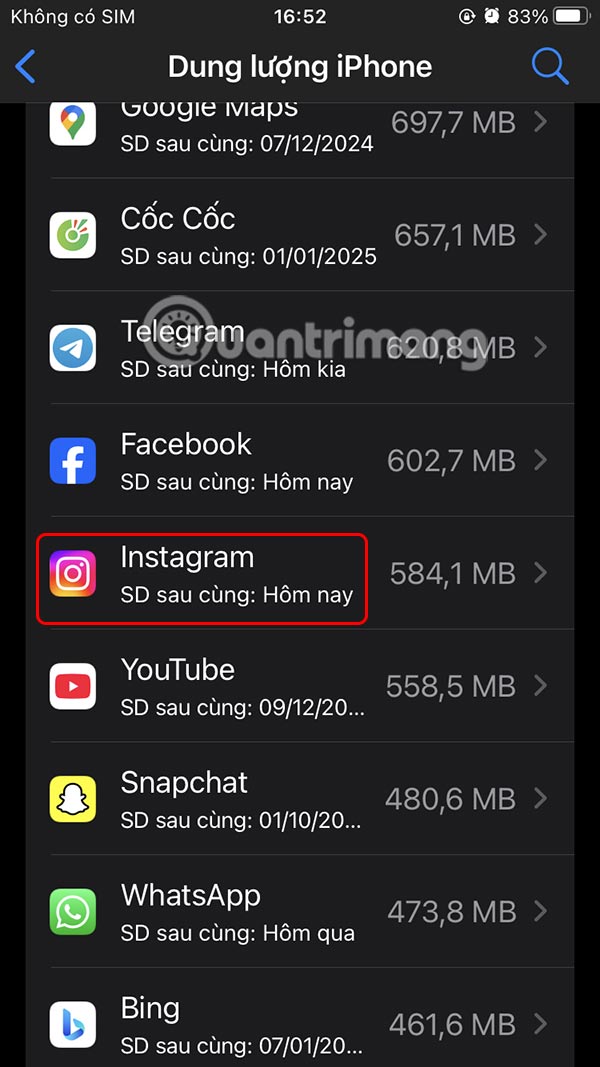
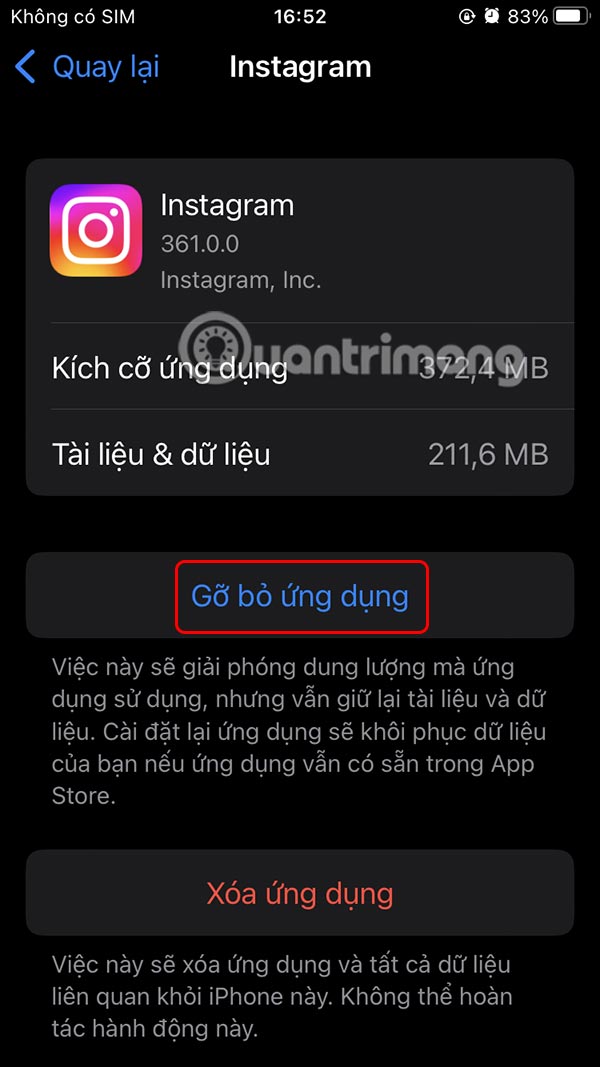
Close Instagram completely
We click on Settings then select Applications then click Instagram. Now you click Force stop and restart the application.
Uninstall and reinstall Instagram
Sometimes clearing the app cache may not fix the Instagram logout issue. If so, you should uninstall Instagram completely from your device, then download and reinstall the app.
Disconnect linked Instagram accounts
If you're logged into multiple accounts in the Instagram app, you may be logged out of one or more of them. The best way to resolve this is to delete all other accounts besides the one you want to use as your primary account.
Please log in to the account connected to your Instagram account on another device and then disconnect.
You access the settings on the application and then click on Account Center . Next, the user clicks on Account and then selects Remove account linked to Instagram account.
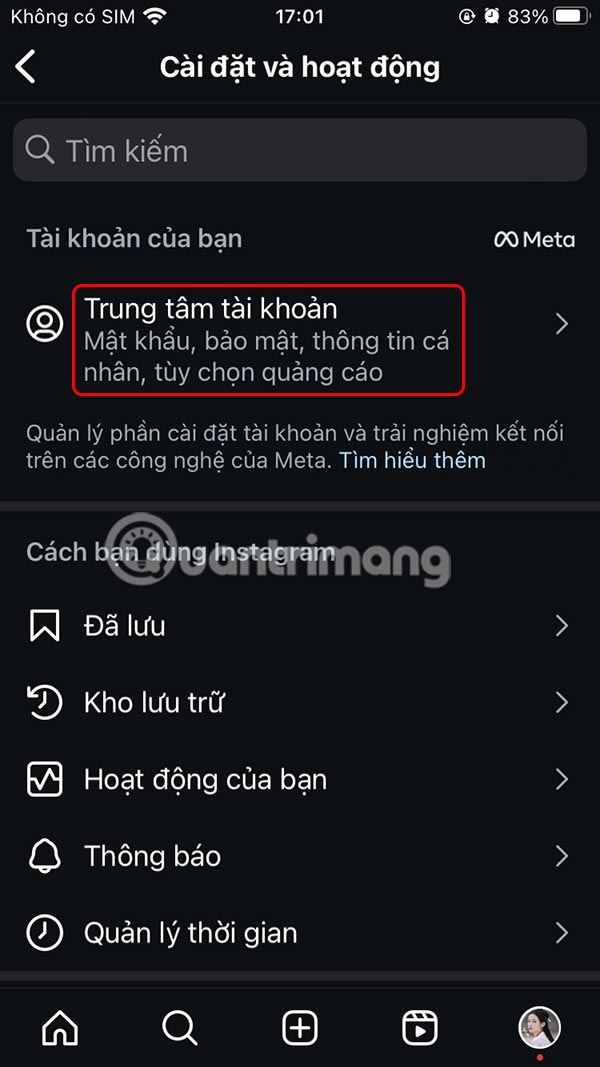
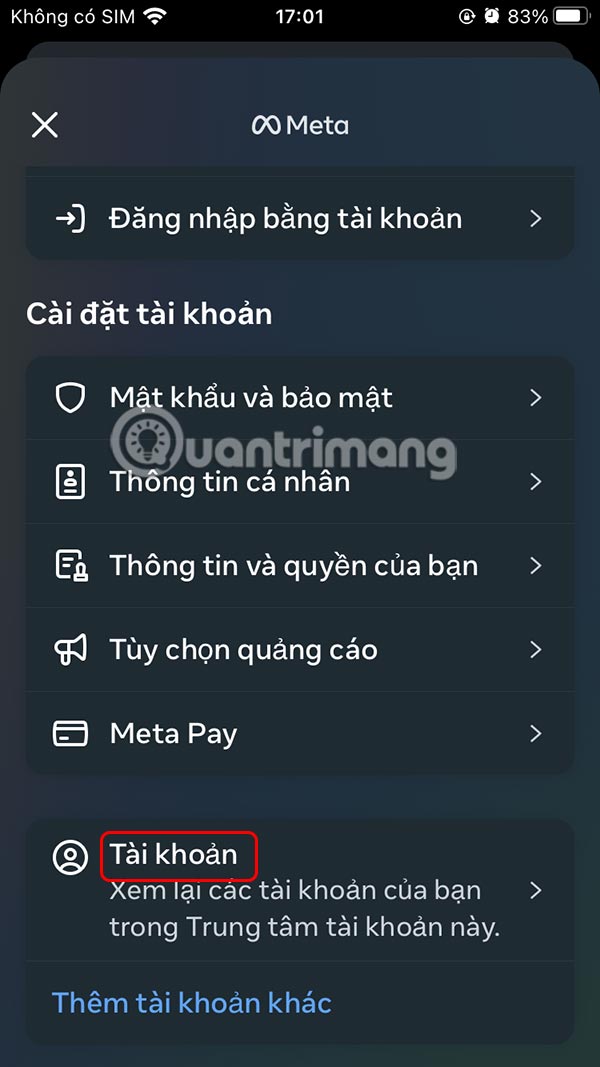
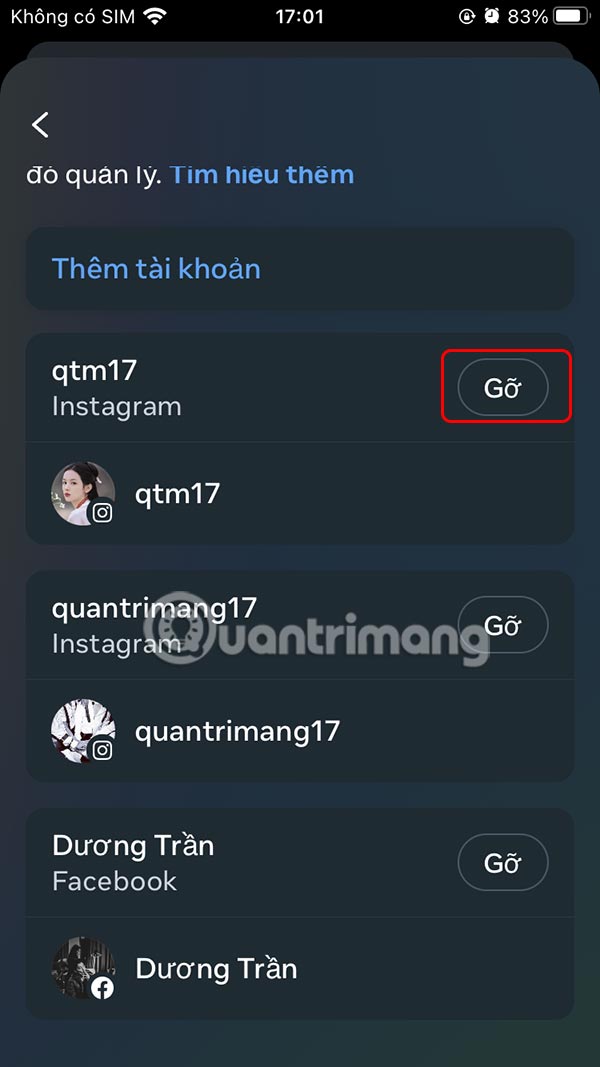
Remove third-party apps
Instagram can also keep logging you out if you use a third-party app to access it. You should check and delete such apps to fix the Instagram keeps logging in error.
Step 1:
Access Instagram on your computer, then access your personal page. Here we click on the gear icon .

Continue to tap on Settings and privacy .

Step 2:
You click on the Permissions on the website in the left menu.

Now the user clicks on Apps and websites to proceed to remove third-party applications.
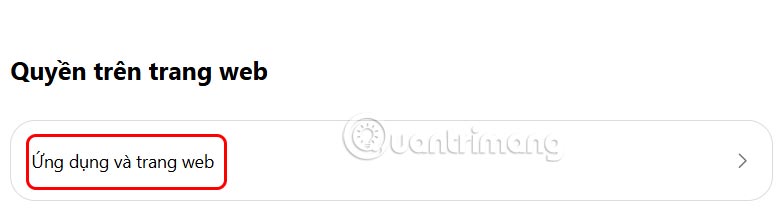
You should read it
- How to fix the error can not post Story on Instagram
- Instagram has a serious security error with registration with Facebook
- The new error on Instagram has caused millions of people to lose millions of followers
- Why does Instagram display the message 'Sorry This Page Isn't Available'? How to fix the error?
- How to log in to multiple WhatsApp accounts
- How to fix sharing Instagram photos on Facebook
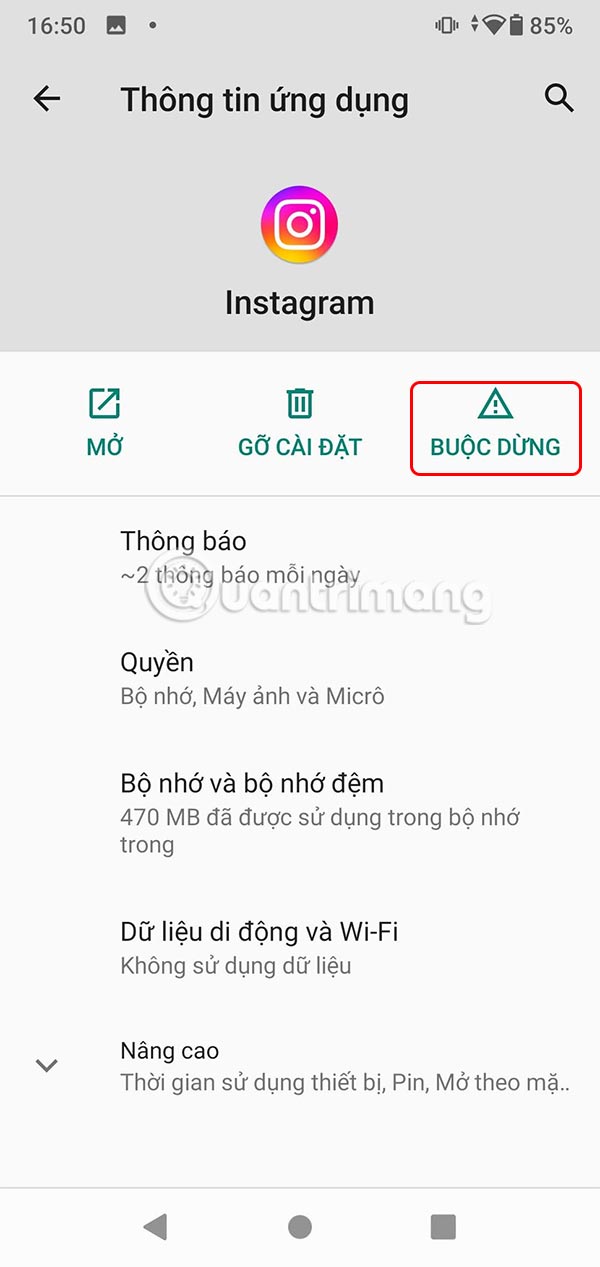
 How to change phone number on Facebook computer, phone
How to change phone number on Facebook computer, phone Install DeepSeek on PC, laptop
Install DeepSeek on PC, laptop How to force ChatGPT Search to use high quality sources
How to force ChatGPT Search to use high quality sources How to hide all photos on Facebook
How to hide all photos on Facebook Detailed instructions for deleting Telegram account
Detailed instructions for deleting Telegram account 3 ways to highlight cells or rows in Excel
3 ways to highlight cells or rows in Excel