How to find the source of an image on Google
Google helps you find the source of an image with more detailed information about the image you want to learn more about. To do this, Google's Google lens tool will identify the image and scan the image to bring you the original image and accompanying information of the subject in the identifiable image. Just post a photo to Google and you will have all the information about the photo. The article below will guide you to find the source of the image on Google.
Instructions for finding image sources on Google
Step 1:
First, we access Google and then click on the camera icon to switch to the image search engine on Google.
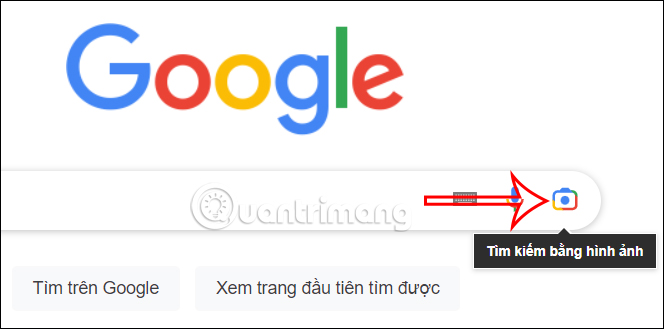
Step 2:
This time displays the interface for us to upload images from the computer, or we can paste the image URL into the interface to search. If uploading an image available on your computer, click upload file to proceed with the download.

Step 3:
Then the Google lens tool searches for the subject in the photo, then filters the information and image source. You can also re-adjust the subject in the photo to search for the original photo in more detail. On the right edge of the screen you will see information surrounding the image subject you uploaded.
If you want to find the source of the image, click Find source of photo .

Step 4:
The user is then transferred to a new interface with information on the subject's sidelines. Then you not only know information about the subject but also know the side information and details that appear in the image.
To find images with larger sizes than the ones the user has uploaded, click All sizes .
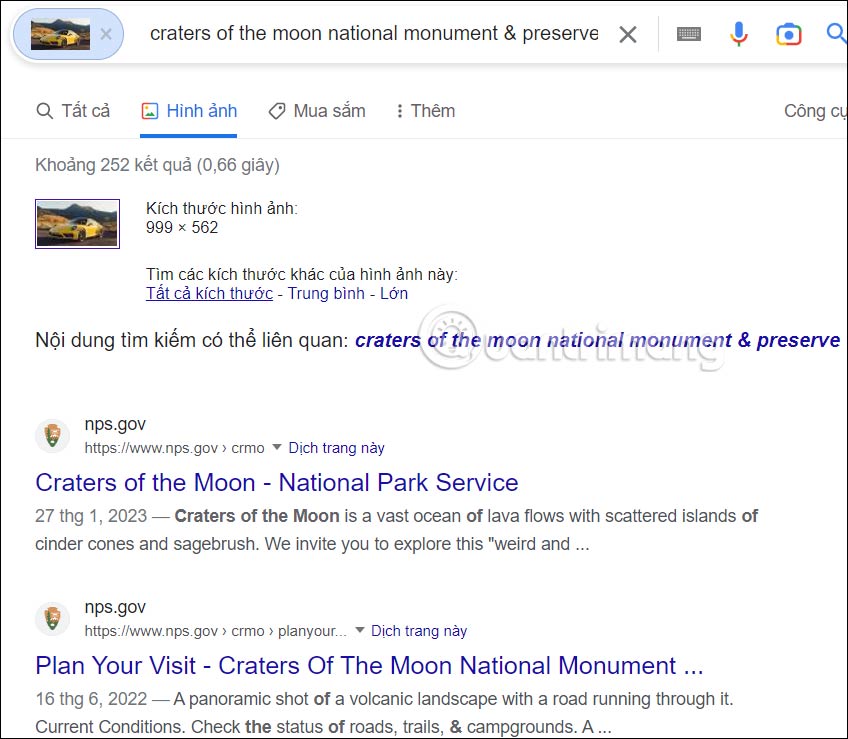
Step 5:
As a result, we get images with different sizes for the image you uploaded. In addition, the Similar Images section will search for additional images for the content that Google has scanned, if any.

 Instructions for creating chat folders on Telegram
Instructions for creating chat folders on Telegram Microsoft cites three reasons not to use the iPerf3 tool on Windows
Microsoft cites three reasons not to use the iPerf3 tool on Windows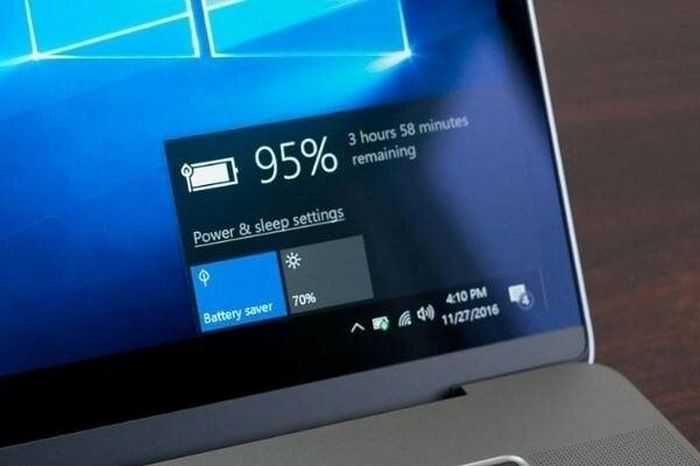 How to check battery level on Windows 10 laptop
How to check battery level on Windows 10 laptop 25 years ago today, Microsoft launched one of the most successful lines of computer mice
25 years ago today, Microsoft launched one of the most successful lines of computer mice Should we be worried about the iPhone vulnerability that forces iMessage to be disabled?
Should we be worried about the iPhone vulnerability that forces iMessage to be disabled?