How to Enable JavaScript on Android Phone
On the default browser
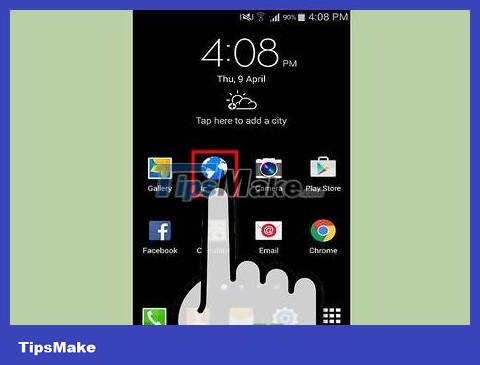
Open browser.
Depending on the Android version or phone manufacturer you're using, the browser may be called "Browser" or "Internet". Tap the app icon to open it.
If you can't find the browser icon on your Home screen, check your App Drawer.
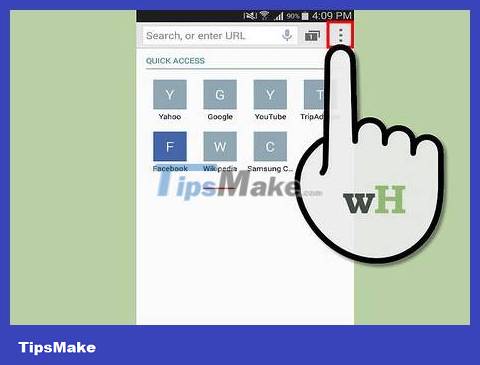
Click the Menu button.
The Menu button is usually located on the phone, or you can click the Menu icon in the upper right corner of the browser.
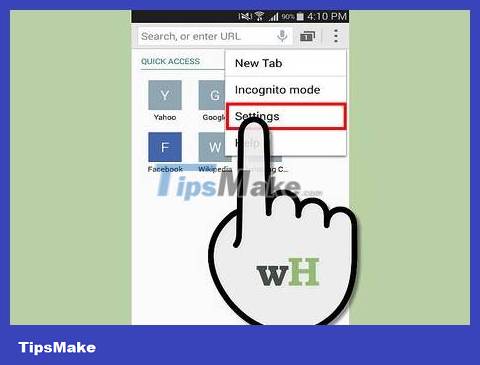
Tap Settings.
This option is usually located near the bottom of the Menu button menu. The browser settings window will open.

Click the Advanced option.
A list of advanced browser options opens.
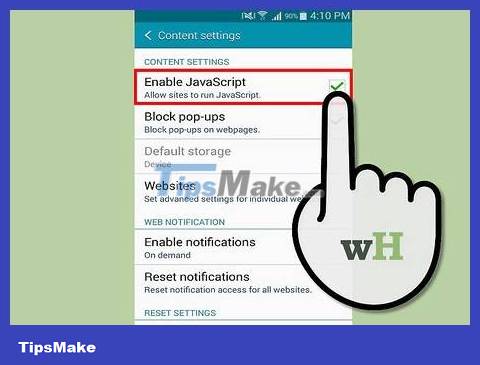
Check the "Enable JavaScript" box.
Once this box is checked and JavaScript is enabled in the browser, you can exit the Settings menu. Reload the pages you're viewing to apply the new settings.
On Google Chrome
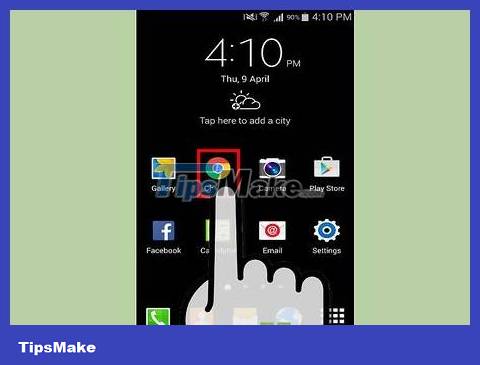
Open Google Chrome.
If you use Chrome instead of the stock Android browser, you'll need to enable JavaScript through Chrome's settings menu. Chrome apps are usually located on the Home screen or in the App Drawer.
Some Android devices often have Chrome pre-installed as the default browser.
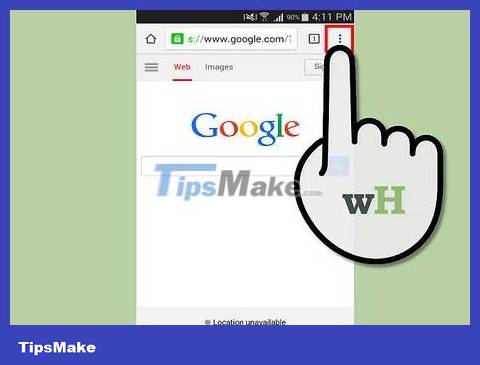
Click the Menu button.
This button is located in the upper right corner of the browser screen and looks like three dots arranged vertically.
If your phone has a Menu key, you can tap it.
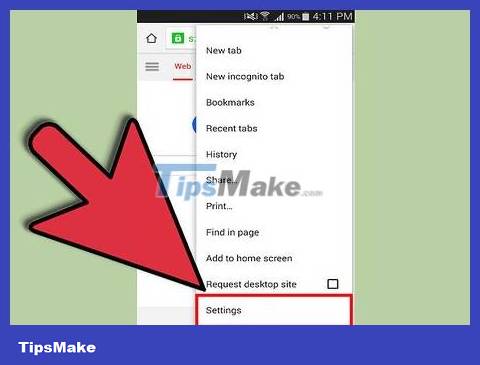
Click Settings.
This option is near the bottom of the menu. You may need to scroll down to find it.

Tap "Content settings".
In the Settings menu, the "Content settings" option is in the Advanced section.

Check the "Enable JavaScript" box.
After checking this box, JavaScript will be enabled in the browser, you can exit the Settings menu. Reload the pages you're viewing to apply the new settings.
On Mozilla Firefox

Open browser.
If you use Firefox instead of the default Android browser, you'll need to enable JavaScript through the Configuration page as this setting isn't visible in the regular menus. The Firefox application is usually located on the Home screen or in the App Drawer.

Open the Configuration page.
Because Firefox hides JavaScript settings, you need to access the hidden Configuration page to change the settings. Click on the address bar and enter about:configto open the Configuration page.
You need to be careful because changes to this page can cause your browser to become cluttered, so proceed with caution.

Find JavaScript.
The Configuration page has many categories, so you can quickly find JavaScript keywords. At the top of the Configuration page is a search bar. After you enter javascript, the results will appear immediately in the main window.

Find the "javascript.enabled" option .
This is usually the second option in the list of results that appears when you search for the keyword "javascript".

Enable JavaScript.
Click on the option to make the Toggle button appear. Click the Toggle button to change the content from "false" to "true". So JavaScript is enabled, but you may need to reload the page you're viewing to apply the changes.
 How to Turn Android Phone into WiFi Hotspot
How to Turn Android Phone into WiFi Hotspot How to Turn Off Safe Mode on Android Devices
How to Turn Off Safe Mode on Android Devices How to Download Videos from Telegram on Android Devices
How to Download Videos from Telegram on Android Devices How to Turn Off Parental Controls on Android
How to Turn Off Parental Controls on Android How to Tell If Your iPhone Has Been Watered
How to Tell If Your iPhone Has Been Watered How to Open ZIP Files on iPhone
How to Open ZIP Files on iPhone