How to disable random MAC address on Android
However, in some cases, you may want to disable this feature. Here's how to do it.
Why turn off random Wi-Fi MAC on Android?
For most ordinary users, having random MAC addresses enabled at random does not cause any harm or negative effects, but on the contrary, helps improve security when browsing the web ( makes you harder to track).
However, one good reason to disable random MAC addresses is if you use MAC filtering on your router. In this case, if your mobile device uses a random MAC address, the router will not be able to recognize the device and therefore you will not be able to use the device-specific MAC settings. mine.
Additionally, if you've configured your router to always assign a certain static IP address to a device on your local network, you'll need to associate that IP with the MAC address of a specific device.
Turn off random MAC addresses on Android
Overall, the process of enabling or disabling a random MAC address on Android is not complicated. However, due to the variety in Android customizations from each manufacturer, there will be slight differences in the setup steps. Example: On a OnePlus phone, you have to tap on 'Wi-Fi & Network', while on a Samsung smartphone, the item you need to access is 'Connections'. But essentially, both take you to the same WiFi settings menu.
To get started, go to the Settings app on your phone.

In the Settings menu, tap 'Wi-Fi & Network' (or 'Connections' or 'Network & Internet' depending on the device you're using).
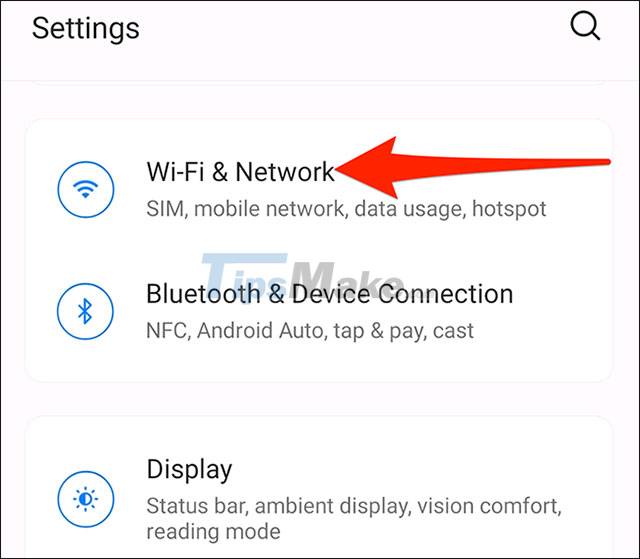
Next, tap on 'WiFi' to see available WiFi networks.

When you see your WiFi network's name in the list, tap the gear icon next to it.
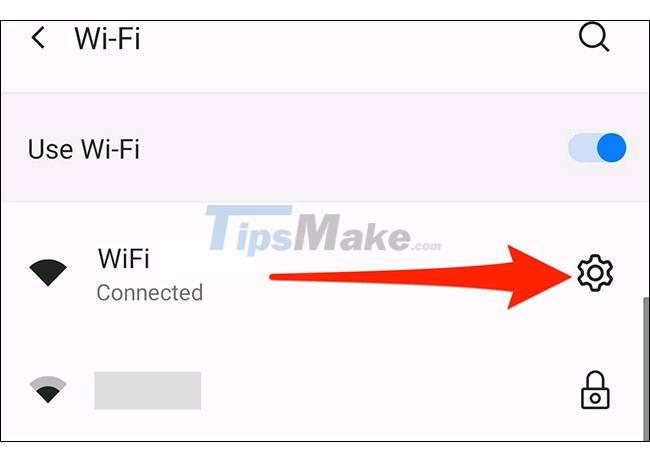
Next, tap on 'Advanced', then select 'Privacy'.
On OnePlus and Pixel phones, select 'Use device MAC'. If you are using a Samsung phone, tap 'MAC address type' and select 'Phone MAC'.
If the smartphone you use is from another manufacturer, look for a similar option that says 'MAC' and turn it on.
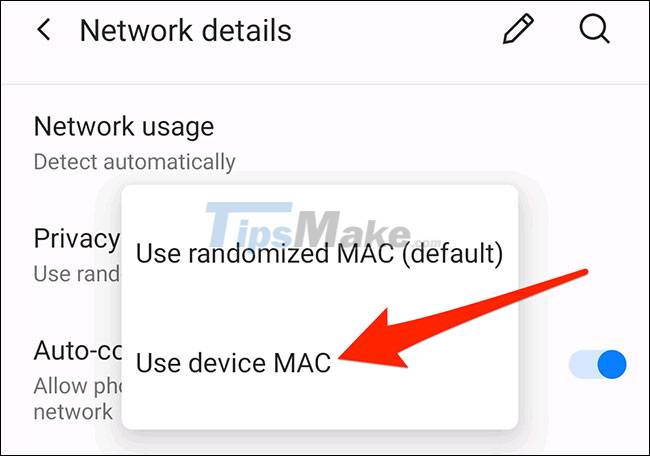
That is all. Exit Settings and you're done. Make sure you follow this procedure for each WiFi network where you want to use your phone's actual MAC address.
You should read it
- Instructions on how to view the Mac address of Android
- How does IP address and MAC address work in parallel?
- 6 ways to view IP addresses on computers, smartphones or Tablet
- Instructions for using IP address 192.168.2.2
- Link this website to friends, you will know their address via the computer's IP
- What is a static IP address?
 How to fix the proximity sensor error on smartphones
How to fix the proximity sensor error on smartphones How to enable HDR video recording on iPhone
How to enable HDR video recording on iPhone How to enable 'Do not disturb while driving' mode in Apple CarPlay
How to enable 'Do not disturb while driving' mode in Apple CarPlay How to turn on / off iCloud Keychain (password prompt feature) on iPhone
How to turn on / off iCloud Keychain (password prompt feature) on iPhone How to disable Notification Center on iPhone lock screen
How to disable Notification Center on iPhone lock screen How to use the Guided Access feature on iPhone
How to use the Guided Access feature on iPhone