How to create a burnable DVD copy on Linux with DevedeNG
It seems that DVD is gradually disappearing, but they are still a popular way to share data and videos. You can easily send them, and there is no need for more bandwidth or complex file sharing strategies to send them to friends or other family members.
On Linux, DevedeNG is a great way to create your own complete DVD video with interactive menus. DevedeNG allows users to easily combine their video files into a burnable DVD copy.
Burn DVD copy on Linux using DevedeNG
- DevedeNG installation
- Ubuntu / Debian
- Fedora
- Arch Linux
- Create DVD
- Import file
- Set menu
- Create a copy
DevedeNG installation
Before you can start creating DVD copies, users will need to install DevedeNG. This is an open source program so it is available for most major distributions.
Ubuntu / Debian
DevedeNG is available in the main repositories of Debian and Ubuntu. Please install it with Apt.
sudo apt intstall devede Fedora
Strangely, Fedora has no Devede package. However, it is in the RPM Fusion repository. If not available, add RPM Fusion to the system.
sudo dnf install https://download1.rpmfusion.org/free/fedora/rpmfusion-free-release-$(rpm -E %fedora).noarch.rpm https://download1.rpmfusion.org/nonfree/fedora/rpmfusion-nonfree-release-$(rpm -E %fedora).noarch.rpm Then just install DevedeNG.
dnf install devedeng Arch Linux
DevedeNG is available in the default Arch repository. Simply install it.
sudo pacman -S devede Create DVD
DevedeNG is a multimedia program and will be in that category on the desktop. Find and open it.

The first thing you see is a small window that allows you to choose the type of disk you want to create. Select the first option is Video DVD. This will create a writable ISO file and use it to create a DVD compatible with most DVD players, including game consoles.
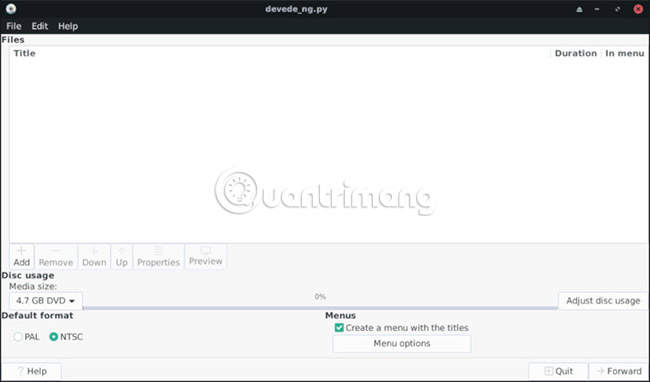
On DevedeNG's main screen, there is a large main area for users to locate and import files to record. At the bottom of the window, you will find most control functions, including the option to create and edit DVD menus.
Import file
Click the Add button just below the Files box . A new window will open to browse to the location of the video file.
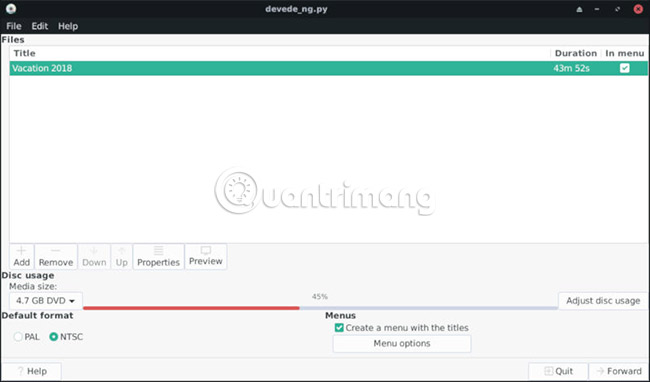
After adding the file, the user will notice that the bar indicates the disk usage will be filled. Depending on the file size, this bar may be full or partial. Users can continue to add files until the disk is full. If you need to use the disk at over 100%, users can click on ' Adjust disk usage ' on the right side of the bar so that the files automatically shrink when converted.
Set menu

Just below the disk usage level, users will see the title 'Menus' with a related checkbox to create a menu. To completely remove the DVD menu, uncheck this box and the video will start playing right on the DVD. If not, leave this checkbox and customize the menu. Click 'Menu options' to do so.
Screen menu options allow adding titles to DVD, change the font used, set wallpaper and customize the overall interface of the DVD menu. The menu will automatically list the added titles. Users can create their own custom here if planning to send them to family and friends.
Create a copy
Once everything has been arranged as desired, users can press 'Forward' at the bottom right of the screen. Devede will move to the next step and also the last step before creating a disk copy.
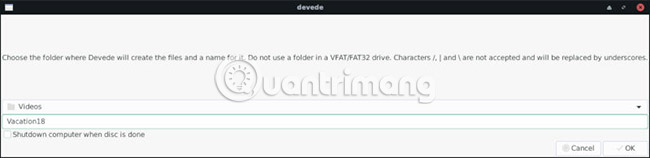
Devede will open a new window for users to select a folder to write their projects. Select a name for the folder that will contain the copy. When finished, click OK to start creating the copy file.
Depending on the size of the files, this process may take some time. Devede will translate videos and menus into a writable ISO with just any burning software. You can create as many copies as you like with the same ISO image. Remember, these are real DVDs, so you can play them anywhere.
Good luck!
You should read it
- PhotoScan, the application that turns images into digital copies from Google owners, invites and experiences
- The bootcfg command copies in Windows
- 5 ways to run multiple copies of applications on a Mac
- How to Copy a Copyprotected CD
- How to duplicate, create copies of images and videos on iPhone phones
- How to create USB Boot Live Kali Linux
 How to transfer files to / from Linux servers using SFTP
How to transfer files to / from Linux servers using SFTP Learn about SpeakUp - New Malware targets Linux servers
Learn about SpeakUp - New Malware targets Linux servers How to install Nextcloud with OnlyOffice in Ubuntu
How to install Nextcloud with OnlyOffice in Ubuntu How to access Linux files on Windows 10
How to access Linux files on Windows 10 How to play Playstation 2 on Linux with PCSX2
How to play Playstation 2 on Linux with PCSX2 5 great themes for Ubuntu
5 great themes for Ubuntu