How to configure the router as an IoT firewall
When talking about the Internet of things (IoT), we often think about what they can do, but ignore the potential threats that IoT devices can bring, not only for ourselves but also. others. IoT devices can be very handy, but people often don't tend to treat them like computers.
IoT devices are even more likely to be a more serious threat than computers. If your home WiFi camera is running code installed by an attacker, how will you find out? That is why it is so important to protect the devices and the network in the first place.
- How to secure IoT devices properly
Why do you need an IoT firewall?
IoT devices can pose threats, both large and small. For example, your thermostat can be part of a botnet, helping launch DDoS attacks on websites. In more serious cases, the CIA used Samsung smart TVs to track targets.
A firewall is a feature of the router that only allows devices to communicate on certain ports. All other ports are blocked. This helps protect your devices from being compromised, but that also means that, if compromised, they won't cause much damage either.
Before you begin
To configure the router, you will need to know its IP address. Some routers have this information listed on a sticker somewhere on the device. This is convenient, but if you do not have the default IP address listed, please refer to the article: How to find the IP Router address on Windows 10 for more details.

Routers are usually the default network port. It is very easy to find. On macOS or Linux, launch a terminal window and run the following command:
route get default | grep gateway On Windows, press Win + R , then in the dialog box that appears, enter cmd. In the launch window, run the following command:
IPCONFIG/ALL The number listed next to the Gateway is the router's IP address.
Configure the router as a firewall
Open a web browser and in the address bar, enter the IP address you find above. You will be prompted to enter your username and password. If you have not set up your username and password, the default information is usually written somewhere in the user guide or on the box. To help keep the network secure, you should choose a secure username and password for your router.
Once you've found the router settings page, you'll need to find out where to install the firewall. This will vary by manufacturer. It may be under Advanced Settings or listed under Security.
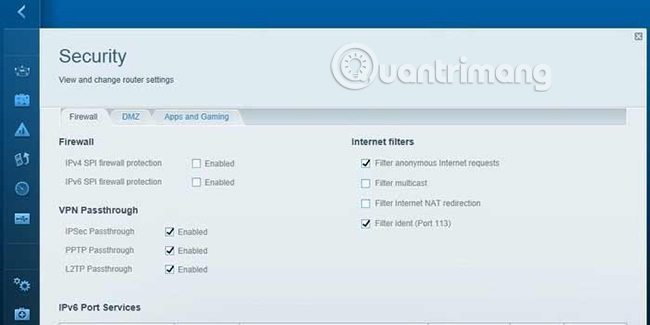
Once you have found the firewall setting, make sure to set it to Enabled or On. You may need to add rules later, but making sure at least this option is enabled will provide a basic layer of protection for your devices.
You will want to restart your router to make sure the firewall is enabled. You can then try an online test like the ShieldsUp test from Gibson Research to check if your firewall is working as intended.
In addition to network security, there are other things you can do to keep your home device safe. To get started, be careful and do your research before purchasing IoT devices. Some devices are safer than others, and it's good to know that might be the best option for you.
Hope you are succesful.
 How to put Google on Roku
How to put Google on Roku The best 18 free Roku channels should not be missed
The best 18 free Roku channels should not be missed Distinguish between switches, routers and modems
Distinguish between switches, routers and modems What is Department of Mobile WiFi?
What is Department of Mobile WiFi? Top 6 versatile travel power outlets with the best USB ports
Top 6 versatile travel power outlets with the best USB ports Best NAS (Network Attached Storage) devices in 2019
Best NAS (Network Attached Storage) devices in 2019