How to combine multiple monitors into one using AMD Eyefinity
Unifying displays with AMD Eyefinity
Combining multiple displays into a single display using AMD Eyefinity is a simple process. However, you need to configure multiple monitor setup in Windows first. If you're already using a multi-monitor setup, chances are you've configured it correctly. However, if you're not sure, here's how you can align the screen:
- Right click on the desktop and select Display settings . Here, you will see a graphical representation of the screen.
- Drag and drop desktop icons to match their physical location on the desk.
- Make sure each display is set to its native resolution for optimal clarity.
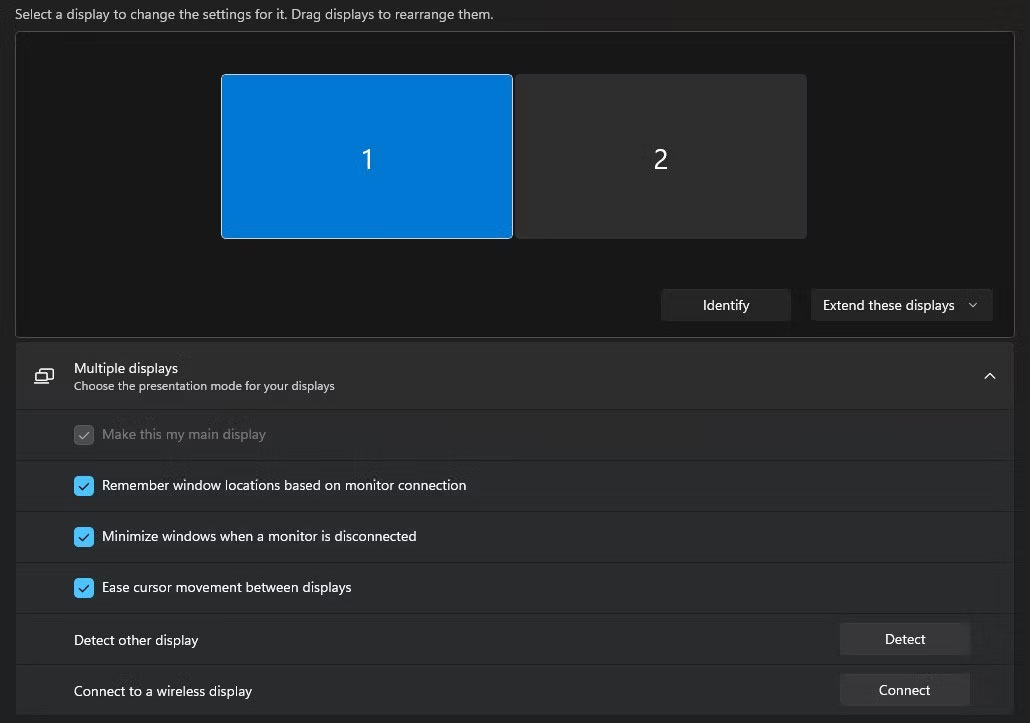
After completing the initial configuration in Windows, the next step is to use AMD Software to merge the displays:
https://www.amd.com/en/products/software/adrenalin.html- Right-click on the desktop and select AMD Software .
- In AMD Software, click the gear icon in the upper right corner to open settings.
- Go to the Display tab .
- Scroll down and find Eyefinity .
- Click Quick Setup .

The software will automatically detect the connected display and create a single large display. Your screen may turn off and on several times. You can return to two separate screens by clicking Discard setup.
If needed, you can manually adjust the screen layout in the Eyefinity settings to make sure everything lines up perfectly. Unfortunately, AMD removed more advanced settings from Eyefinity in recent updates. However, they are still installed on your computer; It's just not listed. Here's how you can access them:
- Navigate to C:Program FilesAMDCNextCNext.
- Find and open EyefinityPro.exe
- Select each screen to choose the rotation, horizontal offset, and vertical offset for that screen.
- Click Create AMD Eyefinity Configuration .

Just like before, your screens will flash, then they will merge into one. This time, they will have the settings you set for them. You will have to uninstall from the AMD Radeon control panel.
However, if you don't want your screens to always be unified (for example, when you're studying and need to have your Obsidian archive, lecture PDFs, class slides, and reference books in front of you), you should choose to have two screens. separate images), a great tip to help avoid having to turn on Eyefinity every time:
- Go to the Gaming tab in AMD Software.
- Choose a game or application.
- Turn on Launch with AMD Eyefinity .
- This way, your screen will look like normal and Eyefinity will automatically activate when you open an app or game.

Consolidating multiple displays into one extended display using AMD Eyefinity enhances the viewing experience. Whether creating music in Ableton or defeating Scorpion with Subzero in Mortal Kombat 11, the benefits of larger, unified screen space are undeniable. Only with Eyefinity will you feel like you're using both displays to their full potential.
You should read it
- 5 best tablets for gaming
- How to install Photoshop CS6 for the latest Macbook M1, M2
- Top mobile survival shooter and download link
- Official information about Samsung Galaxy S8, S8 Plus: Price, date of sale, specifications and special features
- How does the bus in the river work?
- Word, Excel and PowerPoint work on the browser
 Many iPhone apps stop working due to problems
Many iPhone apps stop working due to problems How to view Windows computer uptime
How to view Windows computer uptime How to use IE Mode to replace the recently discontinued Internet Explorer
How to use IE Mode to replace the recently discontinued Internet Explorer These are the most popular Apple Watches of 2024!
These are the most popular Apple Watches of 2024! How to set virtual wallpaper for video calling on Mac
How to set virtual wallpaper for video calling on Mac Difference between NVMe, SATA and M.2 SSDs
Difference between NVMe, SATA and M.2 SSDs