How to check if the Windows PC has a Trusted Platform Module (TPM) chip
Trusted Platform Module (TPM) technology is designed to provide hardware-based, security-related functions. The TPM chip is a secure cryptographic processor designed to perform encryption operations. The chip includes multiple physical security mechanisms, making it resistant to tampering and malware that can't interfere with TPM's security functions.
This guide will show you how to check if your Windows PC has the Trusted Platform Module (TPM) security hardware chip, as well as see the TPM details and version, if any.
See if your PC has TPM and TPM details in Device Manager
1. Open Device Manager .
2. Look to see if you have Security devices listed. If so, expand it to see if you have the Trusted Platform Module listed with the version number (e.g., 2.0).
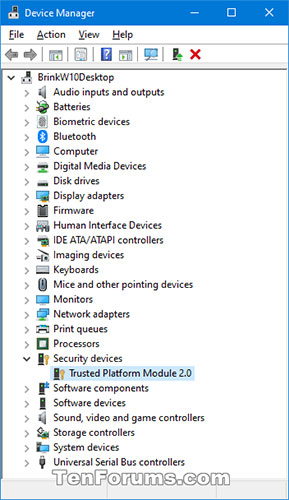 See if you have Security devices listed
See if you have Security devices listed See if the PC has TPM and TPM details in the TPM Management dashboard
1. Press the Win+ keys Rto open Run , type tpm.msc into Run and click OK to open TPM Management.
2. Look to see if the TPM Management console shows that the PC has TPM.
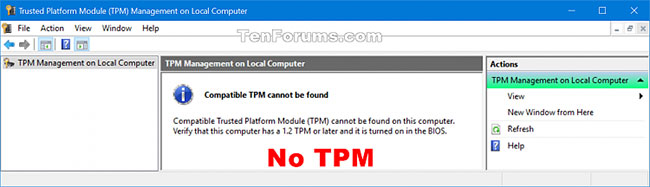 No TPM
No TPM 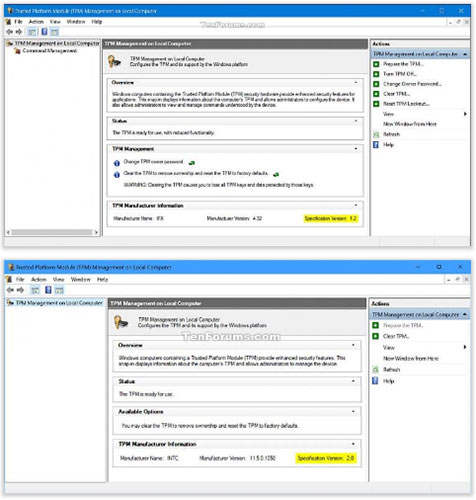 There is a TPM
There is a TPM See if your PC has TPM and TPM details in BIOS or UEFI firmware settings
1. Boot the computer into the BIOS or UEFI firmware installation.
2. See if you have the Trusted Platform Module (TPM) or PTT type to be turned on or off.
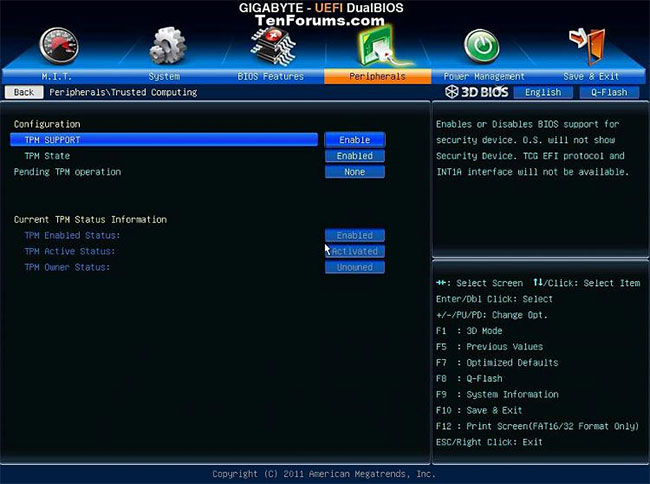 See if you have the Trusted Platform Module (TPM) or PTT type installed to turn it on or off
See if you have the Trusted Platform Module (TPM) or PTT type installed to turn it on or off See if your PC has TPM and TPM details in Windows Security
1. Open Windows Security and click the Device Security icon .
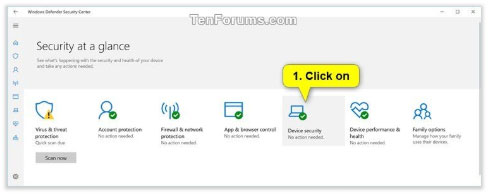 Click on the Device Security icon
Click on the Device Security icon 2. Click the Security processor details link in Security processor.
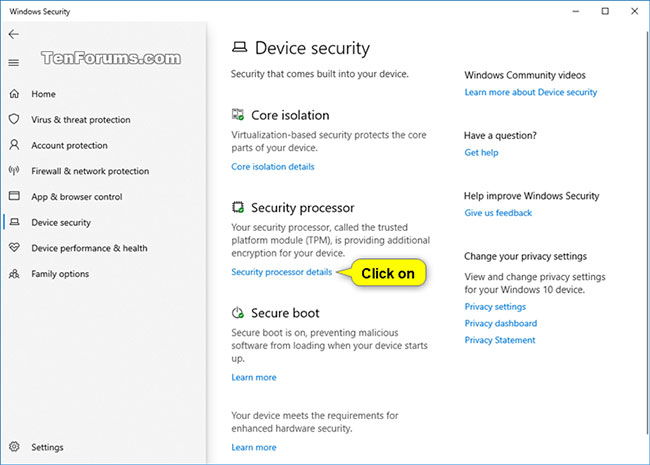 Click the Security processor details link
Click the Security processor details link 3. If your PC has a TPM, you should now see general information about it.
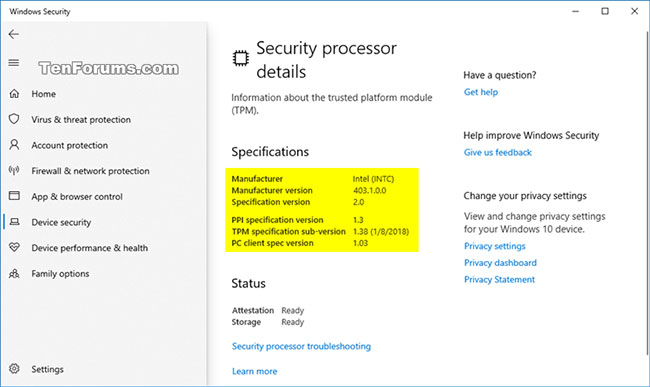 If your PC has a TPM, you'll now see general information about it
If your PC has a TPM, you'll now see general information about it 4. When done, you can close Windows Security.
See if the PC has TPM and TPM details in the Command Prompt
1. Open Command Prompt.
2. Copy and paste the command below that you want to use into the Command Prompt and press Enter.
To export an overview of TPM in the Command Prompt, enter the command:
tpmtool getdeviceinformationTo export more details about TPM to TpmInformation.txt file on the desktop, enter the command:
tpmtool gatherlogs %UserProfile%DesktopCollect TPM logs and put them on the desktop. Files that can be created are:
- TpmEvents.evtx
- TpmInformation.txt
- SRTMBoot.dat
- SRTMResume.dat
- DRTMBoot.dat
- DRTMResume.dat
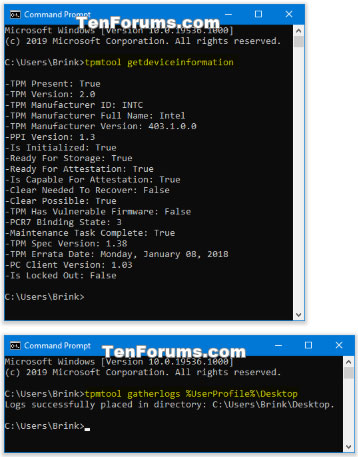 See details about TPM in the Command Prompt
See details about TPM in the Command Prompt See if your PC has TPM and TPM details in PowerShell
Note : You must be logged in as an administrator to perform this option.
1. Open PowerShell with admin rights.
2. Copy and paste the command below that you want to use into PowerShell, then click Enterto see if True or False results are reported to TPM.
(Detail)
get-tpm(No details)
get-tpm | select -ExpandProperty tpmpresent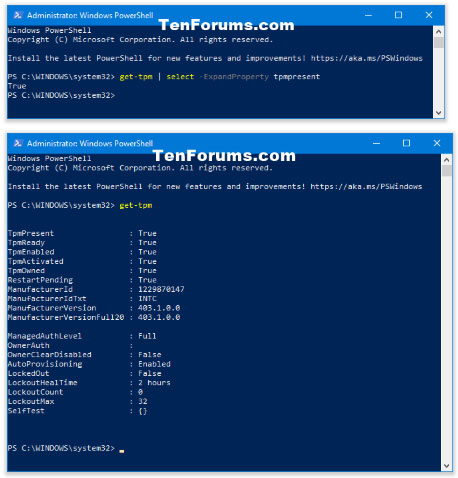 See TPM details in PowerShell
See TPM details in PowerShell How to use Microsoft Support and Recovery Assistant (SaRA) in Windows
How to use Microsoft Support and Recovery Assistant (SaRA) in Windows Keyboard combinations and keyboard shortcuts you should know about
Keyboard combinations and keyboard shortcuts you should know about How to enable / disable video input in Windows Sandbox on Windows 10
How to enable / disable video input in Windows Sandbox on Windows 10 Review of the Canon EOS 90D camera
Review of the Canon EOS 90D camera How to specify the target feature update version in Windows 10
How to specify the target feature update version in Windows 10