How to build the perfect Mac on Apple's website
Let's explore how to build the perfect Mac for a variety of needs!
Set your budget and choose your desired Mac
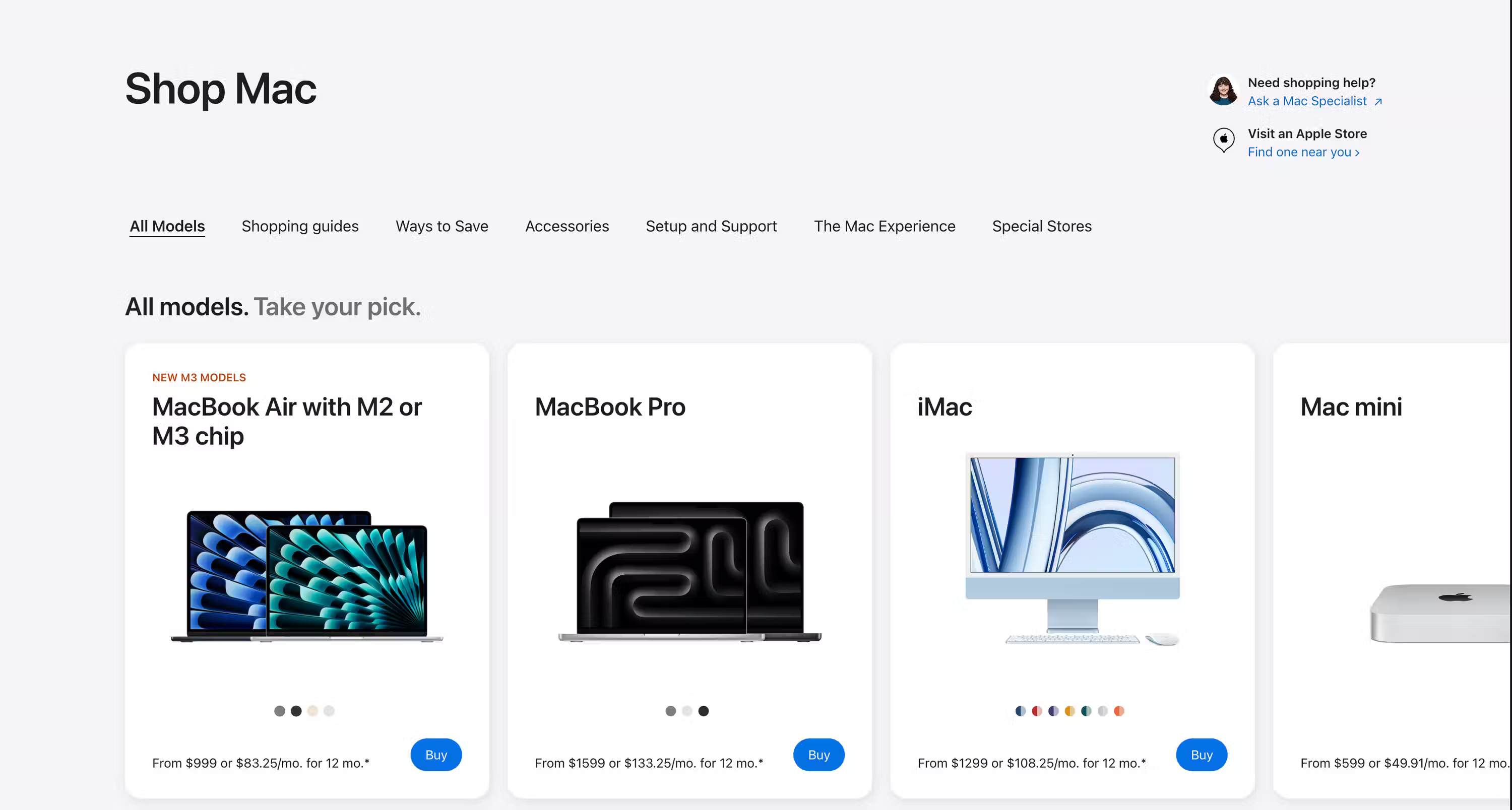
Before configuring your Mac, visit the Apple Store's Mac page and start by deciding on your budget and preferred style. For a portable laptop, you might want to choose a MacBook, which comes in four different sizes.
If you're looking for a cheap and portable laptop, the MacBook Air is a great choice. Its starting price is $999 for the 13-inch model and $1,299 for the 15-inch model. Meanwhile, if you need more power and ports for tasks like video editing, the MacBook Pro is the better choice, its starting price is $1,599 for the 14-inch model and $2,499 for the 16-inch model.
If you're considering a desktop Mac, you have four options: iMac, Mac Mini, Mac Studio, and Mac Pro. The iMac is the best choice for those who aren't tech-savvy, with a starting price of $1,299. This is an all-in-one computer, so you don't need to buy a separate monitor. Just plug it in, connect the included keyboard and mouse and you're done.
If you already have an external display and want a more economical option, the Mac Mini, which starts at $599, is a great choice. Finally, if you're a creative professional, you might consider the Mac Studio or Mac Pro, which start at $1,999 and $6,999, respectively.
Processor selection

Modern Macs use M-series Apple silicon chips, where the number after the "M" represents the generation. These chips come in different levels: Standard, Pro, Max, and Ultra chips. For example, the "M3 Pro" chip is part of the third generation, and the "Pro" tier offers better performance than the standard M3 with more CPU and GPU cores.
When choosing a Mac, you'll see options with both M2 and M3 series chips. The table immediately below will show you which processors are available for each Mac.
| Macs | Processor |
|---|---|
| 13-inch MacBook Air | M2 and M3 |
| 15-inch MacBook Air | M3 |
| 14-inch MacBook Pro | M3, M3 Pro and M3 Max |
| 16-inch MacBook Pro | M3 Pro and M3 Max |
| iMac | M3 |
| Mac Mini | M2 and M2 Pro |
| Mac Studio | M2 Max and M2 Ultra |
| Mac Pro | M2 Ultra |
Both the M2 and M3 chips are powerful enough for everyday tasks like document processing, media viewing, and web browsing. If you're considering buying a 13-inch MacBook Air, you should choose the M2 over the M3 because the performance difference is minimal for most tasks. It's better to invest more money in storage or Unified Memory.
For demanding tasks like compiling large code bases or editing video, you should choose a Pro series chip or higher. For most creative work, such as 4K video editing, the M2 Pro or M3 Pro chip will be more than enough.
However, for demanding workflows, such as editing 8K video or developing Machine Learning models, you'll need a Max or Ultra series processor. Given the $2,000 price difference between the M2 Max and M2 Ultra, you should choose the M2 Max unless you really need the highest level of performance.
Once you decide on a processor, you'll notice that you also have the option of choosing the same processor with a different number of CPU and GPU cores. A higher core count is beneficial for tasks like running virtual machines or encoding videos. However, if you want a significant performance boost, upgrading to the next processor will make a more noticeable difference.
Choose the correct amount of Unified Memory

Apple silicon Macs use Unified Memory instead of traditional RAM, and it's important to choose the right amount of memory from the start because you can't upgrade later. Memory options depend on the processor you choose, high-end chips offer more memory.
For basic tasks like web browsing, document editing, or light multitasking, 8GB may be enough. However, you should go for a minimum of 16GB as it is ideal for most people who plan to use their Mac long term.
If you will be working with high-resolution photo or video editing, 32GB is the optimal choice. For tasks like training Machine Learning models, rendering 3D graphics, or other intensive work, you will definitely need 64GB or more.
Decide on storage needs
Like Unified Memory, you can't upgrade the storage on your Mac later. Apple charges $200 for 256GB of additional storage on most models. If your work is primarily browser-based, involves creating documents, and you only plan to install a few apps, then 256GB may be enough. However, a minimum of 512GB is still recommended because you never know when you might need more space.
If you plan to store a lot of files, photos and videos, consider at least 1TB of storage, especially since photos and videos from modern smartphones take up a lot of space. And if you plan on editing 4K video or doing other creative work like rendering, you may need more storage, in which case Apple offers up to 8TB on high-end Macs. than.
For a more affordable option, you can also consider an external hard drive, like the Samsung T7 Shield, which offers nearly the same speed as your Mac's internal hard drive, with minimal impact on performance. Once you've decided on your specifications, you can place your order and enjoy your new Mac upon delivery!
You should read it
- Microsoft released Windows 10 build 17074, providing operating systems with many new features
- How to dress Senna DTCL season 2
- Microsoft Build 2017 2nd day: Although not a developer, you need to know these contents
- How to build the Nocturne lineup for the DTCL swordsmen season 2
- Guide the Karma Arena of Truths 10.1
- Tips to use the equipment of the Arena of Truth season 2 most effectively
 What is RSS? What can you do with it?
What is RSS? What can you do with it? Anyone can try Midjourney for free (no Discord required)
Anyone can try Midjourney for free (no Discord required) 10 most terrible aviation accidents of all time
10 most terrible aviation accidents of all time Websites that help you build your own game in just a few minutes
Websites that help you build your own game in just a few minutes Google Essentials Launches: An Easy Solution to Access Google Services on Windows
Google Essentials Launches: An Easy Solution to Access Google Services on Windows Learn about Hamster AI: The best free all-in-one AI tool
Learn about Hamster AI: The best free all-in-one AI tool