Energy Bar - Change the way of displaying battery status for Android
On operating systems such as Android, Windows or iOS, the battery status is shown on a small icon usually located in the upper right corner of the device. When charging as well as when using the phone, this icon also slightly decreases and indicates the battery status. However, if the% battery does not increase or decrease significantly, you will not notice the difference on this icon.
If you want an icon that displays a more clear and interesting% battery status on Android, you can use the free Energy Bar application.
The Energy Bar application can display the battery level clearly used on two indicators, which are colors and a thin one running across the top of the device's screen. The longer this display bar is, the higher the battery level. In addition, it uses colors to inform you how much the device's battery is. The color code display bar with red, yellow, blue and green colors indicates the battery level is 0% -25%, 26% -50%, 51% -75% and 76% -100% respectively.
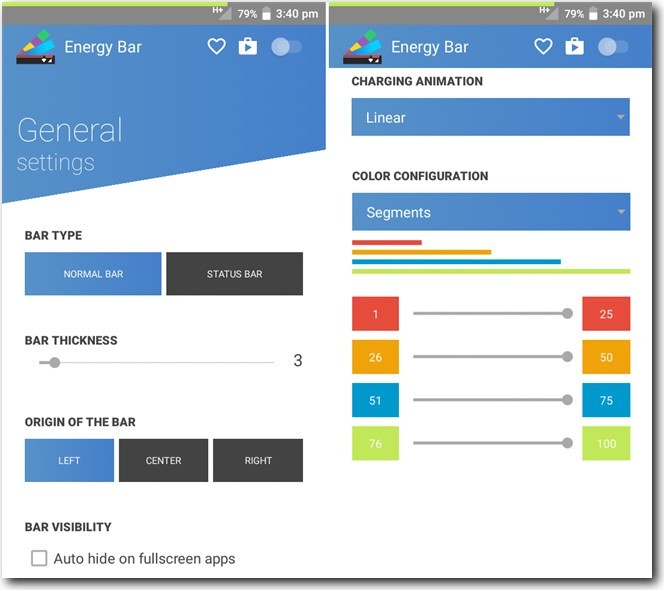
In addition, you can customize the bar setting to display this battery level according to your preferences and preferences. The application allows you to customize the location of the battery status bar, starting point, thickness and properties visibility. You can also allow the application to display effects when charging or customizing the color used to display different battery levels.
If your Android phone has a small battery capacity (2000 mAh or less), the Energy Bar will be very useful because it helps you see the battery level down and when you need to charge your phone.
Download the Energy Bar app for Android
See more:
- Change Android phone wallpaper with just a shake
- Turn iPhone screen into black and white
- How to change the iPhone status bar without jailbreak
- How to create a double wallpaper on Android with Couple Wallpaper
You should read it
- How to fix a Windows 10 laptop error with the wrong battery percentage displayed
- 5 minutes to adjust the laptop to run longer when the battery is low
- Learn about some Battery technologies
- iOS 14.5 can help make iPhone battery better
- Instructions for displaying battery percentage on Taskbar bar Windows 10
- The best Android battery bottle test application
 How to fix 'Obtaining IP Address' error on Android
How to fix 'Obtaining IP Address' error on Android Picai - application that helps bring AI camera to Android smartphone
Picai - application that helps bring AI camera to Android smartphone Use Tasker to automate Android phones
Use Tasker to automate Android phones How to make Stop Motion videos on Android phones
How to make Stop Motion videos on Android phones How to bring iPhone status bar to Android
How to bring iPhone status bar to Android How to see whether the Wi-Fi network is strong or weak on Android
How to see whether the Wi-Fi network is strong or weak on Android