How to bring download status bar on Chrome into Firefox
When downloading data to a computer on Firefox browser, to be able to view the download process, you must click on the download icon in the toolbar above the browser. However, with Google Chrome browser, just follow the download status bar at the bottom of the screen is done. The status bar will automatically appear as soon as we download the data on Chrome, without having to perform a check like in Firefox.
If you want to add a bar that displays the status of downloading data on Firefox, similar to that on Chome, you can install the WX Download Status Bar. This utility displays an additional data download status bar underneath the Firefox browser. So you can more conveniently view the speed and time to complete the download. Besides, when clicking on the file download process on Firefox in the status bar below, the utility will also provide some options to customize the file while downloading the data. The following article of Network Administrator will show you how to put the download status bar into Firefox using WX Download Status Bar.
- How to enable download acceleration on Chrome
- 4 steps to change the default Download folder on Firefox
- Firefox 57 Quantum is here, great Mozilla!
How to bring the Chrome download bar to Firefox
Step 1:
Please visit the link below to access the WX Download Status Bar download page. In this interface, click the Add to Firefox button.
- Download the WX Download Status Bar utility

Step 2:
Next you wait for the process to download the utility to the browser and then click the Add button to proceed with the installation for Firefox.
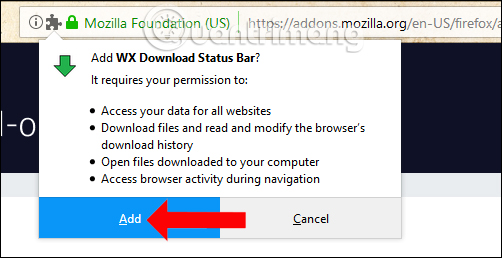
Step 3:
Now try downloading any file in the Firefox browser and will see the download status bar displayed at the bottom of the screen as shown below.

Step 4:
When hovering over the file download process, the pop-up appears and we will be provided with some information about the data being downloaded, the name and format, the data download URL, load time, load capacity, and so on. . If the file is downloaded, you can preview the image of the downloaded file.

Step 5:
Right clicking on the download file will have several options. To pause the download, press Pause Download .
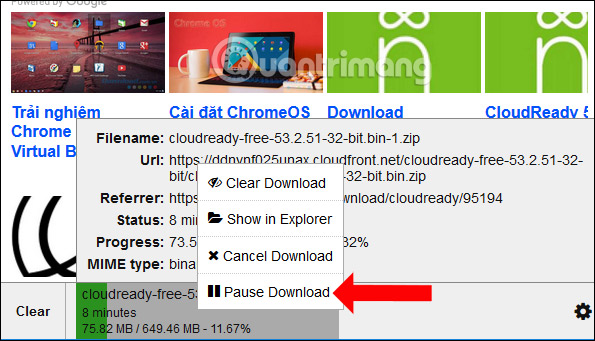
To resume the download process, press Resume Download .
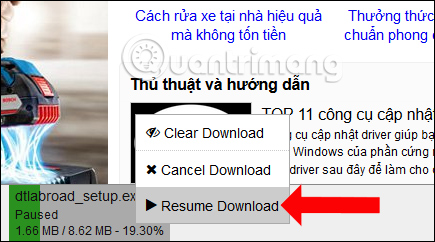
When the download process has completed and is notified Complete, right-click on the download file and select Show in explorer to open the file storage folder. If you want to delete the list of downloaded files, click Clear or Clear Download the file.
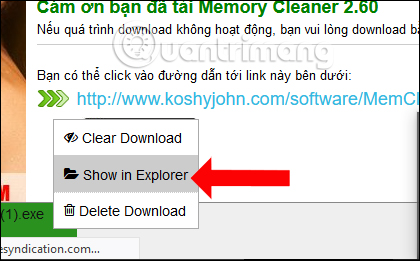
Step 6:
The WX Download Status Bar utility will provide a utility to edit the utility with some settings. At the download bar, click on the gear icon .
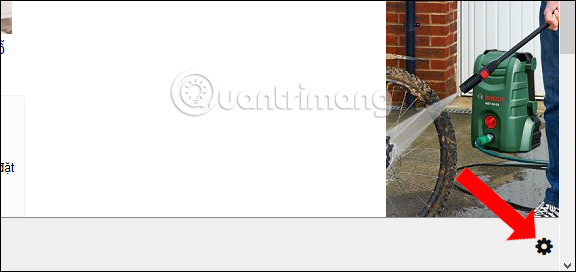
Switch to the installation interface for the utility. Here the Appearance section will have a number of options including changing the download bar color, turning on and off the loading progress bar, allowing you to always display the download bar, only loading in a single row.

Step 7:
Continued at Auto Hiding , we can set up the utility to automatically hide the downloaded file after the optional time with various formats.
Select Auto Hide Completed Downloads and then select the time in the Hide after . section. Below you can select the file formats available in the list, or you can enter some more formats in the bar below.
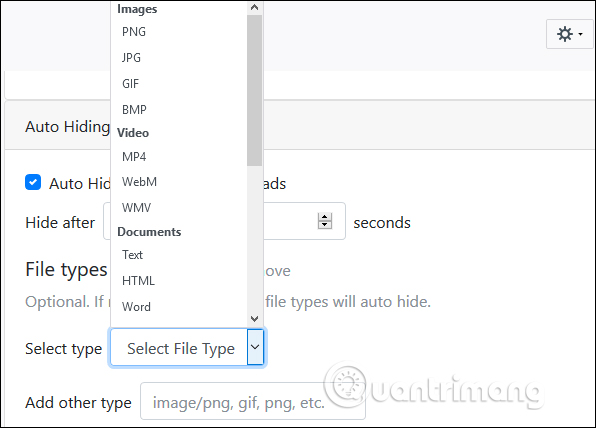
Step 8:
Continue if you want to have a notification sound when downloading the data in the browser and select Play a sound when a download completes , then upload the audio file up to 1MB from the computer.
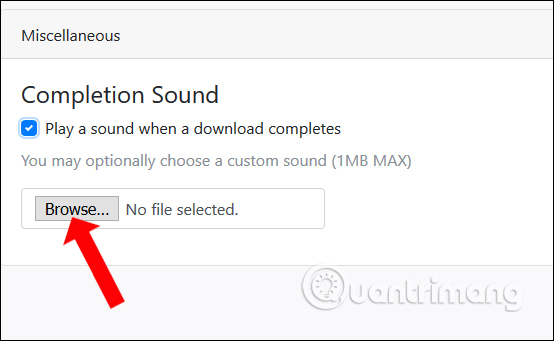
With the WX Download Status Bar utility in Firefox, users can easily control the process of downloading data on the browser, using the status bar directly below similar to Chrome. You will not need to click directly on the download icon to view it as before.
See more:
- How to save bookmarks on Firefox to your computer?
- How to install the Chrome utility for Firefox
- The easiest way to speed up Firefox
I wish you all success!
You should read it
- Firefox 57 Quantum is here, great Mozilla!
- How to use Ant Video Downloader to download videos, mp3s in Firefox
- How to accelerate file downloads in Firefox
- Download Firefox 58 for Windows, Mac and Linux
- 4 steps to change the default Download folder on Firefox
- Firefox 58 and new features help improve performance
 Custom ways on Safari increase the browser experience
Custom ways on Safari increase the browser experience Regain recently closed tabs on Chrome, Firefox, Coc Coc and other browsers
Regain recently closed tabs on Chrome, Firefox, Coc Coc and other browsers How to pin videos on Coc Coc Android, iOS
How to pin videos on Coc Coc Android, iOS 30+ tricks 'About: Config' improves Firefox browser
30+ tricks 'About: Config' improves Firefox browser Firefox Quantum 58 has an official version for Windows, enhanced security and has many new features
Firefox Quantum 58 has an official version for Windows, enhanced security and has many new features How to set a password for Google Chrome
How to set a password for Google Chrome