How to adjust the fast charging feature on Samsung
Samsung now offers more fast-charging features or Samsung Adaptive Fast Charge for high-end smartphones. With this feature, the device's charging time will be reduced compared to other devices.
With most current devices to fully charge the battery you will need to wait more than 2 steps. But if you use the fast charging feature, the charging time only takes more than 1 hour and 30 minutes only. It is quite convenient for users to shorten charging time. However, the fast charging feature currently only applies to some high-end Samsung series like Samsung Galaxy S7, Samsung Galaxy A7 2017, Samsung Galaxy S8, Samsung Galaxy S8 Plus. Some previous Samsung series also support this feature such as Samsung Galaxy Note 4, Galaxy S6, Galaxy S6 Edge, .
And in the process of charging, we can choose to turn on or off fast charging very easily, depending on the needs of each person.
- Phone does not charge or charge slowly, this is how to handle it
- How to increase battery life on Samsung Galaxy Note 7?
- What is wireless charging? Is it faster or slower than charging?
How to turn on / off fast charging on Samsung smartphone
Step 1:
First click on Settings on the device and then go to Device maintenance . Then, click on the Pin section at the bottom of the screen as shown below.
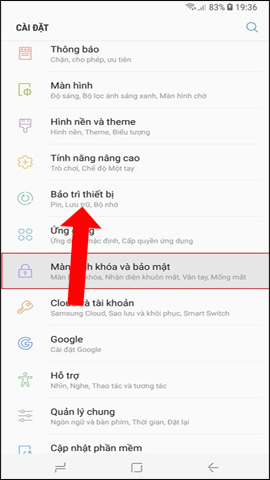
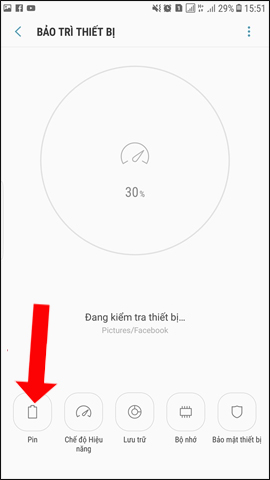
Step 2:
Next click on the 3 dots vertical icon in the top right corner of the screen. Users click on Advanced settings .
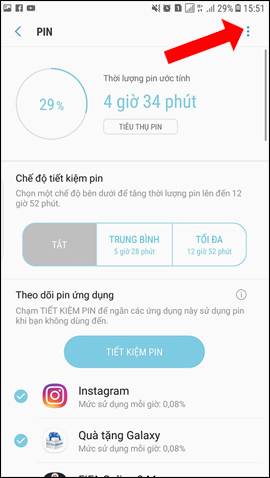
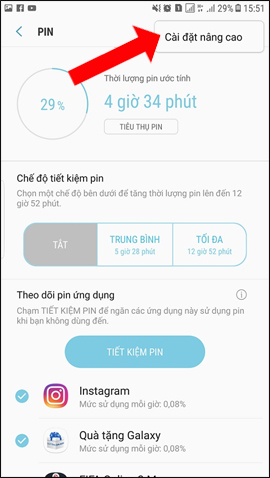
Step 3:
In this Advanced Settings interface you will see a number of notifications and battery options. In the Charger section there will be 2 options, including Cable Fast charging and Wireless Quick Charge.
Each fast charging option will have different characteristics. Depending on the needs of each person, you can disable quick charging with a cable or fast charging without wires. Squeeze the horizontal bar to the left to disable quick charging options.
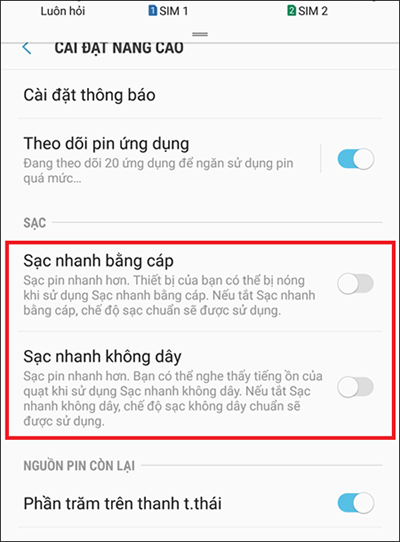
In general, when using the fast charging feature, the device will have to operate more, radiate more heat. If you do not need to charge the battery quickly, it is best to turn off this fast charging feature.
See also: Why is the fully charged phone still running out of battery?
Hope this article is useful to you!
You should read it
- Galaxy S9 may be the first flagship Android phone of 2018, but not necessarily the best
- Turn on airplane mode when charging the smartphone battery for faster charging, really works?
- Guide to quickly charge your phone with Fast Charger
- Only this smartphone entered the list of Qualcomm support Quick Charge 4.0
- Huawei's fast charging technology surpasses Apple and Samsung
- Quick charging way iPhone X
 How to turn on the 1-touch fingerprint unlock feature on Samsung Galaxy J5 Prime, J7 Prime
How to turn on the 1-touch fingerprint unlock feature on Samsung Galaxy J5 Prime, J7 Prime The 5 most common errors on Galaxy S7 / Galaxy S7 Edge and how to fix them
The 5 most common errors on Galaxy S7 / Galaxy S7 Edge and how to fix them How to edit application permissions on Android
How to edit application permissions on Android List devices to Android 7.0 Nougat, how to download and how to install
List devices to Android 7.0 Nougat, how to download and how to install How to check and update the version of Android operating system in use
How to check and update the version of Android operating system in use Check out the most outstanding features on Android Nougat
Check out the most outstanding features on Android Nougat