How to Add Music to Photos on Instagram
Add music to photos posted on Story (News)
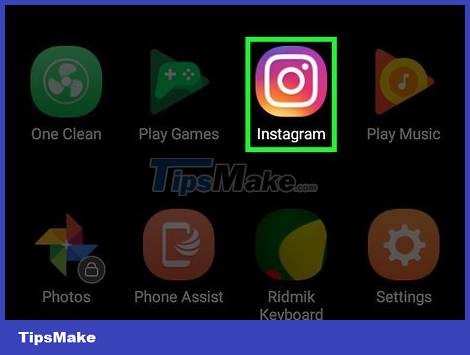
Open the Instagram app with the colorful camera icon to open your Instagram feed if you're signed in.
If you're not logged into Instagram, enter your email address and password when asked before continuing.
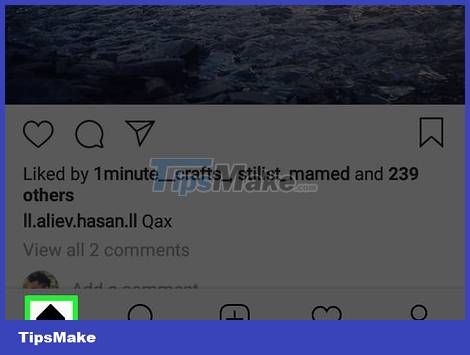
Open the "Home" tab. If Instagram has not opened the home page, tap the house icon in the bottom left corner of the screen.
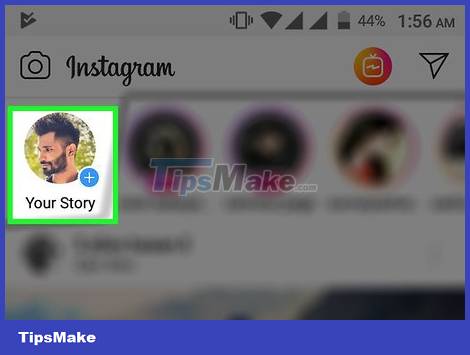
Tap Your Story at the top of the page to open the posting screen.

Take a photo. Point the camera at the object you want to capture, then tap the circular "Capture" button at the bottom of the screen.
If you want to select an existing photo from your Camera Roll, tap the "Photos" box in the bottom left corner of the screen, then select the photo you want to use.

Tap the smiley face icon at the top of the screen to open the list of options.
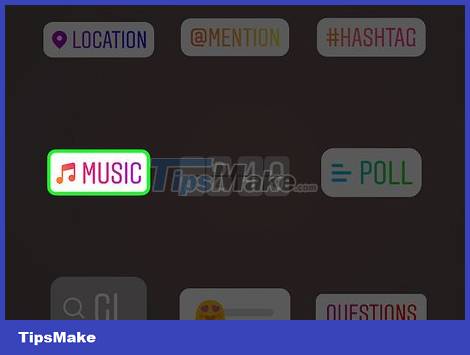
Touch MUSIC in the selection list. This will open a popular music playlist.
You may have to scroll down to find this option.

Find songs. Tap the search bar at the top of the screen, then type the name of the song or artist.
You can also scroll through playlists in the Popular tab .
If the search bar doesn't show any results, you'll have to find another song.
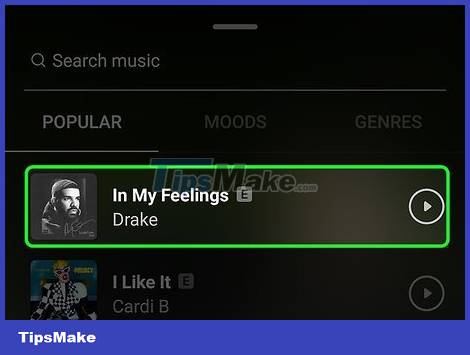
Select song. After finding the song you want to use, touch the song name to add it to the photo.
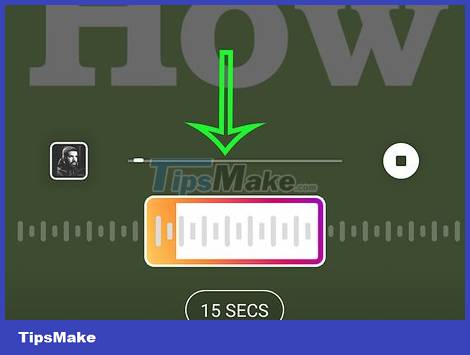
Select a section of the song to use. Touch and drag the box on the sound wave section at the bottom of the screen to the right or left.
You can reduce the number of seconds used by touching 15 SECS (15 seconds) and dragging up to select another option.
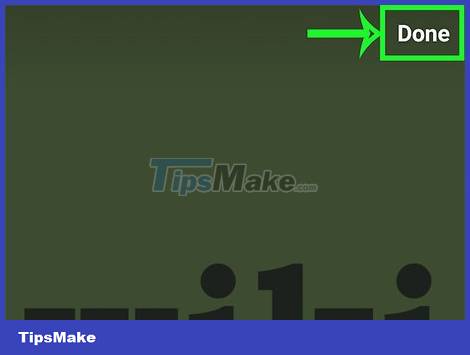
Tap Done. It's in the top right corner of the screen.
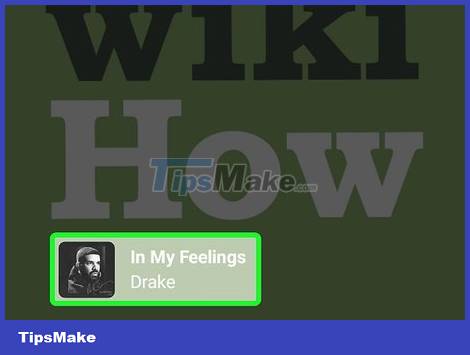
Move artist tag position. If a song's artist tag covers the photo, tap and drag the tag to a less cluttered location.
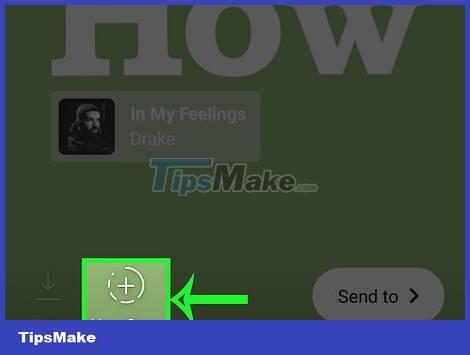
Tap Your Story at the bottom of the screen to add the photo to your Instagram story, where followers can see the content for 24 hours.
Use PicMusic
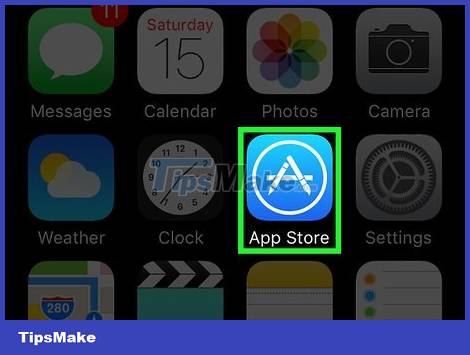
Install PicMusic. PicMusic is a free app that lets you add music to photos from your iPhone's Photos app, but note that PicMusic will place a copyright symbol on your photos. To install this app, you need to make sure your device has Instagram, then do the following:
Open the App Store .
Tap Search . It's in the bottom right corner of the screen.
Tap the search bar at the top of the screen.
Type picmusicthen tap Search .
Tap GET to the right of the "Pic Music" heading.
Enter your Apple ID or Touch ID password when asked.
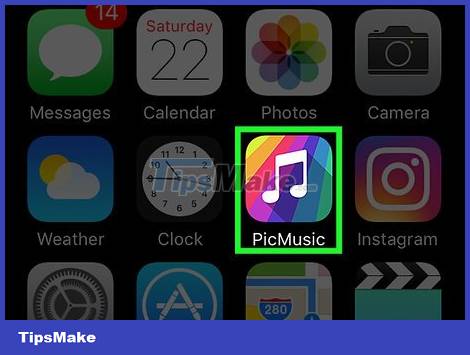
Open PicMusic. Once PicMusic has been installed, tap OPEN in the App Store, or close the App Store and tap the PicMusic app on one of your iPhone's home screen pages.
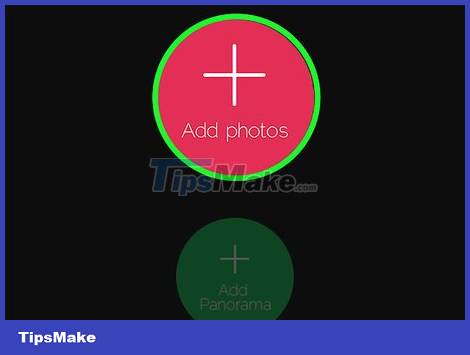
Tap Add photos . It's in the middle of the screen.
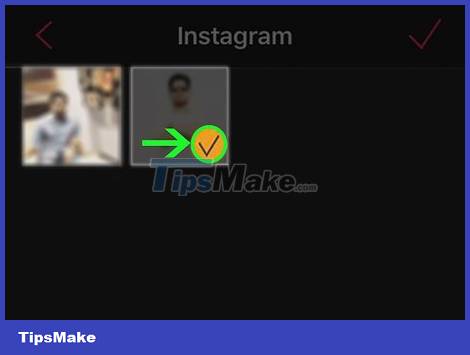
Select a photo to use. Tap the album from which you want to select photos, then tap the photo you want to use. You'll see a check mark appear on the photo's thumbnail.
You may first have to select OK to allow PicMusic to access your photos.
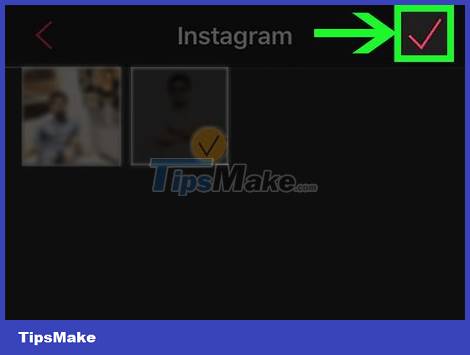
Tap (Done) at the top right corner of the screen.
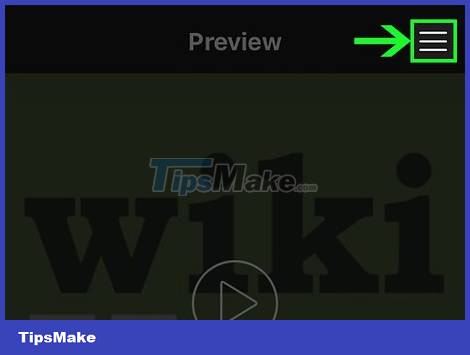
Tap ☰ in the top right corner of the screen. This will open a selection list on the right side of the screen.
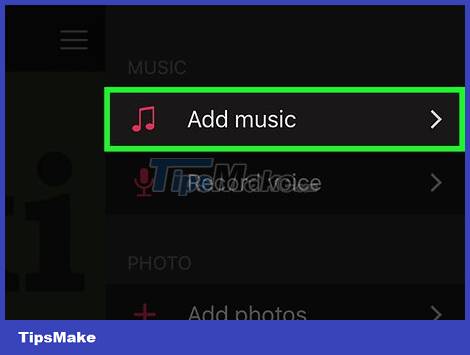
Tap Add music in the drop-down list to open the iTunes window.
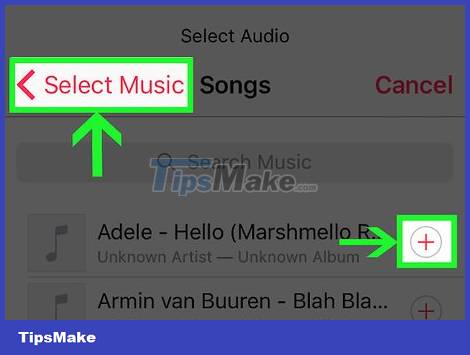
Select song. Tap Songs in the iTunes window, then find and select the song you want to use.
Again, you may have to tap OK to allow PicMusic to access your iTunes library.
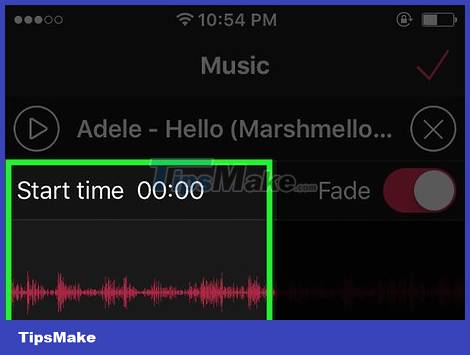
Choose a start time. Touch and drag the sound wave left or right to change the song start time.
You can preview the start time by tapping the "Play" triangle on this page.
If you don't want your song to fade out as it runs out of playtime, tap the pink "Fade" slider to turn this feature off.
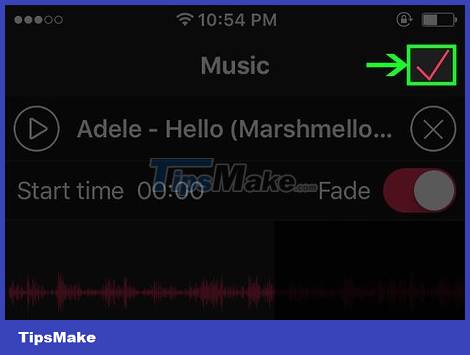
Tap in the top right corner of the screen.
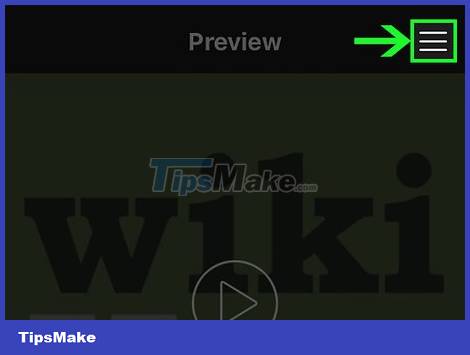
Tap ☰ in the top right corner of the screen. The selection list will display again.
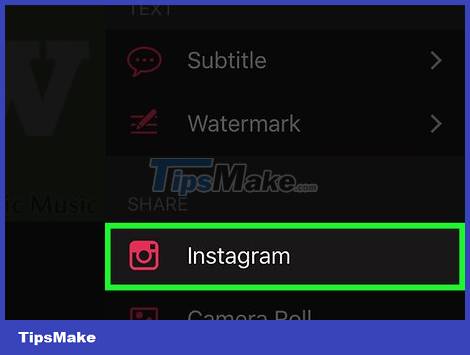
Scroll down and select Instagram under the "SHARE" heading.
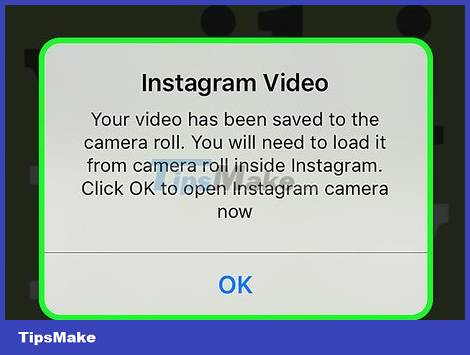
Tap OK when asked. This will save the video to your iPhone's Camera Roll.
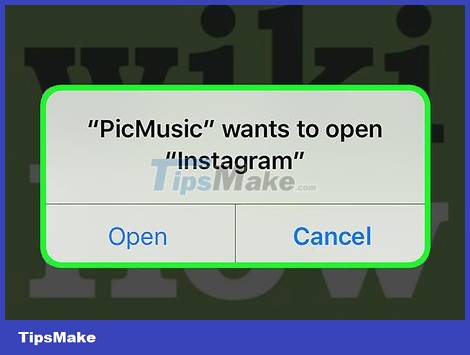
Tap Open when asked to open the Instagram app.
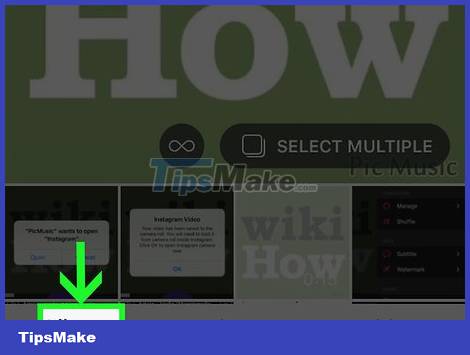
Tap the Library tab in the bottom left corner of the screen.
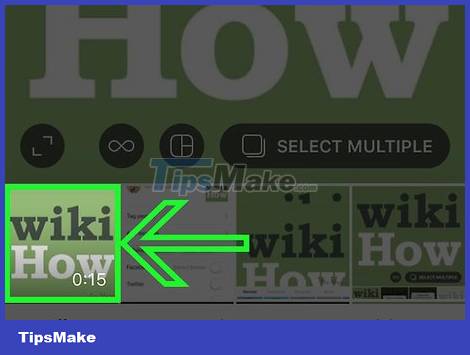
Select your video by tapping its thumbnail below the screen.
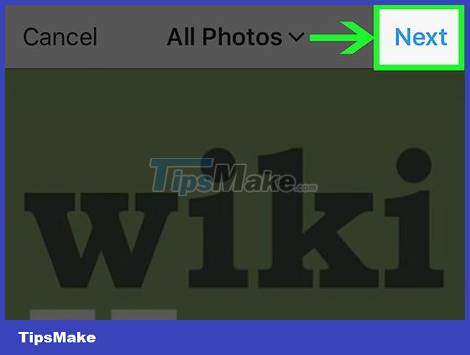
Tap Next . It's in the top right corner of the screen.
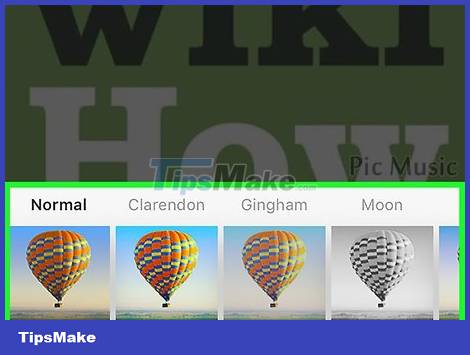
Select the filter you like, then select Next . If you want to add a filter to your video, you can tap the filter you want to use at the bottom of the screen.
Swipe the filter section left or right to see available filters.
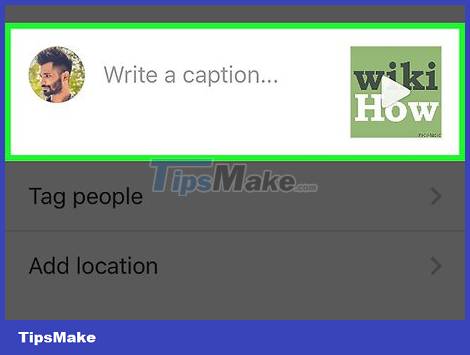
Enter a comment if necessary. If you want to add a caption to the content you want to post, tap the "Write a caption." box near the top of the screen, then type whatever content you like (for example like "Sound up!" (Turn up the sound!).
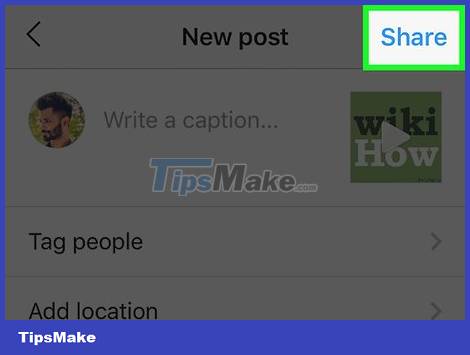
Tap Share . It's in the top right corner of the screen. Thus, your photo along with the accompanying music will be posted to the Instagram page.
 How to Switch from Yahoo Mail to Gmail
How to Switch from Yahoo Mail to Gmail How to Switch from AOL to Gmail
How to Switch from AOL to Gmail How to Detox YouTube Addiction
How to Detox YouTube Addiction How to Untag Yourself on Facebook
How to Untag Yourself on Facebook How to Skip Surveys
How to Skip Surveys How to Unblock Someone on Facebook
How to Unblock Someone on Facebook