Fix the error of iPhone not connecting to Bluetooth simply and effectively

Below are 3 simple ways to fix the problem of iPhone not connecting to Bluetooth that you can apply.
1. Turn Bluetooth off and on again
Turning Bluetooth off and on again is a simple but effective operation in fixing the problem of iPhone not connecting to Bluetooth. When you do this, it will help:
- Restart the Bluetooth receiver on your iPhone: Helps eliminate temporary errors or minor software problems that affect Bluetooth connectivity.
- Refresh Bluetooth connection: Helps iPhone forget the current connection, it will start scanning again and connecting to Bluetooth devices in range.
- Free up system resources: There may be times when other applications or services use Bluetooth, leading to conflicts and making iPhone unable to connect to other devices. Restarting Bluetooth will free up these resources and allow Bluetooth to function normally again.
Swipe down from the top right corner of the screen. At the Bluetooth icon, turn it off and then turn it back on.
2. Restart iPhone
One of the simplest and most effective ways is to restart the device. After restarting, the system will operate more stably and will fix some basic errors, including Bluetooth errors. Press and hold the power button and volume up button at the same time until the words Slide to power off appear, then swipe to select to turn off the device. Then, press and hold the power button to turn the device back on.
3. Forget the device and pair again
You access the device's Settings section and select Bluetooth. Next, click the i icon on the device you want to connect to. Here, you click Forget this device and then you reconnect this device again.
The above article has shared with you how to fix the problem of iPhone not connecting to Bluetooth. Hope you are succesful.
You should read it
- Compare iPhone 13 Pro and iPhone 12 Pro
- How has the iPhone evolved, from 2007 to 2017?
- Should I upgrade my iPhone X to iPhone 13?
- Should iPhone 7, 7+ update iOS 14?
- The difference between iPhone 6S and iPhone 6S Plus?
- 6 steps not to be missed when choosing to buy an old iPhone
- Latest images of iPhone X, iPhone X Plus next generation, iPhone 6.1 inch, 4GB RAM and 2 batteries
- 7 reasons why you should buy iPhone X instead of iPhone 8
May be interested
- Summary of common errors on iPhone 6, 6 Plus and how to fix errors
 bluetooth errors, wifi errors, phishing errors ... are the most common common errors on iphone 6 and 6 plus. so how to fix these errors. please refer to the following article of network administrator.
bluetooth errors, wifi errors, phishing errors ... are the most common common errors on iphone 6 and 6 plus. so how to fix these errors. please refer to the following article of network administrator. - Common errors on iPhone 11 and how to fix them
 in this article, you will find a summary of some common iphone 11 errors and how to fix them, including connection related errors and temperature.
in this article, you will find a summary of some common iphone 11 errors and how to fix them, including connection related errors and temperature. - How to fix iPhone camera error simply and effectively
 iphone camera is an important feature that helps you capture beautiful moments and preserve memories. but sometimes, the iphone has a camera error that makes it impossible to use or the photos are blurry, blurry, wrong colors, etc. this article will tell you how to handle the above problem.
iphone camera is an important feature that helps you capture beautiful moments and preserve memories. but sometimes, the iphone has a camera error that makes it impossible to use or the photos are blurry, blurry, wrong colors, etc. this article will tell you how to handle the above problem. - Fix Bluetooth error does not work on Windows 7 or Windows 8
 you are using a laptop running windows 7 or windows 8 and via bluetooth want to pair with mobile speakers to listen to music, or transfer data to another computer, connect to a smartphone or tablet to transfer data ... however, you it is okay to connect, even though i have tried it over and over again.
you are using a laptop running windows 7 or windows 8 and via bluetooth want to pair with mobile speakers to listen to music, or transfer data to another computer, connect to a smartphone or tablet to transfer data ... however, you it is okay to connect, even though i have tried it over and over again. - How secure is Bluetooth?
 if you regularly watch the news of network security over the past year, you'll encounter some attacks via bluetooth. for example, the blueborne vulnerability is scary for smartphones using bluetooth to connect external devices. this question raises the question: how secure is bluetooth?
if you regularly watch the news of network security over the past year, you'll encounter some attacks via bluetooth. for example, the blueborne vulnerability is scary for smartphones using bluetooth to connect external devices. this question raises the question: how secure is bluetooth? - How to turn on Bluetooth on Mac
 today, most people have at least one bluetooth device. this handy short range communication standard allows connecting all kinds of devices with this capability together. this article will show you how to turn on bluetooth on mac.
today, most people have at least one bluetooth device. this handy short range communication standard allows connecting all kinds of devices with this capability together. this article will show you how to turn on bluetooth on mac. - How to rename a Bluetooth device on Windows 10
 when connecting bluetooth on the computer, the default name is set on the device. however, this can be confusing when connecting bluetooth devices so you can change them.
when connecting bluetooth on the computer, the default name is set on the device. however, this can be confusing when connecting bluetooth devices so you can change them. - Fix iTunes error: 'An iPhone Has Been Detected But It Could Not Be Identified'
 if connecting an iphone or ios device to a windows computer, in some cases an error will occur and this makes the user feel uncomfortable. recently, many users reflect that in the process of connecting iphone to windows computer, they received an error message saying 'an iphone has been detected but it cannot be identified'. although tried many different ways, using another usb cable, changing the usb port, ... but still cannot fix the error.
if connecting an iphone or ios device to a windows computer, in some cases an error will occur and this makes the user feel uncomfortable. recently, many users reflect that in the process of connecting iphone to windows computer, they received an error message saying 'an iphone has been detected but it cannot be identified'. although tried many different ways, using another usb cable, changing the usb port, ... but still cannot fix the error. - Tell you how to fix the error of AirPods not connecting to iPhone
 there are many reasons why airpods cannot connect to iphone and how to fix this error will also be different. today's article will tell you some simple and effective ways to fix the error of airpods not connecting to iphone.
there are many reasons why airpods cannot connect to iphone and how to fix this error will also be different. today's article will tell you some simple and effective ways to fix the error of airpods not connecting to iphone. - Instructions to fix the error of not connecting to wifi on iPhone
 - iphone suddenly can't connect to wifi to interrupt the work? refer to the simple ways below.
- iphone suddenly can't connect to wifi to interrupt the work? refer to the simple ways below.








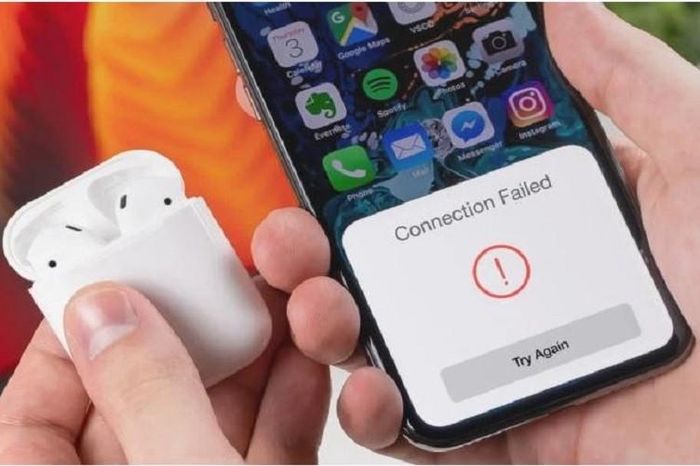

 Is the gaming ability of iPhone 14 Pro Max really as good as rumored?
Is the gaming ability of iPhone 14 Pro Max really as good as rumored? The most powerful phone in America may no longer be the iPhone or Galaxy
The most powerful phone in America may no longer be the iPhone or Galaxy How to fix a leaky screen at home
How to fix a leaky screen at home iPhone 17 Slim will become the most expensive iPhone in history
iPhone 17 Slim will become the most expensive iPhone in history Handle rapid battery drain on iPhone
Handle rapid battery drain on iPhone