Find an effective way to fix media loading error
Play video on web browser but can't? So let's get right to how to fix loading media error in TipsMake's article!
Using a web browser to watch videos online is a very normal thing for computer users. However, sometimes this seemingly simple task cannot be done because of a loading media error. And if you are experiencing this situation and want to find a way to fix the loading media error , immediately see the information shared by TipsMake in the next section.

Information related to how to fix loading media error
As you also know, loading media error is an error that often appears on the web on computers. And when encountering this annoying error, the web browser will not be able to play the video. According to my research, this error can appear on any web browser. However, the most popular is still Chrome browser.
Cause of error loading media error
Unlike other common errors on web browsers. Error loading media often appears suddenly and without a specific cause. The causes of this error may be due to the internet, the browser itself or some other reason.
Ways you can fix loading media error on Chrome
Now I will show you how to fix loading media error on Chrome. With other browsers, you can also take similar measures.
1/ Reset web browser settings
There may be an error loading media on the web browser. It's because you've changed a browser setting. Therefore, try resetting your web browser settings to see if the error is fixed or not!
- B1 : Click on the 3-dot icon on the right corner of the chrome browser and then select settings .
- Step 2 : Select reset installation mode . Then click restore settings to factory defaults .
- Step 3 : Confirm by selecting reset setting mode. Then close and restart your web browser.
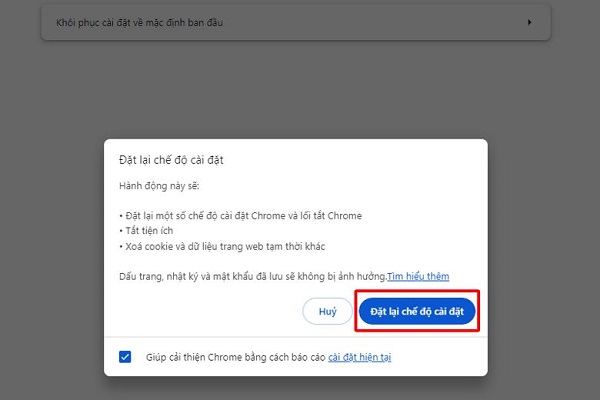
2/ Disable hardware acceleration on the browser
Currently a lot of people are using hardware acceleration feature on chrome browser. However, this feature can sometimes cause loading media errors. So try disabling this feature on your browser.
- Step 1 : Follow the same instructions above to open the settings in the browser.
- B2 : Click on the system item . Then switch the switch of ' Use graphics acceleration feature if available ' from on to off and you're done.
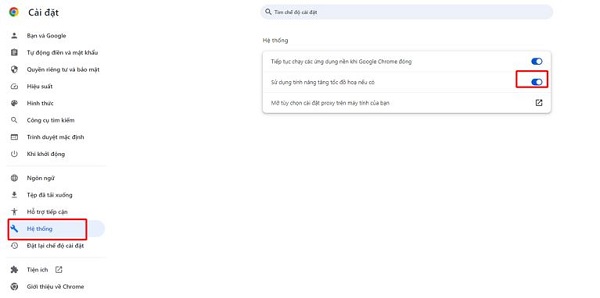
3/ Clear your web browser's cache and cookies
Sometimes the error loading media error can also be due to some problem with cache and cookies. And to delete it, do the following:
- Step 1 : Press Ctrl + H to open browsing history.
- B2 : Select ' clear browsing data '
- B3 : Set the time you want to delete (Usually you will choose to delete from now on). Then select clear data and restart the web browser.
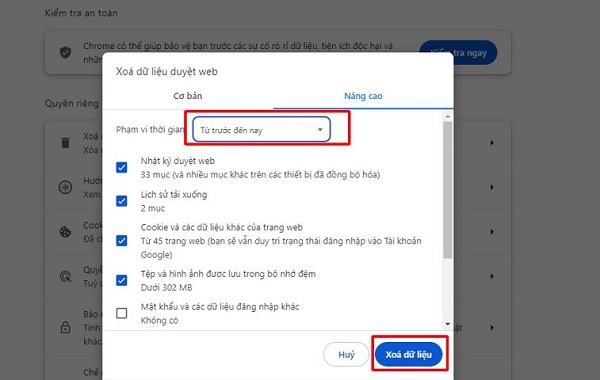
4/ Update web browser
Additionally, you can also try to fix the media loading error by updating your web browser. To update chrome, you just need to open settings > Select about chrome > Then the system will automatically update the new version of the browser for you. After the update is complete, click to run again as shown in the image.
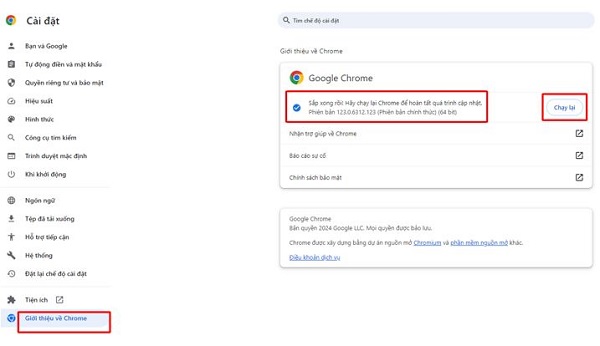
5/ Disable extensions on web browsers
Some extensions can also cause web browser problems. So try disabling all these extensions and then restart your browser.
- Step 1 : Open settings and select utilities .
- B2 : A list of utilities appears, you just need to flip the switch to the left to turn them off.
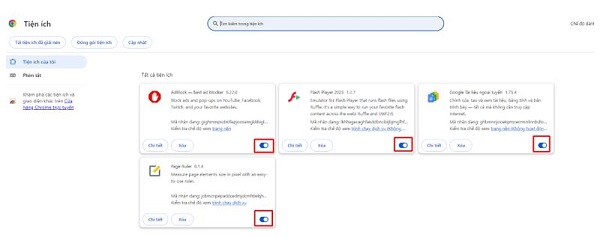
6/ Use incognito tabs
Finally, try accessing the incognito tab and opening the video to see if it works or not. If it still doesn't work, it might be due to some error in the browser. Usually the developer will release a patch update soon after. To quickly open an incognito tab, you can press Ctrl + Shift + N in the browser.
And above is the content related to how to fix loading media error. Hopefully this content can help you quickly fix the loading media error quickly.
- Why can't QuickTime Player open videos? Find out now
- Printer error cannot print 2 sides on Windows 10+11, fixed in a flash
You should read it
- How to Fix Google Sheets 'Still loading ...' error in Chrome
- How to fix the error VLC Media Player does not play videos on Windows 11
- Query Media in CSS
- Slow loading sites will get a 'shame badge' by Google.
- How to fix the error is not accessible coccoc // plugins
- Learn How to Deal with a Computer Checking Media Error
 iPhone users urged to disable iMessage because of zero-day vulnerability
iPhone users urged to disable iMessage because of zero-day vulnerability Your conversation with Gemini can start with a simple Chrome shortcut
Your conversation with Gemini can start with a simple Chrome shortcut What is 5.5G? How is it better than 5G?
What is 5.5G? How is it better than 5G? Adobe creates AI that 'chat' with PDF files to help users understand the content without reading the entire thing
Adobe creates AI that 'chat' with PDF files to help users understand the content without reading the entire thing Apple received bad news from TSMC
Apple received bad news from TSMC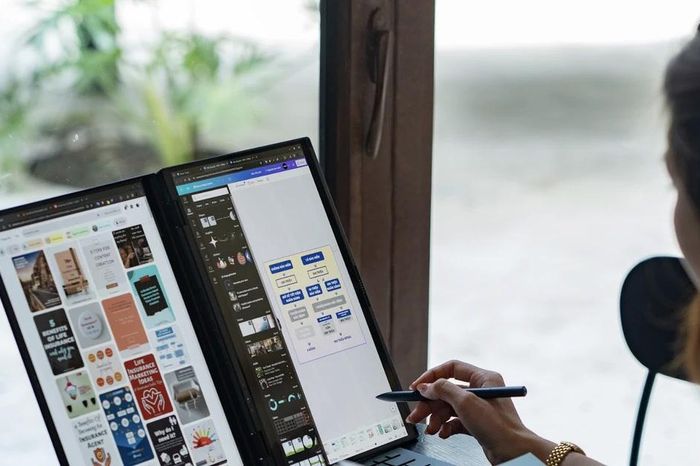 Zenbook DUO allows users to use it in many flexible modes
Zenbook DUO allows users to use it in many flexible modes