DiskMax software helps to clean up trash to save computer hard drive space
After a long time of use, the software on the computer and the Windows operating system itself will generate junk files, temporary files . files that are no longer used, but occupy a large amount of space on the drive. hard, wasteful. In addition, these junk files will also cause data on the hard drive to be cluttered, leading to affected system performance, slower computer performance.
A software to clean junk files on the computer will be very useful, helping users to solve this problem.
DiskMax is a free and compact software that allows users to clean system junk files, save hard drive space and make the computer work more smoothly. Using DiskMax regularly is the best way to keep your system clean.
The biggest advantage of DiskMax is that it is very small, light, and does not consume a lot of resources on the computer.
Download the software for free here.
Initial setup steps
After downloading and installing, the first time you use it, a dialog box appears asking the user to select the DiskMax user object. Here, you tick the option "Use my saved preferences for this scan" to save the settings for later, then click the "System+" icon to be able to use all the features of the software. DiskMax.

Click "Next" at the next dialog box. The software will allow users to select the types of data and junk files that DiskMax can scan and delete on the user's computer. You leave it as default and click "Next".

The next step, DiskMax will allow users to choose what information to delete on the web browser, including browsing history, cache, cookies, saved forms . if you often use a certain web browser (eg. such as Firefox or Chrome), you should skip deleting this data because it may affect your browsing process.
Press "Select None" to skip all options, then click "Next" to continue.
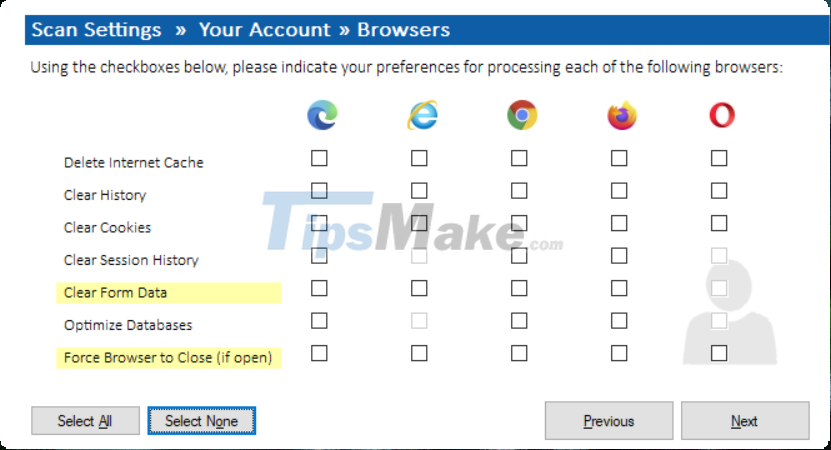
DiskMax will let users select drive partitions on the computer to find and scan junk files contained on it. You tick all the partitions and then click "Next".
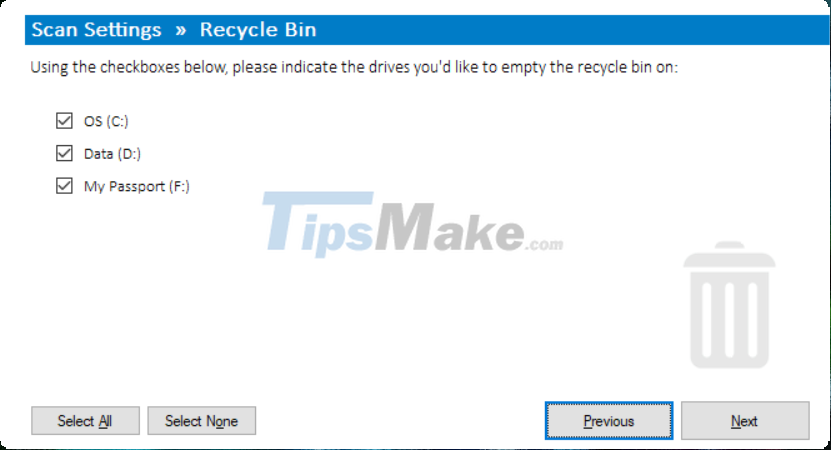
The next steps, you leave as default options and then click "Next" to continue. Click the "Start" button at the last dialog box that appears to save the settings and let DiskMax begin the cleaning process.
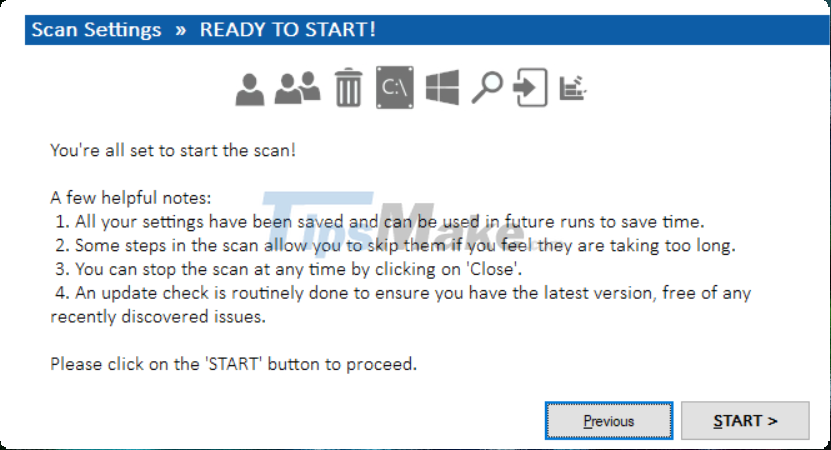
Note: you only need to perform these setup steps the first time you launch and use the software. The settings will automatically be saved and do not need to be repeated the next time you use them.
Software manuals
After pressing the "Start" button in the final setup step, a dialog box appears asking for permission to check for updates of DiskMax, click the "Yes" button to allow the software to check for updated versions. Japan if any.
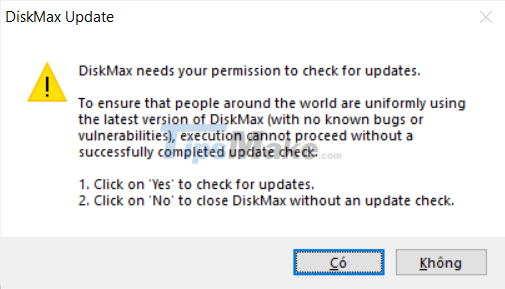
When it has finished checking for the updated version, DiskMax will start a scan to find junk files on the system.
In particular, not only deleting files, DiskMax also has the function of optimizing folders and hard drives to make the process of accessing files on the computer faster and lighter.
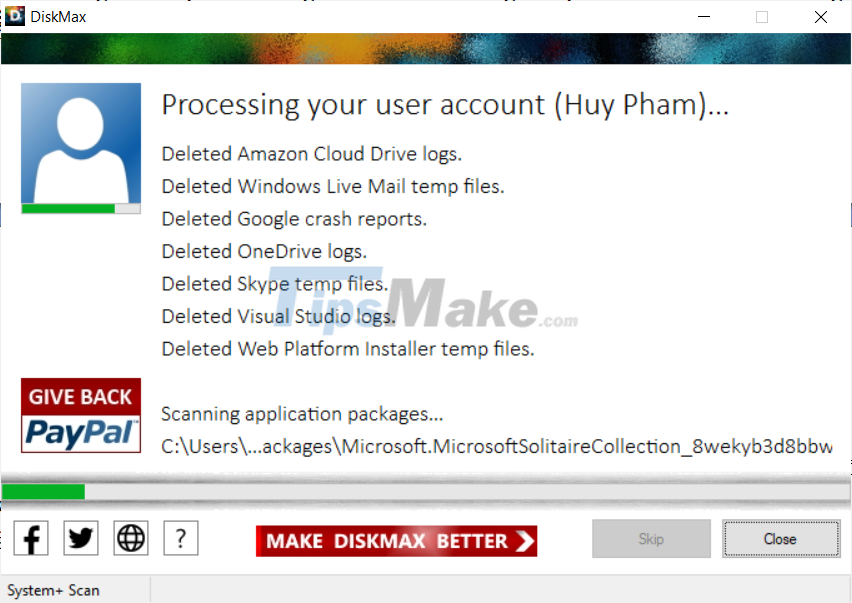
After the scanning and file cleaning process is completed, DiskMax will display a report of cleaning results, showing how many junk files and the total amount of junk files that have been processed by the software. Now, you just need to press the "Close" button to exit the program.
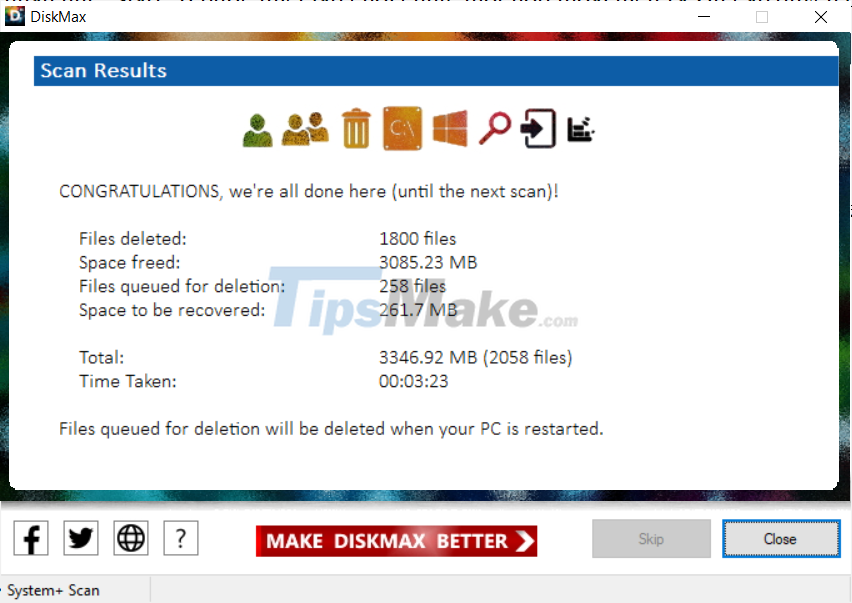
Overall, DiskMax is a compact and very useful software that should be on every user's computer, helping to clean up the computer's hard drive and improve the speed of the system.
You should read it
- How to clean up iPhone trash to increase capacity
- The most effective way to clean up computer and laptop trash that anyone can do
- How to delete trash automatically on Mac
- This is one of the smartest trash bins in the world
- Delete Files on Mac - Empty Trash or Secure Empty Trash?
- Top 10 best data recovery software
 How to check and update new Git version on Windows
How to check and update new Git version on Windows Smartsheet 9.1.1 - Download Smartsheet 9.1.1 here
Smartsheet 9.1.1 - Download Smartsheet 9.1.1 here ZoneAlarm Free Firewall 158_181_18901, download ZoneAlarm Free Firewall here
ZoneAlarm Free Firewall 158_181_18901, download ZoneAlarm Free Firewall here SwiftKey App now supports direct copy/paste between Android and Windows
SwiftKey App now supports direct copy/paste between Android and Windows New Microsoft Defender Preview app screenshot leaked
New Microsoft Defender Preview app screenshot leaked SharePoint 3.25.0/4.39.4 - Download SharePoint 3.25.0/4.39.4 here
SharePoint 3.25.0/4.39.4 - Download SharePoint 3.25.0/4.39.4 here