Control Linux system with fstab
In this article, I will show you how to use fstab to control your Linux system.
Learn about fstab
The / etc / fstab file allows you to control what filesystems are mounted at startup on your Linux system, including Windows partitions and network shares. You can also use it to control the attachment points of external storage devices like USB and external hard drives. In this article, I will show you how to use it to control your Linux system.
/ etc / fstab - Available on all Linux computers, control which Linux filesystem is mounted here.
Its tutorial page, man fstab, starts with information:
Fstab is a program read only by other programs, not allowed to write; System administrators should be responsible for creating and maintaining this file correctly.
However, today fstab is usually created by an installer or program. So you should not worry too much about your 'responsibility'.
But if you want to delve into fstab research, you still need to understand how and how to adjust it.
A typical fstab
The fstab file installed by most modern Linux distributions looks a bit scary. This is an fstab file from an Ubuntu system:
# / etc / fstab: static filesystem information.
#
# Use 'blkid -o value -s UUID' to print the universally unique identifier
# for a device; garment này được sử dụng với UUID = như một thêm robust để để tên
# devices mà hoạt động hiện thời nếu đĩa này thêm và gỡ bỏ. See fstab (5).
#
#
proc / proc proc defaults 0 0
# / was on / dev / sda6 during installation
UUID = 2ad9188b-9d1c-4102-bf24-4b5ad456a701 / ext3 errors = remount-ro 0 1
# / boot was on / dev / sda1 during installation
UUID = 3943c247-16e9-405b-9fda-87684b02cc4e / boot ext2 defaults 0 2
# swap was on / dev / sda7 during installation
UUID = 15825096-aef7-41d6-b53a-c86aec2ebde8 none swap sw 0 0
/ dev / scd0 / media / cdrom0 udf, iso9660 user, noauto, exec, utf8 0 0
Figure 1 below shows the meaning of the columns.
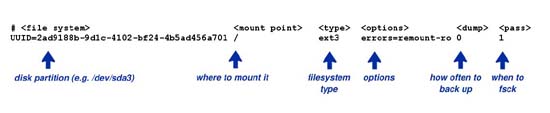
Figure 1
Devices and UUIDs
Let's start with the device: UUID = 2ad9188b-9d1c-4102-bf24-4b5ad456a701. What this means?
Previously, the fstab device field was much simpler, like / dev / hda3 for the third partition on the first IDE disk.
However, systems are becoming more and more complex. USB and SATA disks both use the sd disk driver, originally written for SCSI. However, it is impossible to predict their order. If there are several USB and SATA drives, or if you regularly add or remove drives, you may find that your original filesystem appears on sda2 today but appears on sdc2 the next day.
To overcome this confusion, fstab can use "Universally Unique IDentifier" to identify each fileystem.
However, can I find out which disk partition is mapped with UUID? You can see some comments in fstab:
# / was on / dev / sda6 during installation
UUID = 2ad9188b-9d1c-4102-bf24-4b5ad456a701 / ext3 errors = remount-ro 0 1
However, you should not trust these annotations completely. It is very likely that your partition is on sda6, but it is not sure.
To be safe, we need to check the current value with the blkid command:
$ blkid
/ dev / sda1: UUID = "702be669-1Aee-4128-8c57-60b58bc91f59" TYPE = "ext2"
/ dev / sda3: UUID = "615aaed5-0dba-4204-9717-c9a00ff411ea" SEC_TYPE = "ext2" TYPE = "ext3"
/ dev / sda5: UUID = "0c5121ff-331a-4ae2-b8be-e0b10bcae62f" SEC_TYPE = "ext2" TYPE = "ext3"
/ dev / sda6: UUID = "d2a1e4aa-6589-4846-ba58-107d32a25375" SEC_TYPE = "ext2" TYPE = "ext3"
/ dev / sda7: UUID = "1533cdc3-635f-4552-818b-1fadce9ea7f8" SEC_TYPE = "ext2" TYPE = "ext3"
/ dev / sda8: UUID = "b24fd645-7c28-431b-883d-0a6cf03340ed" SEC_TYPE = "ext2" TYPE = "ext3"
/ dev / sda9: TYPE = "swap"
$ blkid -o value -s UUID / dev / sda8
b24fd645-7c28-431b-883d-0a6cf03340ed
You can also use / dev / disk / by-uuid :
$ ls -l / dev / disk / by-uuid
lrwxrwxrwx 1 root root 10 2010-04-18 09:06 0c5121ff-331a-4ae2-b8be-e0b10bcae62f -> ././sda5
lrwxrwxrwx 1 root root 10 2010-04-18 09:06 615aaed5-0dba-4204-9717-c9a00ff411ea -> ././sda3
lrwxrwxrwx 1 root root 10 2010-04-18 09:06 1533cdc3-635f-4552-818b-1fadce9ea7f8 -> ././sda7
lrwxrwxrwx 1 root root 10 2010-04-18 09:06 b24fd645-7c28-431b-883d-0a6cf03340ed -> ././sda8
lrwxrwxrwx 1 root root 10 2010-04-18 09:06 ca8ec122-33c7-4765-bd65-78a15c58def3 -> ././sda2
lrwxrwxrwx 1 root root 10 2010-04-18 09:06 d2a1e4aa-6589-4846-ba58-107d32a25375 -> ././sda6
lrwxrwxrwx 1 root root 10 2010-04-18 09:06 702be669-1Aee-4128-8c57-60b58bc91f59 -> ././sda1
Some distributions, instead of using UUIDs, can label ( label ) each fileystem:
LABEL = / / ext3 defaults 1 1
This method allows for much easier reading but is a bit confusing. If you install some Linux distros on different partitions, you may encounter some partitions with the same label. So how can you distinguish which partition is labeled?
Confused by UUID and labels? You do not have to use them. If there is a simple setting with a disk, the simple syntax still works:
/ dev / sda6 / ext3 errors = remount-ro 0 1
Mounting point and Filesystem type
The next two areas are very simple.Mount point is wherever you want to try filesystem: /, / home, / boot or anywhere. It must be an empty directory that exists first. If not, anything inside will be hidden when you mount something on it.
Type ( type ) is filesystem type, like ext2, ext3 , filesystem of Windows vfat and ntfs , or iso9660 for CDs. You can also use the auto command, and Linux will try to guess the filesystem type. man filesystems has a list of supported filesystems.
Options
The options section is the most complicated part. This is where you specify 'other issues' - anything that doesn't fit in other parts. If there are no specific options, you only need to use defaults.
You can list many options if you want, distinguish between them with commas. For example, a CDROM can use ro, user, noauto, exec, where:
- ro is read-only setup.
- The user means that it does not need root privileges to mount: any user can type mount / media / cdrom0, if you do not have any services already attached to it.
- noauto means the system will not try to mount it when booting - a good idea for external devices.
- exec instructs the system to allow you to run programs from that file system. Otherwise it will be disabled on the CDROM and Windows filesystem.
On Windows FAT filesystem, if you use exec you may want to fmask = 111: Windows filesystem has no permissions, so make sure the executable bit is set if you want to run programs.
Put it all together, you can create a useful entry on systems that don't automatically attach USB devices:
/ dev / sdb1 / stuff vfat user, noauto, exec, fmask = 111 0 0
If your device is displayed somewhere other than / dev / sdb1 , please adjust as needed. Then sudo mkdir / stuff, now whenever you plug in the camera, mp3 player or USB, you will be able to mount it by typing mount / stuff.
To get the full list of options, see man mount and find the FILESYSTEM INDEPENDENT MOUNT OPTIONS and FILESYSTEM SPECIFIC MOUNT OPTIONS section.
Dump and pass
Dump indicates how often you want the filesystem to be backed up. Most people do not use this field, but if you are running automatic backup software, you may want to use it.
Pass indicates when and when the device should be checked for fsck before being mounted. In general, you should use 1 for root filesystem, 2 for all other mounted filesystems and 0 for filesystems that are not mounted by default.
See more:
- 4 quick access to a Terminal in Linux
- Guide to network operation for Linux users: 11 commands to know
 Instructions for installing Windows Fonts on Ubuntu
Instructions for installing Windows Fonts on Ubuntu 4 quick access to a Terminal in Linux
4 quick access to a Terminal in Linux Install and configure Apache in Ubuntu
Install and configure Apache in Ubuntu Installing Ubuntu in VirtualBox does not need DVD or USB
Installing Ubuntu in VirtualBox does not need DVD or USB Instructions for managing programs in Ubuntu via the command line
Instructions for managing programs in Ubuntu via the command line Simple way to create Quicklist for Ubuntu Unity Launcher
Simple way to create Quicklist for Ubuntu Unity Launcher