Computer lost Word and Excel - Finding the cause and how to fix it
What should I do if my computer loses Word and Excel? If Word and Excel on your computer suddenly disappear, come to TipsMake's article to know how to handle it!
Word and Excel are two software in the Office toolkit. For office workers, these are two indispensable software on computers. Because most people want to edit documents or perform calculations, most people will choose to use Word and Excel. So if one day you discover that your computer has lost Word and Excel , what should you do? No need to worry because this could just be a prank someone played on you. To be able to bring Word and Excel back to your computer, please refer to the following information.
Why do computers lose Word and Excel?
Basically, the situation of computers losing Microsoft Word or computers losing Excel is very common. The main cause of this situation is due to incorrect user operation. Specifically, when cleaning the desktop, you or someone else accidentally deleted the Word and Excel icons. Or maybe someone wants to troll you and has deleted the icons of these two software on the desktop.
In addition to the above reasons, there is another reason that can cause Word and Excel icons to disappear. That's because the Office toolkit on your computer has been uninstalled. In my opinion, this case rarely happens because no one will suddenly uninstall Office.
What to do when the computer loses Word and Excel?
When you can't find Excel on your computer or can't find Word on your computer. Now, please stay calm and try to find the icons of these two software again using the following methods.
1/ Look in your computer's trash
Usually, when the computer loses Word and Excel Win 11, Win 10. The first thing you need to do is check in your computer's trash. If someone deletes the Word and Excel icons on the desktop, it will be displayed in the trash. Now you just need to find the Word and Excel icons in your computer's trash can. Then right-click and select restore and immediately Word and Excel will reappear on the desktop.
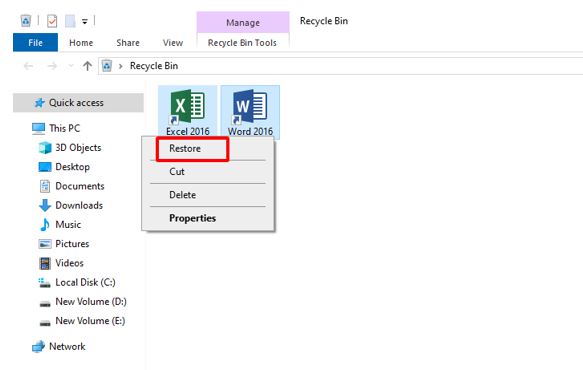
2/ Open Word/Excel using the search bar
If you don't want to waste time searching the trash, you can also use the search bar to launch Word and Excel. To do this, you just need to press the Windows + S combination to launch the search bar. Then enter the keyword Word or Excel and press enter and the software will start.
3/ Search in Windows
Next, you can also find Word and Excel by pressing the Windows key on the keyboard. Soon a small window appears and you will be able to find Word and Excel in it.
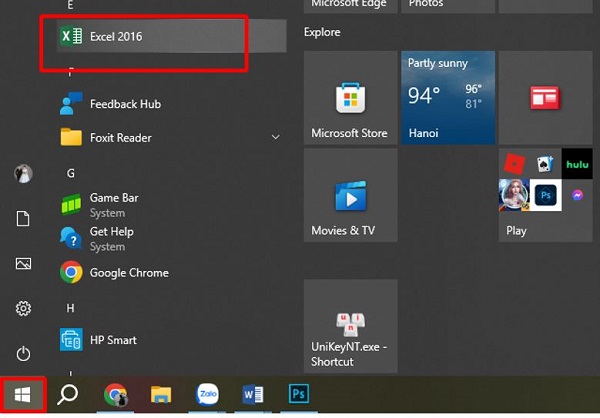
4/ Search in drive C
Normally, the Office toolkit will be installed in drive C. And if you want, you can find it in drive c and put the software icon on the desktop.
- B1 : Access the computer's c drive and find the path C: Program FilesMicrosoft Office .
- Step 2 : Select the Office table you are using and a list of files will appear.
- Step 3 : Find the startup folder of Word and Excel, then right-click and select send to desktop .
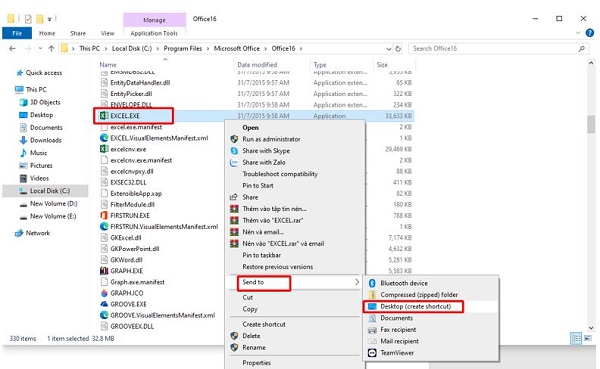
And above is how you can handle the problem of losing Word and Excel on your computer. In case you follow the instructions and don't see the Office installation file. At this point, it is likely that the Office toolkit has been removed from your computer. Let's find a way to reinstall Office!
 Google's Gemini responded with strange, meaningless words repeated over and over for some users
Google's Gemini responded with strange, meaningless words repeated over and over for some users 5 factors to keep in mind when buying a CPU
5 factors to keep in mind when buying a CPU Sony PSVR 2 PC Adapter will be released this August
Sony PSVR 2 PC Adapter will be released this August List of Xiaomi devices confirmed to receive Android 15 update
List of Xiaomi devices confirmed to receive Android 15 update Social network X officially allows posting adult content
Social network X officially allows posting adult content Not everyone knows how to restore iPhone without iTunes
Not everyone knows how to restore iPhone without iTunes