Access to Yahoo! Mail and services on Google Chrome
QuanTriMang.com - Are you interested in using Yahoo email and its services, or are you afraid to change to other email services? The following article of TipsMake.com will help you easily access Yahoo! Mail on Google Chrome .
Install the tool
Open your Chrome browser and access the following link. Click the Install button to install additional extensions
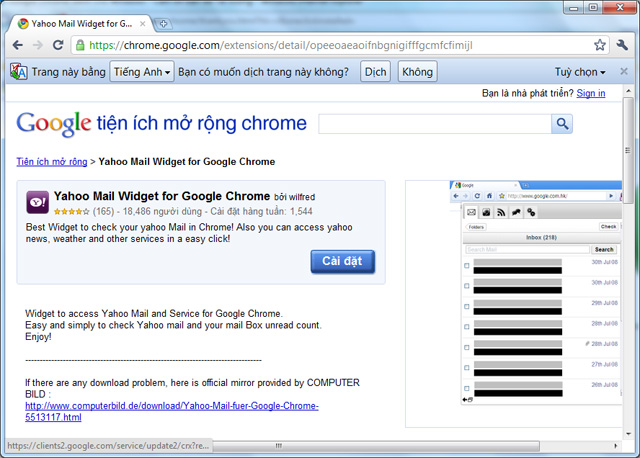
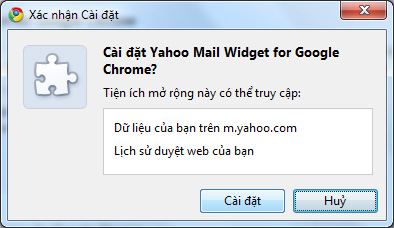
Click on Settings on the Confirmation window
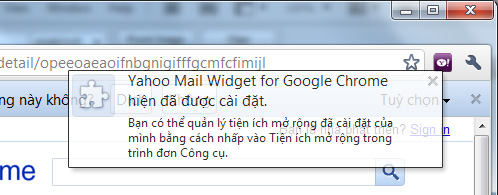
Notice that the utility has been installed
Access your Yahoo!
If you have not logged in to your Yahoo account on your browser, you will receive a login interface as follows:

After logging in, you will be able to view the emails in the Inbox section

If you don't want to check email with a popup attached to Chrome, you can turn it into a separate window by clicking  in the lower left corner of the Yahoo!
in the lower left corner of the Yahoo!

While reading a message, you can easily switch from one letter to another by using the up and down arrow buttons in the upper right corner of the letter.
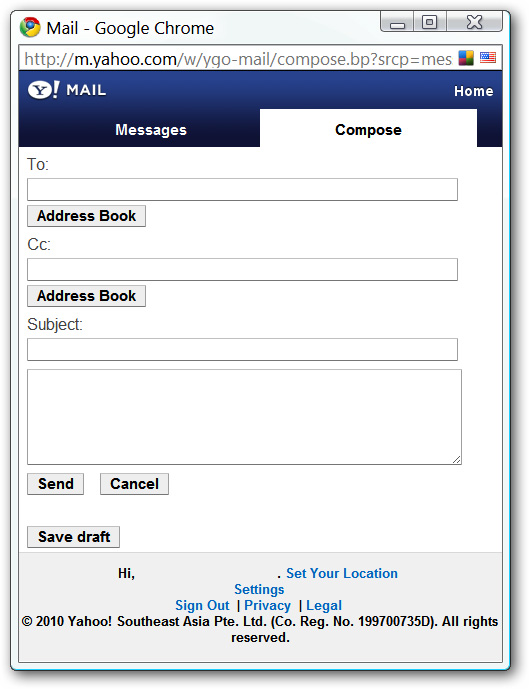
The Compose mailing tab is also available for you to use with a fairly simple interface.
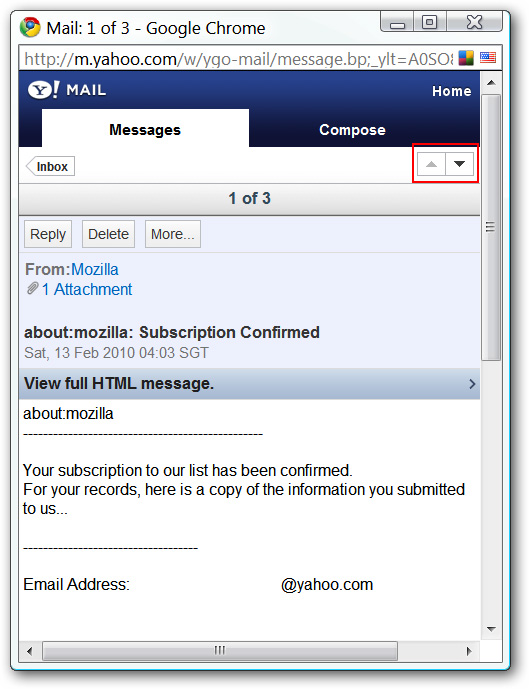
In addition, you can access other Yahoo services by clicking on the Yahoo! in the top right corner of the utility window.
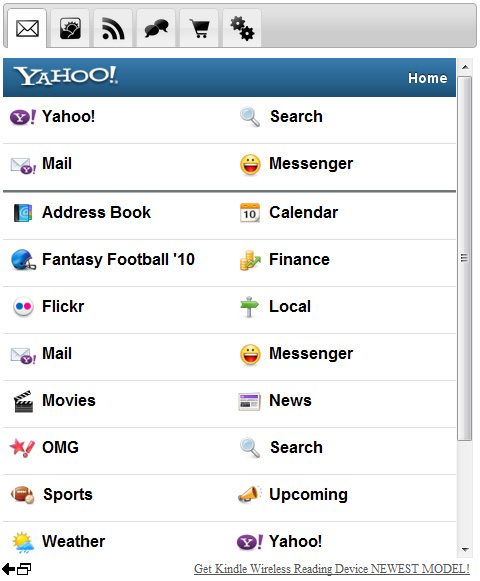
 How to know exactly which programs are accessing the Internet
How to know exactly which programs are accessing the Internet The most important things when backing up your computer
The most important things when backing up your computer 'Booking' for computers
'Booking' for computers Improve website performance for mobile
Improve website performance for mobile Use Kaspersky Rescue Disk to apply on infected computers
Use Kaspersky Rescue Disk to apply on infected computers Using BitDefender Rescue CD on the infected computer
Using BitDefender Rescue CD on the infected computer