Access Exchange 2007 from Apple Macintosh (Part 2)
Access Exchange 2007 from an Apple Macintosh computer (Part 1)
Nathan Winters
In the last part of this two-part article, I will show you how to configure Entourage 2004 for Exchange access and then discuss some of the pros and cons of each solution. We will access each client based on the criteria below.
- Basic mail function
- Flag email notifications
- Access the folder other than the mailbox
- Access public folder
- Schedule - busy / free
- Settings other than the Out of Office notification
- Access individual mailbox contacts
- Looking for GAL
- Offline access
- PST Import / Export
- Filter mail
- SSL security
Configure the clients (continue)
In part one of this article, I have shown you the configuration required to set up Mac Mail for Exchange access and also briefly mentioned some of the settings changes needed for accessing OWA from the process. Browse Apple Safari. This section will continue the steps needed to install Entourage 2004.
Before opening Entourage, there is an important setting to change the Client Access Server (CAS). As you know, Entourage uses WebDAV to access Exchange in the way that Outlook Web Access 2003 has worked. This means that it accesses the virtual / Exchange directories and / Public. By default WebDAV is not enabled on an Exchange 2007 CAS-enabled computer so it must be changed to allow Entourage to work. To change settings, open Internet Information Services (IIS) Manager, select " Web Services Extensions " and check the WebDAV option as shown in Figure 1.
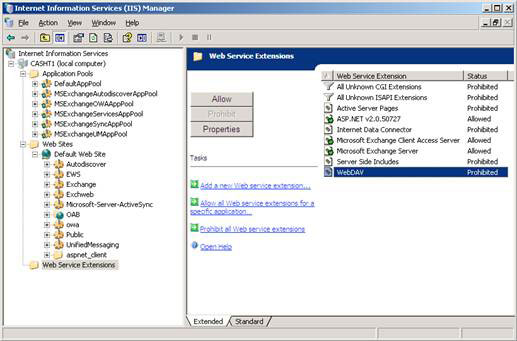
Figure 1: IIS Manager WebDAV extension
Click " Allow " to activate WebDAV and ensure that the status currently displays " Allowed " as shown in Figure 2. Making this configuration change you can run Entourage.

Figure 2: IIS Manager after activating WebDAV
When running Entourage for the first time, the " Entourage Setup Assistant " will start and can guide you through reporting mail from other clients and then setting up accounts. The first page is shown in Figure 3.
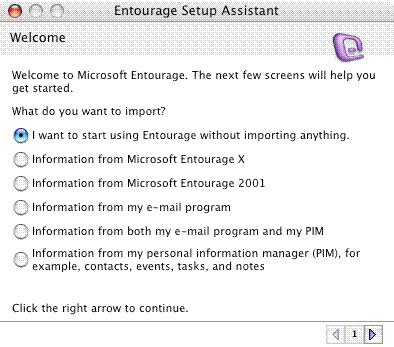
Figure 3: Import options in Entourage Setup Assistant
In this case, we canceled the support because before we started setting up the accounts, it is important to have all the latest updates for Entourage 2004. To do that, please Go to the " Help " menu and select " Check for Updates ". Once we have all the latest upgrades, we have set up an account.
Select the " Entourage " menu and click Account Settings . On the " Accounts " window that opens as shown in Figure 4, click on the drop down next to New and select Exchange .
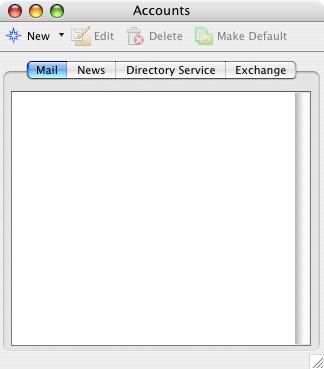
Figure 4: The Accounts page
When the window like Figure 5 is displayed, you can now start the account creation utility.
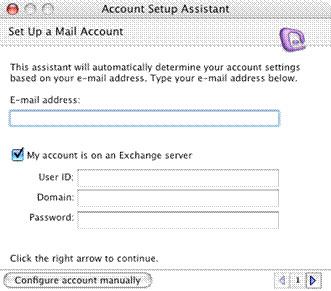
Figure 5: The first page of Account Setup Assistant
The first thing to keep in mind when using Entourage with Exchange 2007 is that the auto function does not work, so to perform the process, click " Configure account manually ". On the page then you enter the details as illustrated in Figure 6.
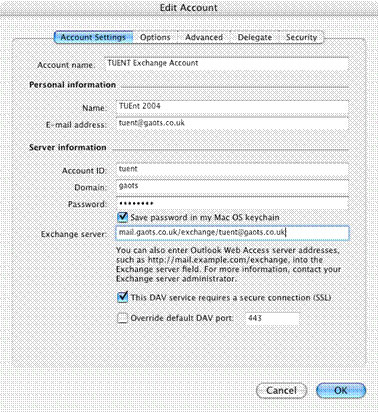
Figure 6: Main account settings page
The most important thing to note is the format for entering details into the Exchange server details. As mentioned, Entourage uses WebDAV to access Exchange as well as in OWA 2003. Therefore, the path set will need to have the legacy OWA virtual directory / exchange. It is complete with the user's email address.
When you have completed these steps, switch to the "Advanced" tab in the settings shown in Figure 7. Replace the specific values with your server names. Note that we have enabled SSL for public folder access. In the LADP section we configured Entourage to point to one of the Global Catalog servers and set it to login. To finish, click OK. In this section, we propose to exit and reopen Entourage to ensure new settings are taken.
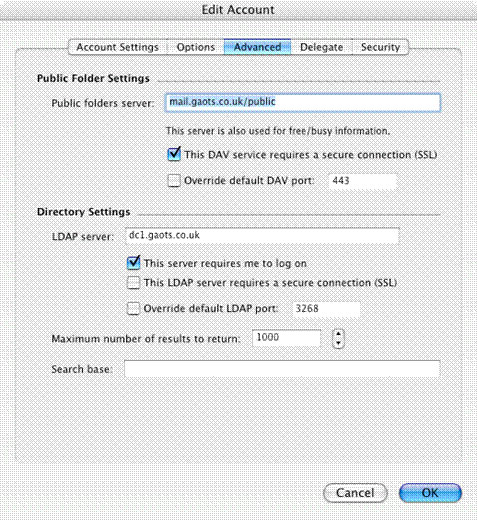
Figure 7: Advanced account settings for public folders and LDAP settings
When you restart Entourage you will be prompted to enter the details of the user, typically the password shown in Figure 8. Once you have done that, click OK and wait for Entourage to sync with Exchange.
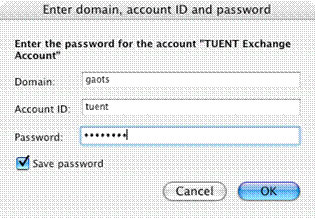
Figure 8: Enter user information and password
Once you have completed the above configuration, Entourage will be functioned and demonstrated in Figure 9, 10, and 11, you will have access to features such as GAL search, public folder access, Message mark and on the drama.
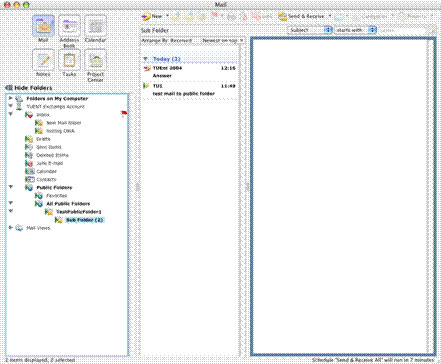
Figure 9: Entourage's Public folder public folder interface
Observe traditional directories under Inbox.
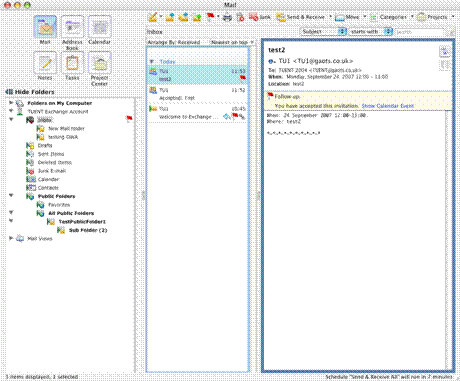
Figure 10: Mark Message and observe approvals
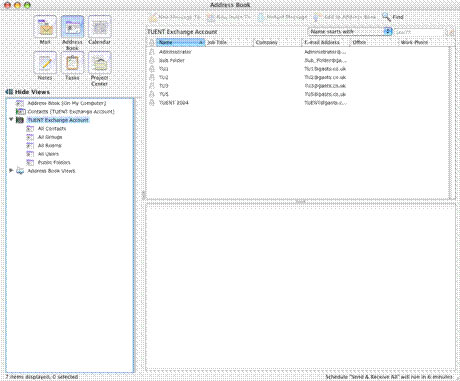
Figure 11: Look up address book
Before moving on to discuss the pros and cons of each client, you can see that we did not introduce the Outlook Web Access configuration in addition to the brief information mentioned in Part 1 of the certificate installation. origin. The reason for this is that there is no traditional configuration required other than the usual OWA installation done for all clients. However, we will show in Figure 12, 13 and 14 so that you can see a little bit about its interface.
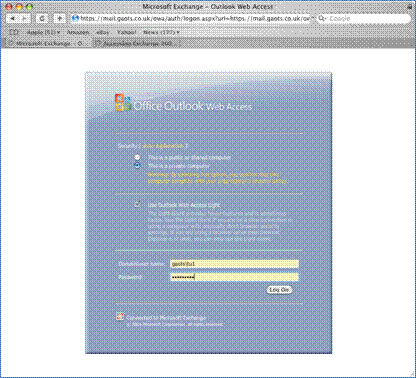
Figure 12: The login page displays only the Outlook Web Access Light option
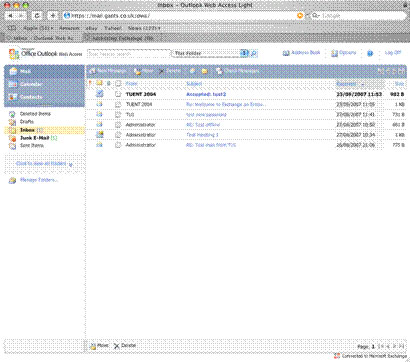
Figure 13: OWA Light interface
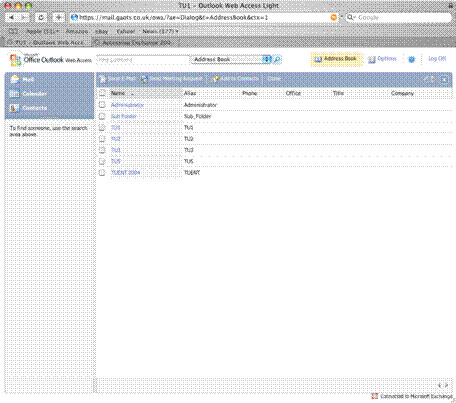
Figure 14: Look up OWA address book
Clients - pros and cons
To begin this section, we will show in Table 1 the results of testing different client features.
Mac Mail 2.1.1
Entourage 2004 SP2
Outlook Web Access in Safari Browser
Basic mail functionYes
Yes
Yes
Check Email messagePartial
Yes
Yes
Access the folder outside the inboxPartial
Yes
Yes
Access public folderYes
Yes
Until there is SP1
Busy / free scheduleNo
Yes
Yes
Set Out of Office MessageNo
No
Yes
Access personal mailbox contactsNo
Yes
Yes
Looking for GALYes
Yes
Yes
Offline accessYes
Yes
No
PST Import / ExportThe third group
Partial & third group
No
Filter MailYes
Yes
Yes
SSL securityYes
Yes
Yes
Table 1: Features available in different clients
Mac Mail
We found out that Mac Mail is a simple client with reasonable functionality but not much! Sending and receiving mail is simple and works well, drafts are saved on the server. You can access subdirectories for some extent as introduced in Part 1. However, by doing so, you will lose access to the discarded mail filtered by Exchange. Another problem is the ability to mark next email messages. While this is possible, the markup seems independent between Mac Mail and Exchange. For example, marking on a client other than Mac Mail (OWA) can cause mail to not appear on Mac Mail and then return after you move Mac Mail from offline to online.
Mac Mail allows directory access although it seems to be restricted in the main client by the existence of an automatic address space. In address book applications, it is also searchable.
The schedule does not work in case the meeting requests do not have any positive content placed in the schedule. Similarly it does not appear to perform free / busy lookups or send meeting requests.
Outlook Web Access
Overall, we found that the OWA client is very capable, although compared to the complete OWA client it is still not intuitive to use. All mail folders are easily accessible like address books. It can also use new Exchange search features. A complete range of Exchange schedule features is available. Typically, OWA is also the only way to set up an Out of Office notification until Entourage 2008 is released.
The main limitations of the OWA client are also quite obvious in web access, no offline access, and similarly there is no method for importing or exporting PST files.
Another thing that is not included in OWA is public folder access. This issue will be added when Exchange 2007 SP1 is released.
Entourage 2004
Previous experiences with Entourage made us have a negative review of the client, although after doing this test, we completely changed our views. Entourage 2004 SP2 with its patches is an excellent client tool for Exchange access. All mail functions work well in public folders, accessing small inbox folders. A coincidence we discovered, is that rebooting after adding new public folders is necessary for them to appear. Message markup is also provided in GAL search and offline access. Entourage's scheduling features are really great with busy / free searches and meeting acceptance. Another feature that is provided is proxy access and access to other users' directories.
Entourage has shown the best for PST import with an MS tool to switch from Outlook 2001 of Mac to Entourage. However, to import Windows PST files we still need a third-party tool.
Conclude
We will leave the decision to show you which client you like best! In my opinion, the Entourage 2004 client is an optional decision, which gives you the most flexibility and ease of use, although there are still some features like the Out of Office message that need to be wait until the release of Entourage 2008. Alternatively, if all you want is a simple client / free access to Exchange, Mac Mail will be a perfect solution.
We hope this article will give you an overview of possible methods and what can bring many benefits in each type of access. One thing that will be available in the near future is the release of Office 2008 for Mac, which will bring a lot of strength to users when accessing Exchange on Mac.
 Instructions for using Smart Contacts on Mac
Instructions for using Smart Contacts on Mac How to bring Gmail shortcuts to macOS Mail application
How to bring Gmail shortcuts to macOS Mail application How to prevent Apple Mail from automatically turning on when opening email on macOS
How to prevent Apple Mail from automatically turning on when opening email on macOS