How to Find Out a Password
Method 1 of 4:
Installing a Keylogger
-
 Search for a keylogger program. You can do so by typing "keylogger" into a search engine and reviewing the results. A keylogger is a hidden application that runs in the background of a computer's operating system. While doing so, it makes a note of every single time they type a key, meaning you'll have a log of their usernames and passwords if they visit the pertinent sites.[1]
Search for a keylogger program. You can do so by typing "keylogger" into a search engine and reviewing the results. A keylogger is a hidden application that runs in the background of a computer's operating system. While doing so, it makes a note of every single time they type a key, meaning you'll have a log of their usernames and passwords if they visit the pertinent sites.[1] -
 Select a reputable keylogger program. If you don't know where to start, Best Free Keylogger and Revealer Keylogger Free are both safe options.[2]
Select a reputable keylogger program. If you don't know where to start, Best Free Keylogger and Revealer Keylogger Free are both safe options.[2]- Before downloading software to your computer, try to make sure the website isn't a scam.
- For around $100, you can buy a critically reviewed keylogger.
-
 Download your selected keylogger. You'll want to do this on computer from which you need the password if you can. If you've chosen a paid option instead of a free one, enter your payment information.
Download your selected keylogger. You'll want to do this on computer from which you need the password if you can. If you've chosen a paid option instead of a free one, enter your payment information.- Use PayPal for this transaction if at all possible.
- If you don't download the keylogger directly to the computer on which you need it, you'll end up having to move it to said computer on a USB drive.
-
 Install the keylogger. To do this, you'll double-click the keylogger setup file and follow the on-screen instructions. More so than most programs, it's very important to read the details of software use and the licensing agreement in your keylogger's installation window when it comes up. You need to make sure you aren't accidentally signing up to have the contents of your keylogger distributed online (or something similarly undesirable).
Install the keylogger. To do this, you'll double-click the keylogger setup file and follow the on-screen instructions. More so than most programs, it's very important to read the details of software use and the licensing agreement in your keylogger's installation window when it comes up. You need to make sure you aren't accidentally signing up to have the contents of your keylogger distributed online (or something similarly undesirable). -
 Activate the keylogger. After the application is running, you'll probably have the option of "hiding" it from view. If you can, hide the application and let it do its job in the background.
Activate the keylogger. After the application is running, you'll probably have the option of "hiding" it from view. If you can, hide the application and let it do its job in the background. -
 Check the keylogger's results. Depending on how much use the computer in question gets, you may want to give it up to a week before checking back.
Check the keylogger's results. Depending on how much use the computer in question gets, you may want to give it up to a week before checking back.- Depending on the keylogger you choose, you may not have to dig through the data that much--some keyloggers list sites' names as they're visited.
- If you download a simple keylogger that just logs keystrokes, you'll need to search through the data until you find recognizable login information (e.g., a username or phone number).
Method 2 of 4:
Using Effective Guessing Tactics
-
 Search for stored passwords on the account holder's computer. If you have access to the physical machine from which the account holder works, they may store their commonly-used passwords in a document somewhere.
Search for stored passwords on the account holder's computer. If you have access to the physical machine from which the account holder works, they may store their commonly-used passwords in a document somewhere.- Most computers allow for a cursory search of documents from within a search bar (PCs) or the Finder app (Macs). Try typing in keywords like "password", "account", and "user name" (or "username").[3]
- Be sure to search for hidden files as well.
-
 Write down what you know about the password's creator. This can be information ranging from their date of birth to their favorite pet's name. The goal here is to figure out possible answers to their security questions as well as candidates for their password itself.
Write down what you know about the password's creator. This can be information ranging from their date of birth to their favorite pet's name. The goal here is to figure out possible answers to their security questions as well as candidates for their password itself.- For example, their favorite pet's name followed by a number might be a password.
-
 Make use of any relevant information. If you can't figure out their password based on general guesses and they don't have an explicitly labeled password file on their computer, try using everything you know about them to guess the password. Some helpful information may include the following:[4]
Make use of any relevant information. If you can't figure out their password based on general guesses and they don't have an explicitly labeled password file on their computer, try using everything you know about them to guess the password. Some helpful information may include the following:[4]- Personal information (e.g., their favorite pet's name) - This can help you guess their security questions, which often allow you to bypass a password if you enter them correctly.
- Social media details - If you're friends with them on social media (or you know someone who is), their likes and interests listed there may be reflective of the answers to their security questions as well.
-
 Talk to people who might know the password. Especially if you are a parent attempting to view a child's account or an employer investigating fraud, you probably have the authority to speak with people who may know something about your target password.
Talk to people who might know the password. Especially if you are a parent attempting to view a child's account or an employer investigating fraud, you probably have the authority to speak with people who may know something about your target password.
Method 3 of 4:
Accessing a Password Manager
-
 Confirm that the password creator uses a password manager. You can do this by typing "Password Manager" into the computer's search bar (or Finder app). Password managers store and apply commonly-used passwords for the appropriate services (e.g., Facebook or Google). Common password managers include the following:
Confirm that the password creator uses a password manager. You can do this by typing "Password Manager" into the computer's search bar (or Finder app). Password managers store and apply commonly-used passwords for the appropriate services (e.g., Facebook or Google). Common password managers include the following:- Keychain
- Google Smart Lock
- Stored browser information
-
 Open the password manager. In most cases, this will be password-protected. If you know the password, you can easily view and apply any saved passwords to their appropriate services.
Open the password manager. In most cases, this will be password-protected. If you know the password, you can easily view and apply any saved passwords to their appropriate services.- If you don't know the password, you'll have to rely on autofill data for the website or program you're attempting to log into.
-
 Try entering an account's username. If the account you're trying to access has a saved password associated with it in your selected browser (or program), it may automatically enter the password for you once the username is entered.
Try entering an account's username. If the account you're trying to access has a saved password associated with it in your selected browser (or program), it may automatically enter the password for you once the username is entered.- Google Chrome and Mozilla Firefox both do this if the user has the cookies and autofill features enabled.
- If the account holder's computer is a Mac and you have their Keychain password, you may be able to use Keychain to access their stored passwords by navigating to Keychain Access (it should be in the Mac's Utilities folder), opening the "Passwords" tab on the left side of the screen, and selecting the pertinent password. After entering your Keychain password, you'll have the option to display the password in plain text.
Method 4 of 4:
Using Password Reset Links
-
 Locate and click the forgotten password link. This will usually be somewhere below (or in the general vicinity of) the "Password" field.
Locate and click the forgotten password link. This will usually be somewhere below (or in the general vicinity of) the "Password" field. -
 Review your password recovery options. Most accounts will allow you to reset your password in one or more of the following ways:
Review your password recovery options. Most accounts will allow you to reset your password in one or more of the following ways:- By receiving a password link via phone (SMS)
- By receiving a password link via email
- By answering security questions
-
 Make sure you have the information needed to reset the password. This is where knowing as much about the password creator as possible will come in handy. Failing that, you'll need physical access to the password creator's phone or email address.
Make sure you have the information needed to reset the password. This is where knowing as much about the password creator as possible will come in handy. Failing that, you'll need physical access to the password creator's phone or email address.- If they use an iOS device that's synced to the computer you're on, you may be able to view the password reset link in the Mac's messages. This is a risky move since it also alerts the password creator that you're altering the password.
-
 Follow the on-screen instructions. As long as you have everything needed to successfully receive the password reset link (or to answer the security questions), you should be able to reset the password, thereby gaining access to the account.
Follow the on-screen instructions. As long as you have everything needed to successfully receive the password reset link (or to answer the security questions), you should be able to reset the password, thereby gaining access to the account.
5 ★ | 1 Vote
You should read it
- Your computer has a keylogger, what do you need to do to completely remove it?
- How to detect keyloggers on smartphones
- Detect the keylogger preinstalled on the HP laptop driver
- 'Battle' between KeyScrambler and KeyLogger
- How to check Keylogger on computers without software
- How to Find and Remove Keyloggers






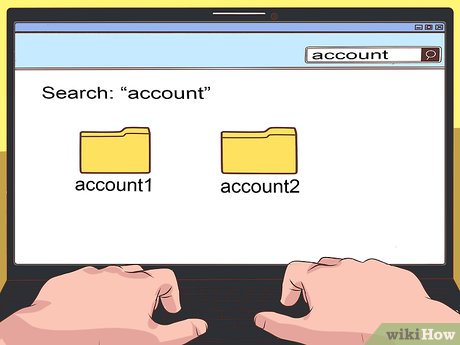
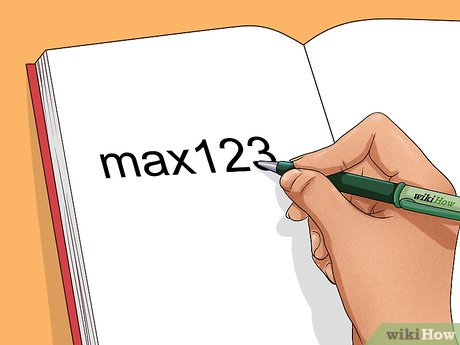


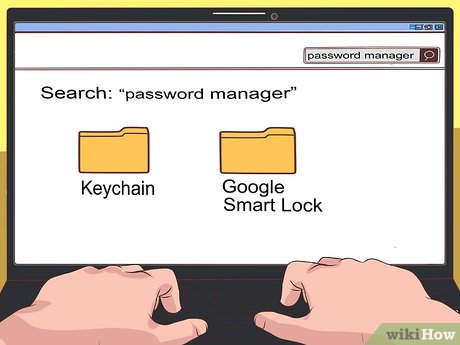

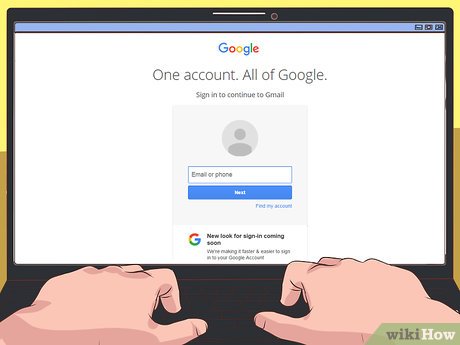
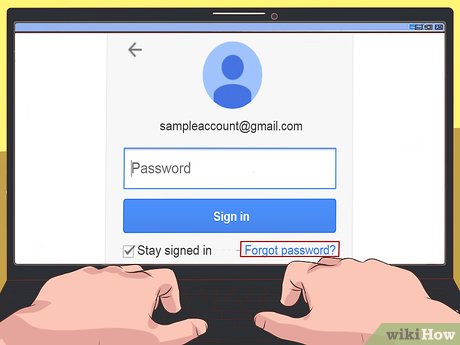

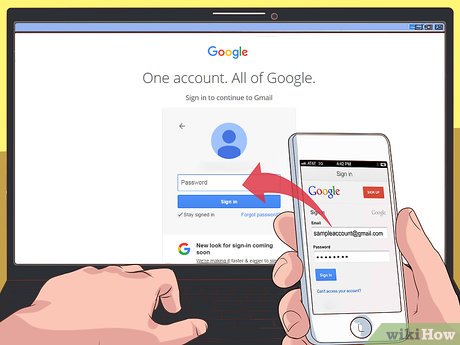
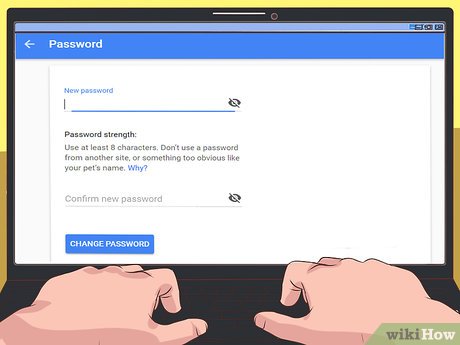
 How to Hack Lanschool
How to Hack Lanschool How to Hack a Website
How to Hack a Website How to Reset a BIOS Password
How to Reset a BIOS Password How to Use Cheat Engine
How to Use Cheat Engine How to Hack Gmail
How to Hack Gmail How to Hack
How to Hack